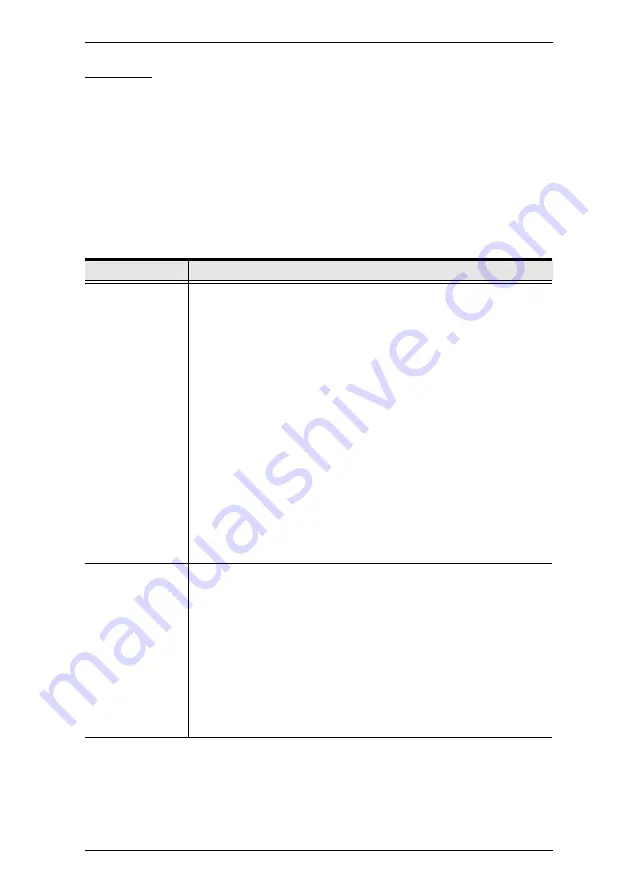
Chapter 4. OSD Operation
33
F4: ADM
F4 is an administrator only function. It allows the administrator to configure
and control the overall operation of the OSD. To change a setting double-click
it, or use the up and down arrow keys to move the highlight bar to it then press
[Enter]
.
After you select an item, a submenu with further choices to select from appears.
Double-click an item, or move the highlight bar to it then press
[Enter]
. An
icon appears before the selected item so that you know which one it is. The
settings are explained in the following table:
(Continues on next page.)
Setting
Function
SET USER
LOGIN
This function is used to set usernames and passwords for the
administrator and users:
1. Usernames and passwords for one administrator and four users
can be set.
2. After you select the administrator field or one of the user fields,
a screen that allows you to key in the username and password
appears. Usernames and passwords can be from 1 to 16
characters long and can consist of any combination of letters
and numbers (A–Z, 0–9) and some additional keys (* ( ) + : - , ?
. / space).
3. For each individual, key in the username and password, confirm
the password, then press
[Enter]
.
4. To modify or delete a previous username and/or password, use
the backspace key to erase individual letters or numbers. Press
[Enter]
when done.
Note:
Usernames and passwords are not case sensitive.
Usernames are displayed in capital letters in the OSD.
SET
ACCESSIBLE
PORTS
This function allows the administrator to define user access to the
computers on the installation on a port-by-port basis.
For each user, select the target port; then press the
[Spacebar]
to
cycle through the choices:
F
(full access),
V
(view only), or blank.
Repeat until all access rights have been set, then press
[Enter]
.
The default is
F
for all users on all ports.
Note:
A blank setting means that no access rights are granted. The
port will not show up on the user's LIST on the main screen.
The administrator always has full access to all ports.
Summary of Contents for CS1768
Page 1: ...8 port USB DVI KVM Switch CS1768 User Manual www aten com...
Page 10: ...CS1768 User Manual x This Page Intentionally Left Blank...
Page 32: ...CS1768 User Manual 22 This Page Intentionally Left Blank...
Page 36: ...CS1768 User Manual 26 This Page Intentionally Left Blank...
Page 50: ...CS1768 User Manual 40 This Page Intentionally Left Blank...
Page 76: ...CS1768 User Manual 66 This Page Intentionally Left Blank...






























