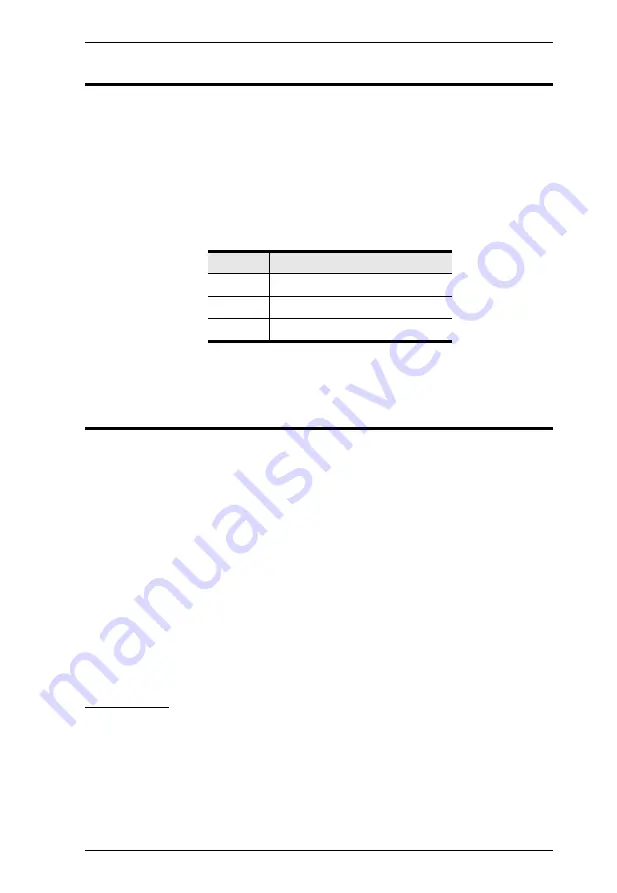
Chapter 5. Hotkey Operation
47
Port OS Control
A port’s operating system can be changed to match that of the computer
attached to the port. To change a port’s operating system, key in the following
hotkey combination:
1. Invoke hotkey mode with the
[Num Lock]
+
[-]
or
[Ctrl]
+
[F12]
combination.
2. Key in
[Function]
,
where [Function] refers to one of the function keys in
the following table:
After pressing a function key you automatically exit
Hotkey
mode.
Restore Default Values
This administrator only hotkey restores the CS1768 default values. See
“Factory Default Hotkeys and Settings” on page 65. To restore the default
values, key in the following hotkey combination:
1. Invoke hotkey mode with the
[Num Lock]
+
[-]
or
[Ctrl]
+
[F12]
combination.
2. Press
[R]
.
3. Press
[Enter]
.
After you press [Enter], the command line displays
RESET TO DEFAULT
SETTING
for three seconds; then the message disappears and you
automatically exit
Hotkey
mode.
USB Reset
If the USB loses focus and needs to be reset, do the following:
1. Invoke HSM (see page 41).
2. Press and release
[F5]
.
Key
Description
F1
Sets the Port OS to Windows
F2
Sets the Port OS to Mac
F3
Sets the Port OS to Sun
Summary of Contents for CS1768
Page 1: ...8 port USB DVI KVM Switch CS1768 User Manual www aten com...
Page 10: ...CS1768 User Manual x This Page Intentionally Left Blank...
Page 32: ...CS1768 User Manual 22 This Page Intentionally Left Blank...
Page 36: ...CS1768 User Manual 26 This Page Intentionally Left Blank...
Page 50: ...CS1768 User Manual 40 This Page Intentionally Left Blank...
Page 76: ...CS1768 User Manual 66 This Page Intentionally Left Blank...






























