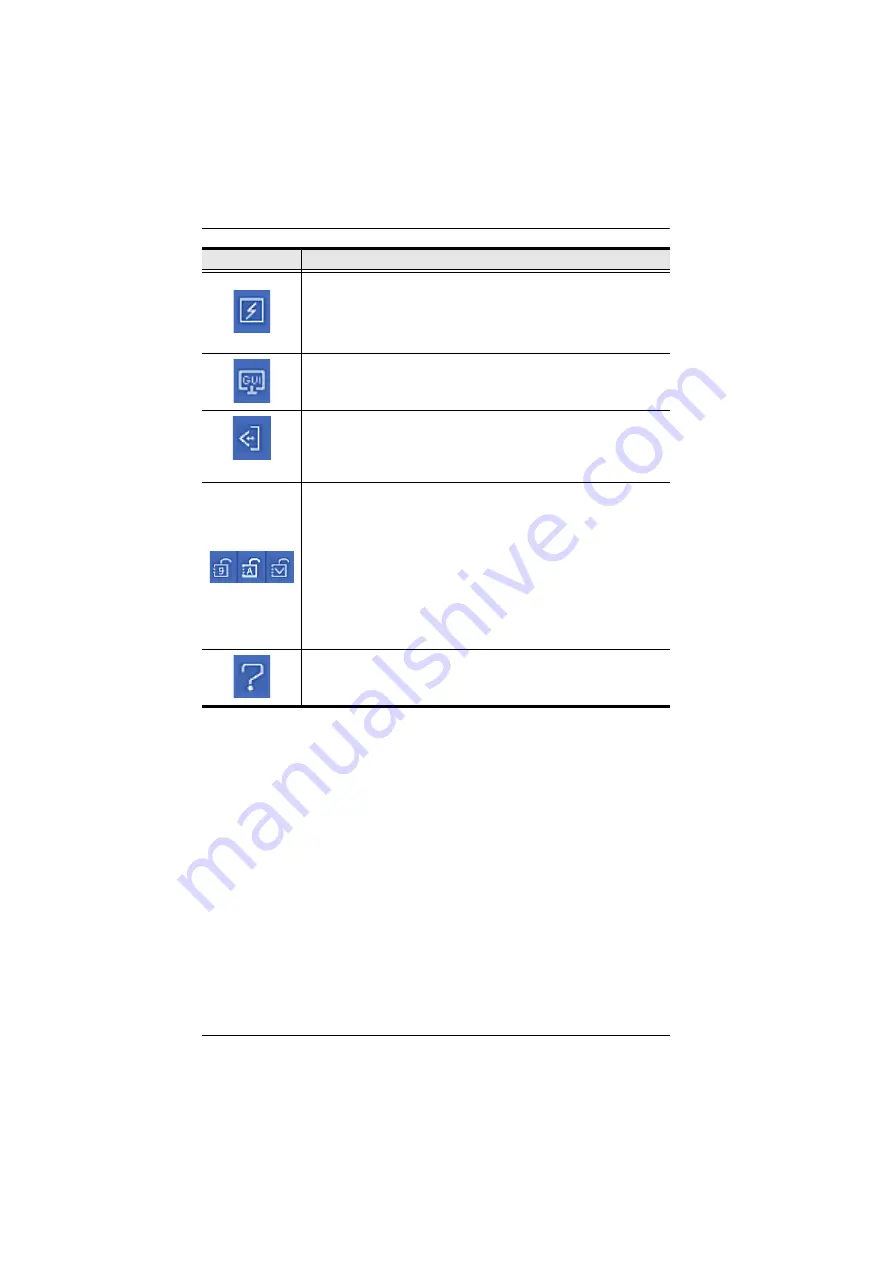
CN8000 User Manual
76
To configure the PN0108 (a Power Over the NET™ device), click
Power Management.
When a connection between the devices is
established, you can use the CN8000 to access the configuration
screens of the PN0108. Clicking this button opens the login page of
the device. See
Click this icon to open a Viewer based GUI with the web browser
administrative functionalities. See
Exit
Click to exit the remote view and go back to the web browser Main
Page.
These icons show the Num Lock, Caps Lock, and Scroll Lock status
of the remote computer.
When the lock state is
On
, the icon is highlighted in blue.
When the lock state is
Off
, the icon is not highlighted.
Click on the icon to toggle the status.
Note:
These icons and your local keyboard icons are in sync.
Clicking an icon causes the corresponding LED on your keyboard to
change accordingly. Likewise, pressing a Lock key on your
keyboard causes the icon’s color to change accordingly.
Click to display information about the Windows Client version.
Icon
Function
Summary of Contents for CN8000
Page 1: ...KVM On the NETTM CN8000 User Manual www aten com...
Page 31: ...2 Hardware Setup 17 2A 1 CL5708 CL5716 CS1708A CL1716A 2B CN8000...
Page 32: ...CN8000 User Manual 18 This Page Intentionally Left Blank...
Page 38: ...CN8000 User Manual 24 11 After you have successfully logged in the CN8000 Main Screen appears...
Page 42: ...CN8000 User Manual 28 This Page Intentionally Left Blank...
Page 84: ...CN8000 User Manual 70 This Page Intentionally Left Blank...
Page 118: ...CN8000 User Manual 104 This Page Intentionally Left Blank...
Page 150: ...CN8000 User Manual 136 This Page Intentionally Left Blank...
Page 204: ...CN8000 User Manual 190 This Page Intentionally Left Blank...






























