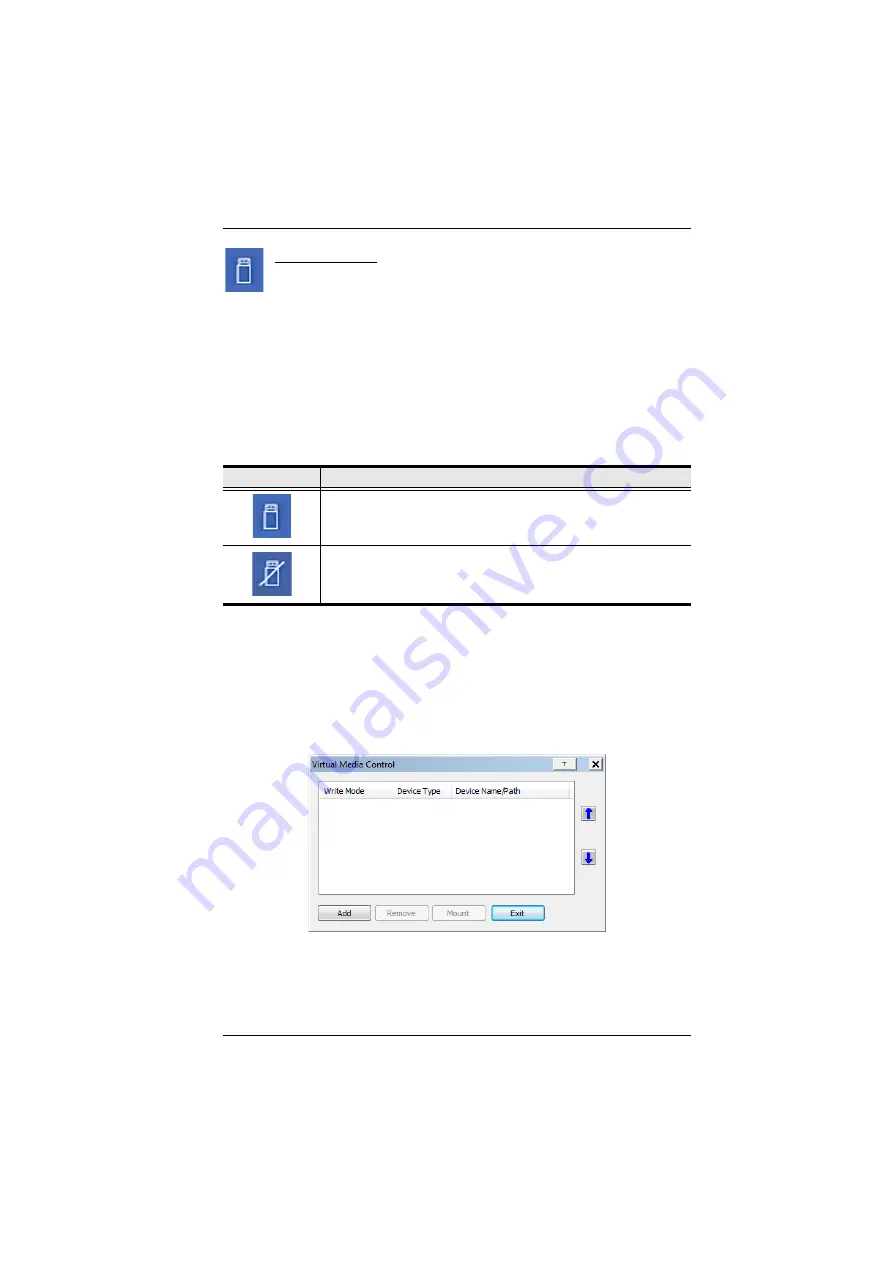
5. The WinClient Viewer
91
Virtual Media
The
Virtual Media
feature allows a drive, folder, image file, or
removable disk on a local client computer to appear and act as if it
were installed on the remote server. Virtual Media also supports a smart card
reader function that allows a reader plugged into a local client computer to
appear as if it were plugged into the remote server.
Virtual Media Icons
The Virtual Media icon on the WinClient Control Panel changes, to indicate
whether the virtual media function is available, or if a virtual media device has
already been mounted on the remote server, as shown in the table below:
Virtual Media Redirection
To implement the virtual media redirection feature, do the following:
1. Click the Virtual Media icon to bring up the
Virtual Media
dialog box:
2. Click
Add
; then select the media source.
Icon
Function
The icon displays in blue to indicate that the virtual media function is
available. Click the icon to bring up the virtual media dialog box.
The icon displays in blue with a
/
to indicate that a virtual media
device has been mounted on the remote server. Click the icon to un-
mount all redirected devices.
Summary of Contents for CN8000
Page 1: ...KVM On the NETTM CN8000 User Manual www aten com...
Page 31: ...2 Hardware Setup 17 2A 1 CL5708 CL5716 CS1708A CL1716A 2B CN8000...
Page 32: ...CN8000 User Manual 18 This Page Intentionally Left Blank...
Page 38: ...CN8000 User Manual 24 11 After you have successfully logged in the CN8000 Main Screen appears...
Page 42: ...CN8000 User Manual 28 This Page Intentionally Left Blank...
Page 84: ...CN8000 User Manual 70 This Page Intentionally Left Blank...
Page 118: ...CN8000 User Manual 104 This Page Intentionally Left Blank...
Page 150: ...CN8000 User Manual 136 This Page Intentionally Left Blank...
Page 204: ...CN8000 User Manual 190 This Page Intentionally Left Blank...






























