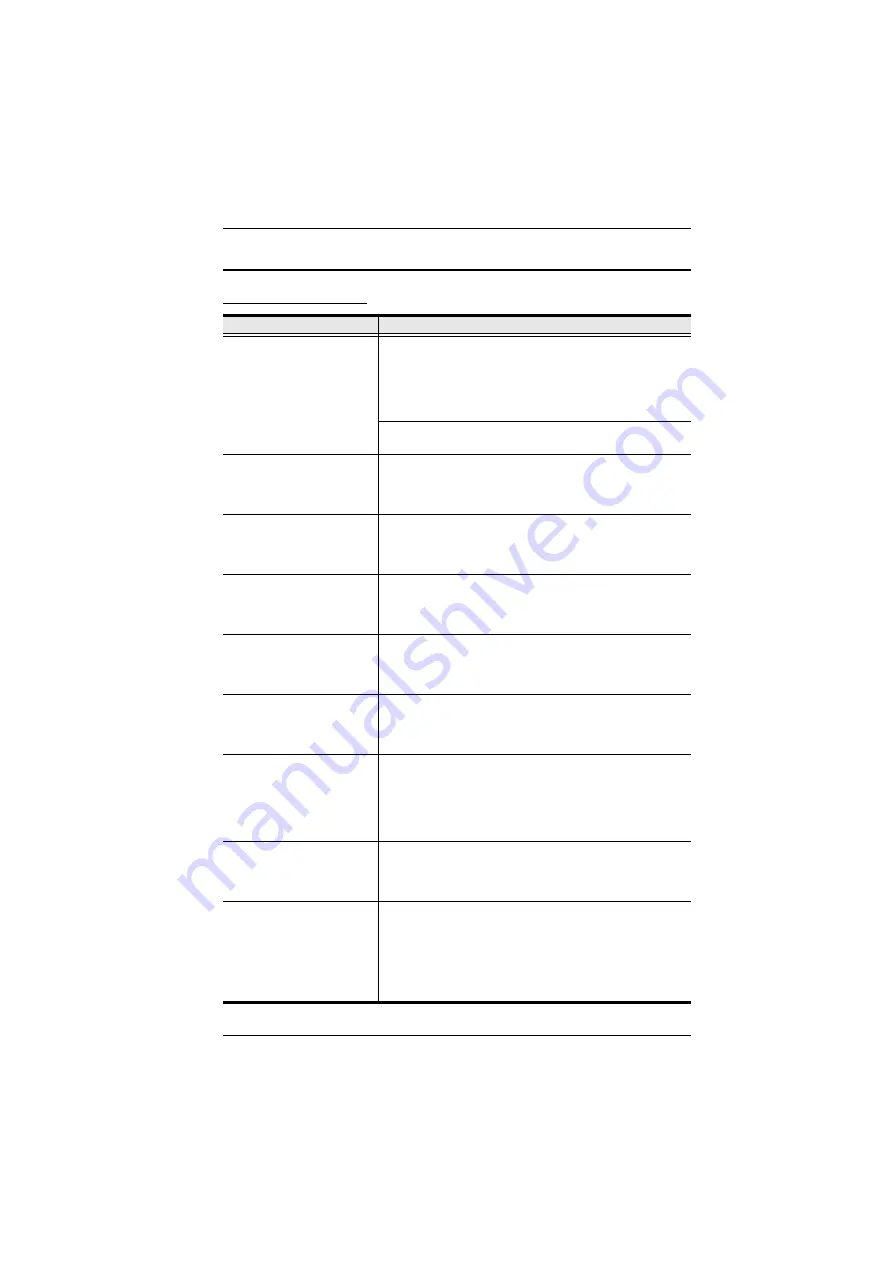
Appendix
179
Troubleshooting
General Operation
Problem
Resolution
Erratic operation
The CN8000 needs to be started before the KVM switch
1. If the CN8000 is connected to a KVM switch, make
sure to power it on before powering on the switch.
2. If the KVM switch was started before the CN8000,
reset or restart the KVM switch.
The CN8000 needs to be reset (see
I can’t access the CN8000,
even though I have
specified the IP address
and port number correctly.
If the CN8000 is behind a router, the router’s
Port
Forwarding
(also referred to as
Virtual Server
) feature
must be configured. See
details.
Mouse pointer confusion
If you find the display of two mouse pointers (local and
remote) to be confusing or annoying, you can use the
Toggle Mouse Display
function to shrink the non-
functioning pointer. See page 78 for details.
Mouse movement
extremely slow
There is too much data being transferred for your
connection to keep up with. Lower the video quality (see
, page 86) so that less video data is
transmitted.
Changing Mouse Sync
Mode to Manual makes the
CN8000 crash.
The CN8000 hasn’t crashed. You can wait approximately
5 minutes for normal operations to resume, or you can
reset the CN8000 to get it going right away (see
I can’t access my PN9108
when I click the
Power
Management
icon.
Since the PN9108 already has over IP functionality, there
is no need for the CN8000 to provide it. Therefore, only
PON devices that don’t have their own over IP
functionality (such as the PN0108) are supported.
When I am in a web
browser session, and
making configuration
changes, and I am timed
out, the settings changes I
have made are lost.
If you don’t click
Apply
, the CN8000 isn’t aware that you
are working, and times you out. Without clicking
Apply
,
none of your changes are recognized. You must click
Apply
as you go along in order to have the settings saved
on the CN8000 and reset the timeout counter.
The Windows Client link
doesn’t appear in the
Remote Console Display
when I log in with Firefox.
The Windows Client link requires ActiveX. Since Firefox
doesn’t support ActiveX only the Java Applet is available.
When the remote server is
running Fedora the mouse
pointer on the remote server
does not move, whether I
am accessing it from the
local console or a local
client computer.
If the remote server is connected with a PS/2 cable, log
into the CN8000 with a browser; open a viewer; on the
control panel set
Mouse DynaSync
to
Manual
Summary of Contents for CN8000
Page 1: ...KVM On the NETTM CN8000 User Manual www aten com...
Page 31: ...2 Hardware Setup 17 2A 1 CL5708 CL5716 CS1708A CL1716A 2B CN8000...
Page 32: ...CN8000 User Manual 18 This Page Intentionally Left Blank...
Page 38: ...CN8000 User Manual 24 11 After you have successfully logged in the CN8000 Main Screen appears...
Page 42: ...CN8000 User Manual 28 This Page Intentionally Left Blank...
Page 84: ...CN8000 User Manual 70 This Page Intentionally Left Blank...
Page 118: ...CN8000 User Manual 104 This Page Intentionally Left Blank...
Page 150: ...CN8000 User Manual 136 This Page Intentionally Left Blank...
Page 204: ...CN8000 User Manual 190 This Page Intentionally Left Blank...






























