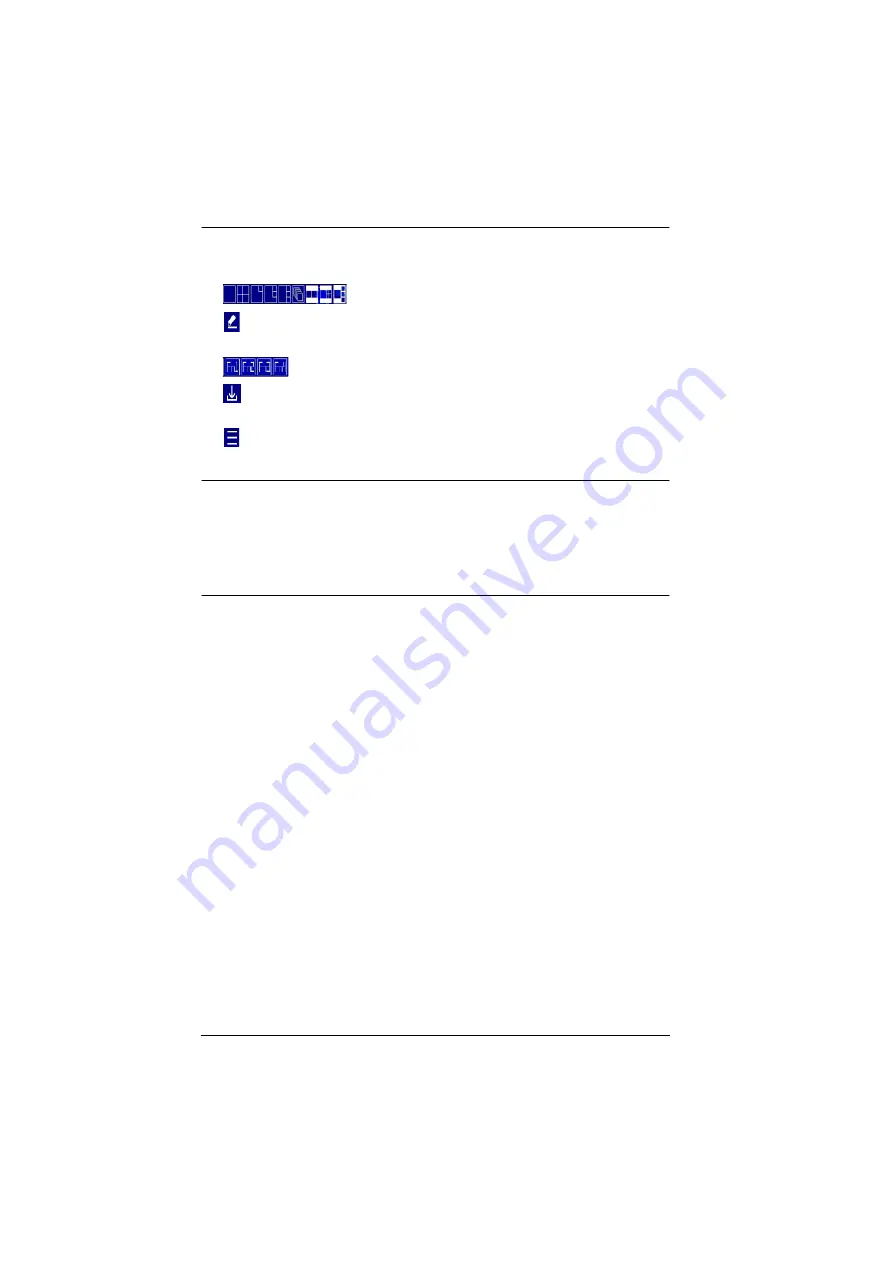
Multi-View KVMP™ Switch User Manual
66
To display the Quick Access Toolbar, move the console mouse to the top of the
screen. The Quick Access Toolbar provides the following controls:
: Click an icon to apply the display mode.
: Click this icon to enable the editor mode to allow you to assign source
to a particular channel and resize inset windows.
: Click a Function icon to apply the selected display template.
: Click this icon to save the current display configuration to a display
template.
: Click this icon to open the OSD Menu. For details, see
Note:
Make sure to enable Hardware Cursor and Mouse Emulation to access the
Quick Access Toolbar using the console mouse.
To change the display position, go to
Display
>
Toolbar Position
in the
OSD Menu.
Summary of Contents for CM1164A
Page 1: ...CM1164A CM1284 Mul View KVMP Switch User Manual...
Page 29: ...Chapter 2 Hardware Setup 17 Single Station Installation Diagram 7 8 2 4 3 DVI 7 4 5 9 6 1...
Page 40: ...Multi View KVMP Switch User Manual 28 This Page Intentionally Left Blank...
Page 76: ...Multi View KVMP Switch User Manual 64 This Page Intentionally Left Blank...
Page 132: ...Multi View KVMP Switch User Manual 120 This Page Intentionally Left Blank...






























