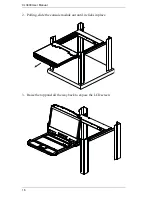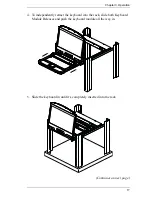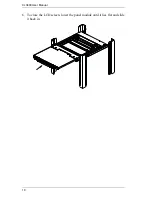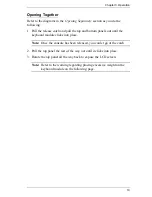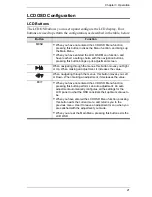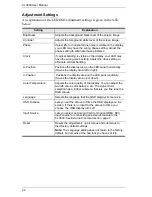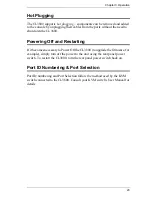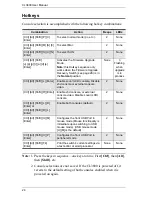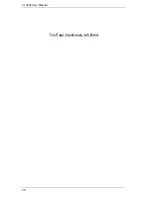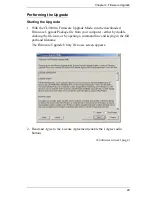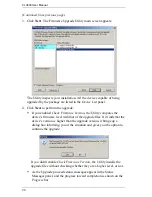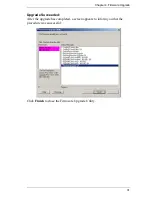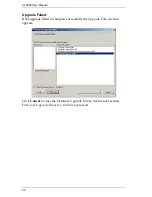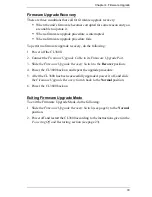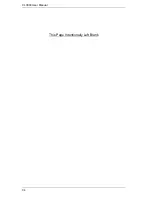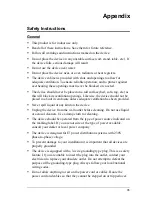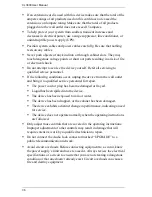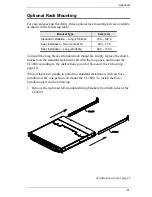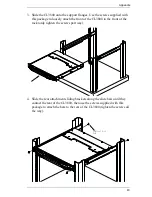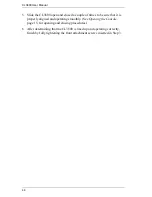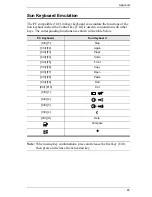CL3800 User Manual
30
(Continued from previous page.)
3. Click
Next
. The Firmware Upgrade Utility main screen appears:
The Utility inspects your installation. All the devices capable of being
upgraded by the package are listed in the
Device List
panel.
4. Click
Next
to perform the upgrade.
If you enabled
Check Firmware Version
, the Utility compares the
device's firmware level with that of the upgrade files. If it finds that the
device's version is higher than the upgrade version, it brings up a
dialog box informing you of the situation and gives you the option to
continue the upgrade:
If you didn't enable
Check Firmware Version
, the Utility installs the
upgrade files without checking whether they are a higher level, or not.
As the Upgrade proceeds status messages appear in the Status
Messages panel, and the progress toward completion is shown on the
Progress
bar.
Summary of Contents for CL3800
Page 1: ...Dual Rail USB HDMI DVI VGA LCD Console CL3800 User Manual www aten com ...
Page 10: ...CL3800 User Manual x This Page Intentionally Left Blank ...
Page 15: ...Chapter 1 Introduction 5 Components Front View 1 2 3 4 5 8 9 6 7 13 14 10 11 16 15 12 8 10 ...
Page 18: ...CL3800 User Manual 8 This Page Intentionally Left Blank ...
Page 23: ...Chapter 2 Hardware Setup 13 Installation Diagram ...
Page 24: ...CL3800 User Manual 14 This Page Intentionally Left Blank ...
Page 36: ...CL3800 User Manual 26 This Page Intentionally Left Blank ...
Page 44: ...CL3800 User Manual 34 This Page Intentionally Left Blank ...