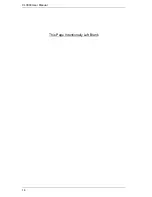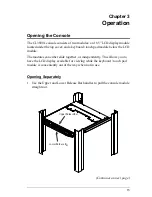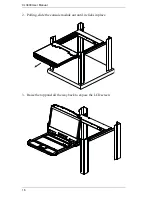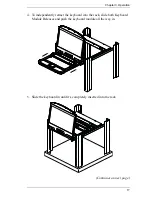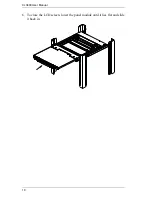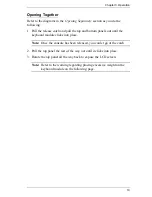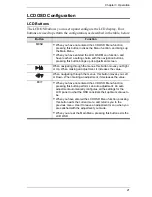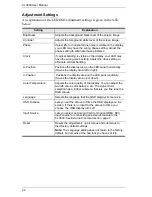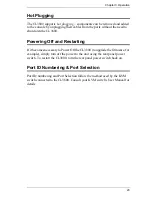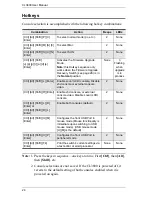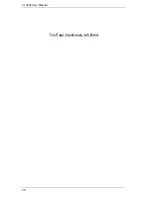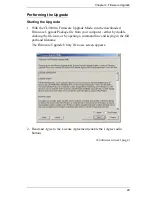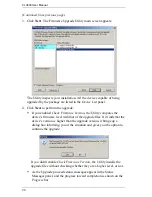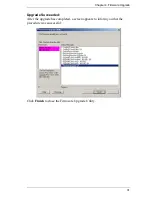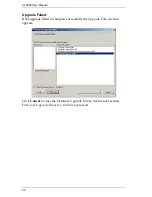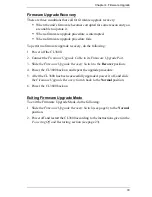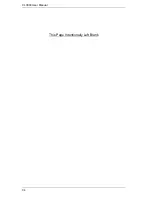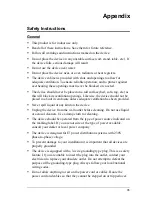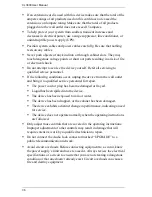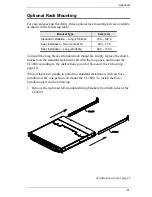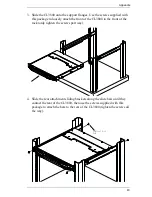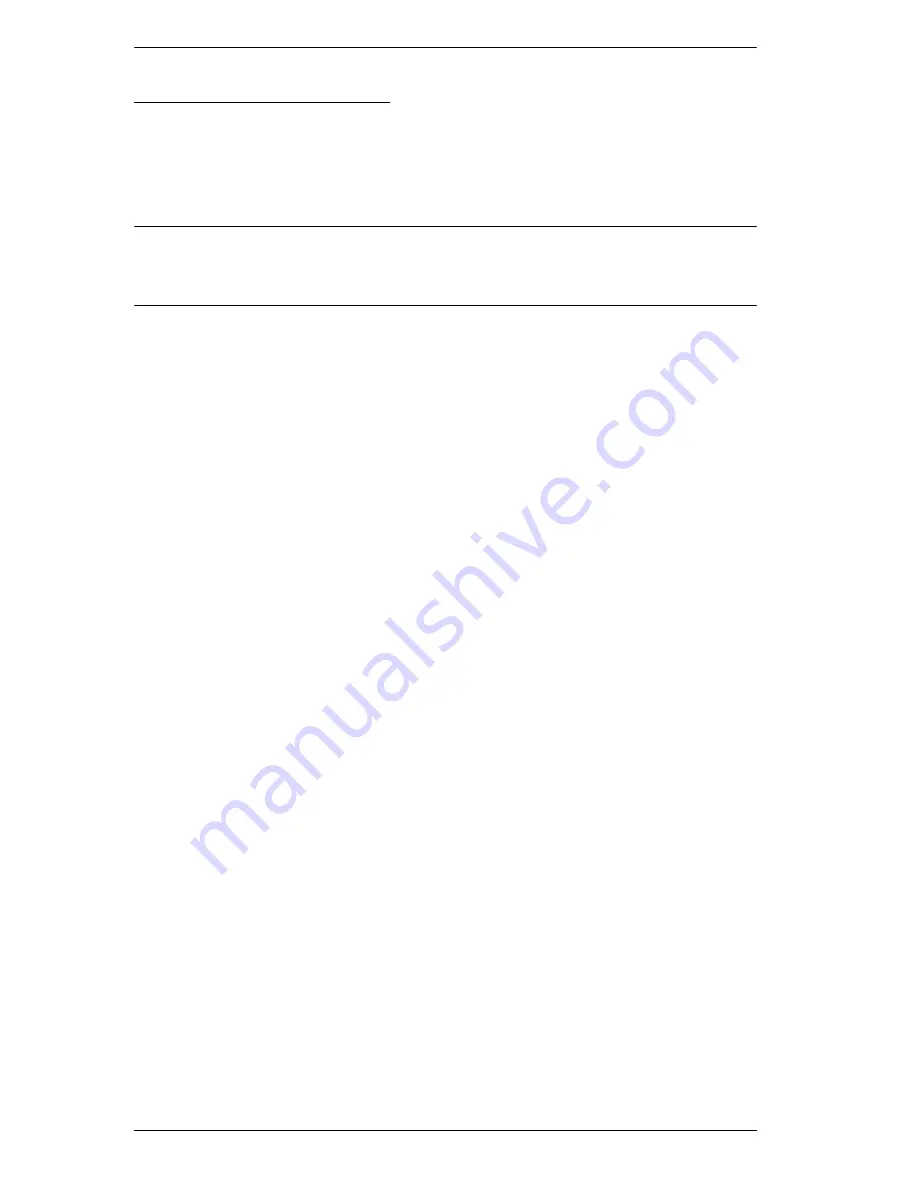
CL3800 User Manual
28
Firmware Upgrade Mode
The CL3800’s firmware upgrade mode can be accessed one of two ways: by
entering a hotkey sequence (see
Hotkeys
, page 24), or by placing the CL3800
in firmware upgrade recovery mode (see
Firmware Upgrade Recovery
,
page 33).
Note:
In order to activate the Firmware Upgrade Mode using a hotkey
sequence, the Firmware Upgrade Recovery Switch (see page 6) must be
set to the
Normal
position.
1. Turn off the power to the CL3800 using the power switch located on the
back side of the console.
2. Slide the firmware switch to RECOVER (see page 6).
3. Turn on the power to the CL3800 using the power switch located on the
back side of the console.
When the CL3800 is in Firmware Upgrade Mode, the Num Lock, Caps Lock
and Scroll Lock LEDs will continually flash on and off.
To exit the Firmware Upgrade Mode, see
Exiting Firmware Upgrade Mode
,
page 33.
Summary of Contents for CL3800
Page 1: ...Dual Rail USB HDMI DVI VGA LCD Console CL3800 User Manual www aten com ...
Page 10: ...CL3800 User Manual x This Page Intentionally Left Blank ...
Page 15: ...Chapter 1 Introduction 5 Components Front View 1 2 3 4 5 8 9 6 7 13 14 10 11 16 15 12 8 10 ...
Page 18: ...CL3800 User Manual 8 This Page Intentionally Left Blank ...
Page 23: ...Chapter 2 Hardware Setup 13 Installation Diagram ...
Page 24: ...CL3800 User Manual 14 This Page Intentionally Left Blank ...
Page 36: ...CL3800 User Manual 26 This Page Intentionally Left Blank ...
Page 44: ...CL3800 User Manual 34 This Page Intentionally Left Blank ...