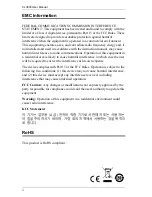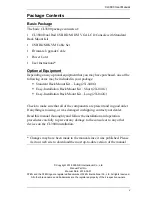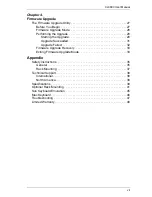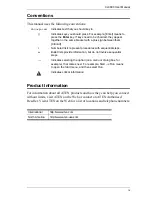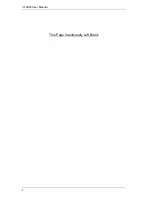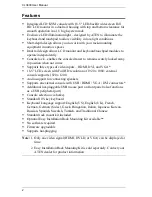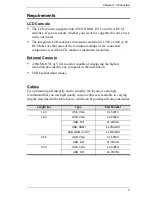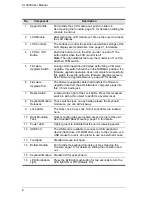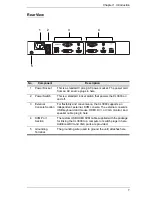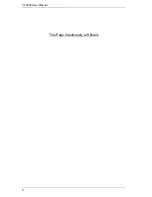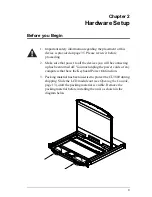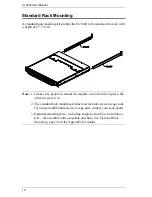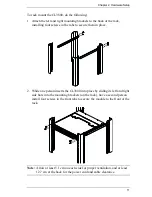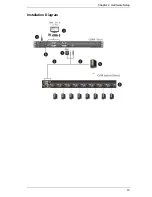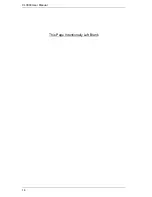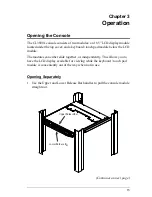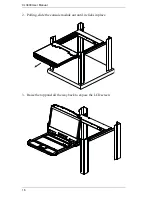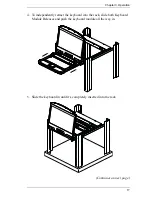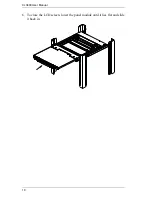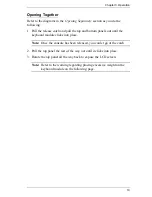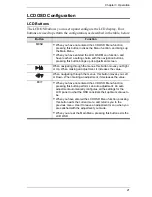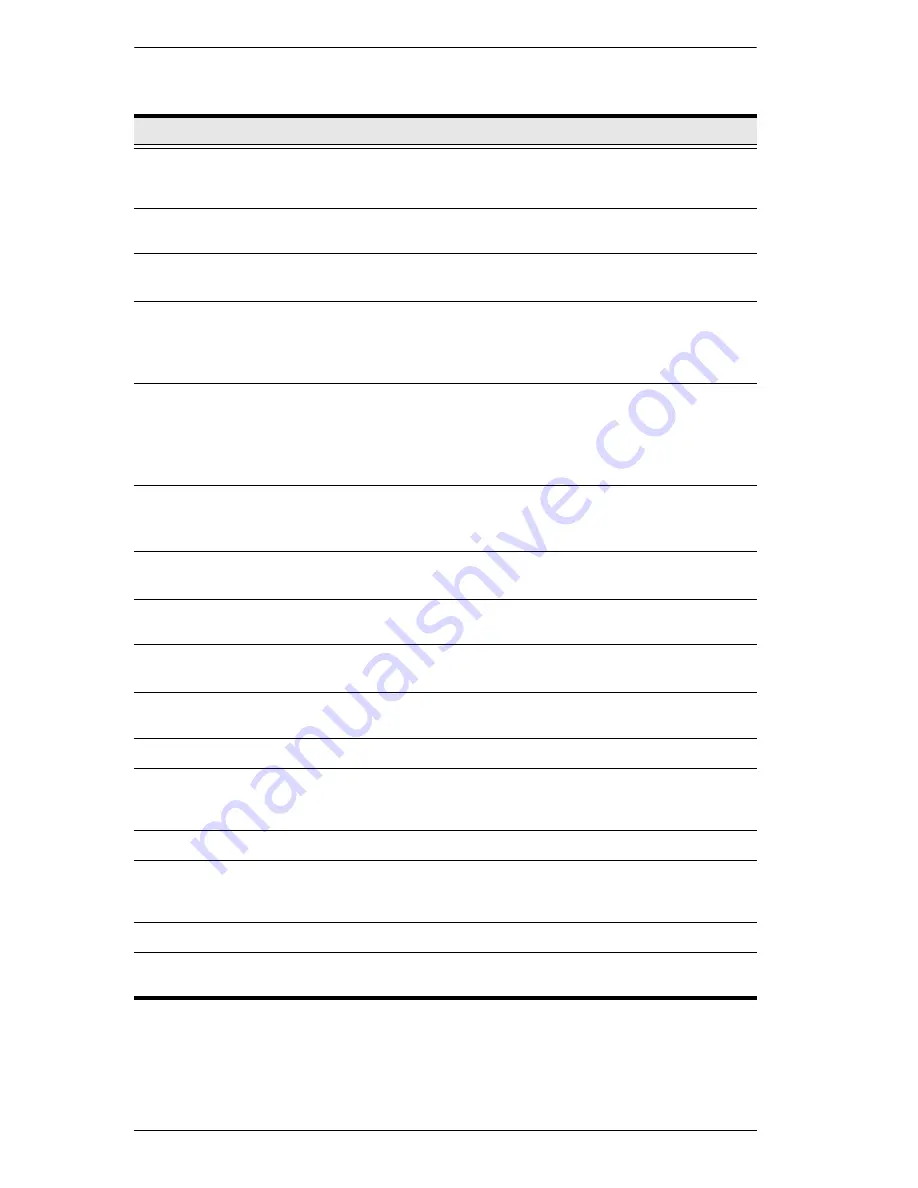
CL3800 User Manual
6
No.
Component
Description
1
Upper Handle
Pull to slide the LCD module out; push to slide it in.
See
Opening the Console
, page 15, for details on sliding the
console in and out
2
LCD Module
After sliding the LCD module out, flip up the cover to access
the LCD display.
3
LCD Controls
The buttons to control the position and picture settings of the
LCD display are located here. See page 21, for details.
4
LCD On / Off
Button
Push this button to turn the LCD monitor on and off. The
button lights when the LCD monitor is off.
Note:
The light indicates that only the monitor is off, not the
attached KVM switch.
5
Firmware
Upgrade Switch
During normal operation and while performing a firmware
upgrade, this switch should be in the NORMAL position. If a
firmware upgrade operation does not complete successfully,
this switch is used to perform a firmware upgrade recovery.
See
Firmware Upgrade Recovery
, page 33, for details.
6
Firmware
Upgrade Port
The firmware upgrade cable that transfers the firmware
upgrade data from the administrator’s computer plugs into
this 3.5 mm audio jack.
7
Reset Switch
Located to the right of the Lock LEDs. Press this recessed
switch in with a thin object to perform a system reset.
8
Keyboard Module
Releases
These catches (one on each side) release the keyboard
module so you can slide it away.
9
Lock LEDs
The Num Lock, Caps Lock, Scroll Lock LEDs are located
here.
10
Rack Mounting
Tabs
Rack mounting tabs are located at each corner of the unit.
See
Standard Rack Mounting
, page 10, for details.
11
Power LED
Lights (green) to indicate that the unit is receiving power.
12
USB Port
The USB port is available to connect a USB peripheral
device (flash drive, CD-ROM drive, etc.) to the console, or a
USB mouse for users who prefer to use an external mouse.
13
Touchpad
Standard mouse touchpad
14
Bottom Handle
Pull to slide the keyboard module out. See
Opening the
Console
, page 15, for details on sliding the console in and
out.
15
Keyboard Module Standard 105-key keyboard.
16
LED Illumination
Light
Press the Exit/Light pushbutton for two seconds to turn the
LED light ON or Off. (Default: On)
Summary of Contents for CL3800
Page 1: ...Dual Rail USB HDMI DVI VGA LCD Console CL3800 User Manual www aten com ...
Page 10: ...CL3800 User Manual x This Page Intentionally Left Blank ...
Page 15: ...Chapter 1 Introduction 5 Components Front View 1 2 3 4 5 8 9 6 7 13 14 10 11 16 15 12 8 10 ...
Page 18: ...CL3800 User Manual 8 This Page Intentionally Left Blank ...
Page 23: ...Chapter 2 Hardware Setup 13 Installation Diagram ...
Page 24: ...CL3800 User Manual 14 This Page Intentionally Left Blank ...
Page 36: ...CL3800 User Manual 26 This Page Intentionally Left Blank ...
Page 44: ...CL3800 User Manual 34 This Page Intentionally Left Blank ...