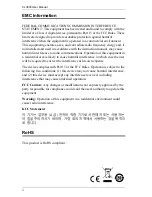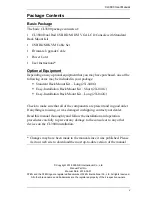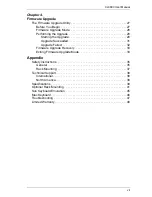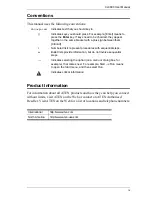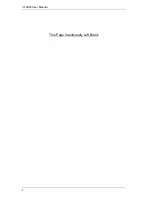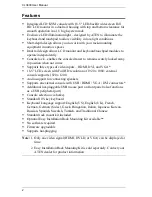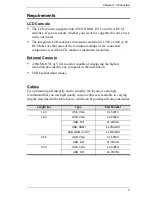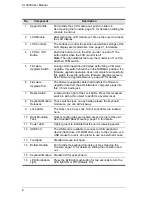Summary of Contents for CL3800
Page 1: ...Dual Rail USB HDMI DVI VGA LCD Console CL3800 User Manual www aten com ...
Page 10: ...CL3800 User Manual x This Page Intentionally Left Blank ...
Page 15: ...Chapter 1 Introduction 5 Components Front View 1 2 3 4 5 8 9 6 7 13 14 10 11 16 15 12 8 10 ...
Page 18: ...CL3800 User Manual 8 This Page Intentionally Left Blank ...
Page 23: ...Chapter 2 Hardware Setup 13 Installation Diagram ...
Page 24: ...CL3800 User Manual 14 This Page Intentionally Left Blank ...
Page 36: ...CL3800 User Manual 26 This Page Intentionally Left Blank ...
Page 44: ...CL3800 User Manual 34 This Page Intentionally Left Blank ...