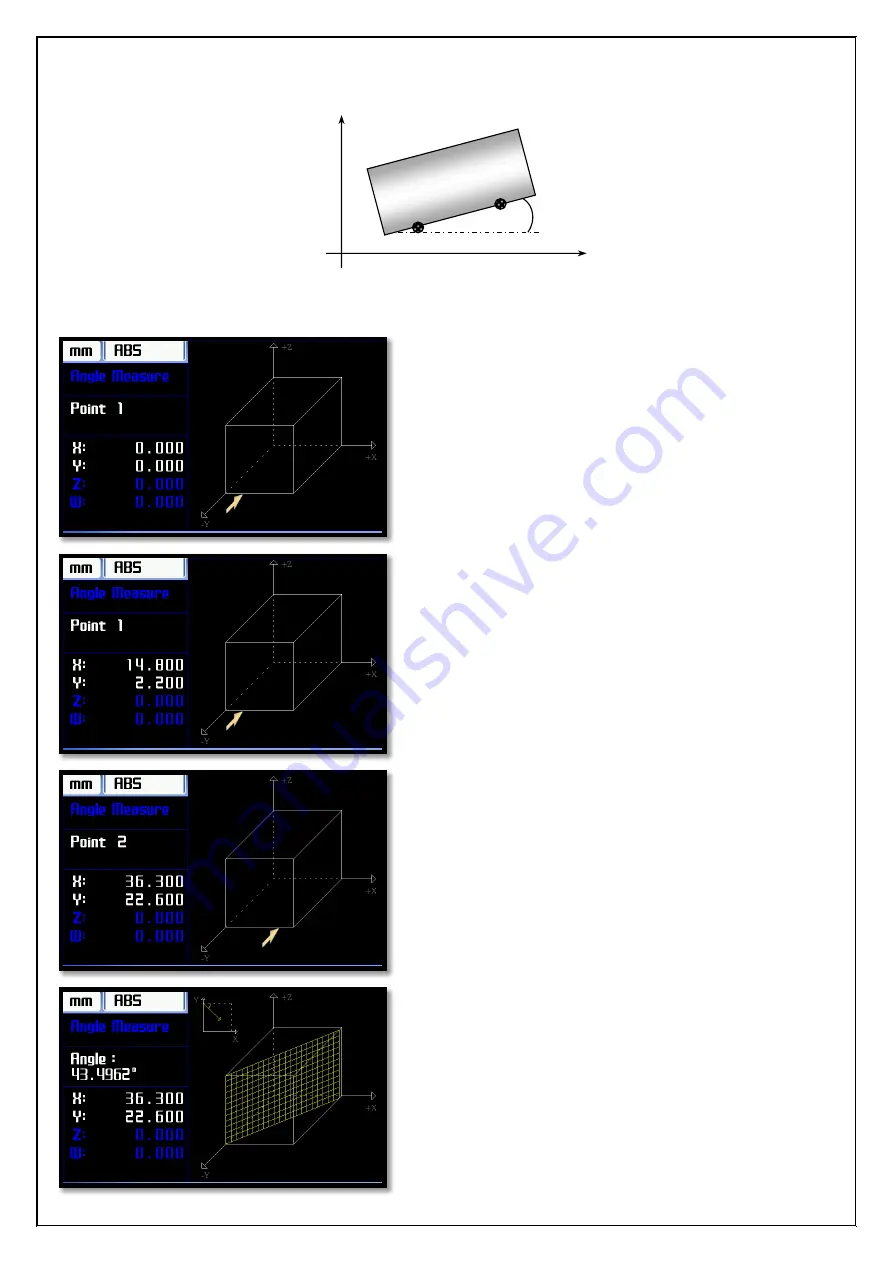
[38]
5.6.
Angle Measure
The angle of the workpiece can be measured with Angle Measurement function.
To enter the the Angle Measure Function, press "5" button while on the function screen or to reach the "Angle
Measure” with arrow keys then press "ENT" button.
When the function startup the simulation screen will be
open like a the side. The measuring axis should be
chosen with up and down arrow buttons.The selected
axis will be displayed as a white in the list on the left.
To angle measurement of workpiece, from the edge of
the workpiece must be taken measurement of two
reference points.
When the function opens firstly the referance point
which measurements must be taken is presented as
representative.
When insert the end of the reference point to one the
“ENT” button is pressed.
Simulation screen is updated for the reference point 2.
Insert the end of the reference point is brought 2 and in
order to show of angle the press "ENT" button.
X
Y
Point 1
Point 2
Angle
Workpiece
Insert the end of the 2nd reference point after the
“ENT” button is pressed, the taper angle of the object
will be shown on the screen.
























