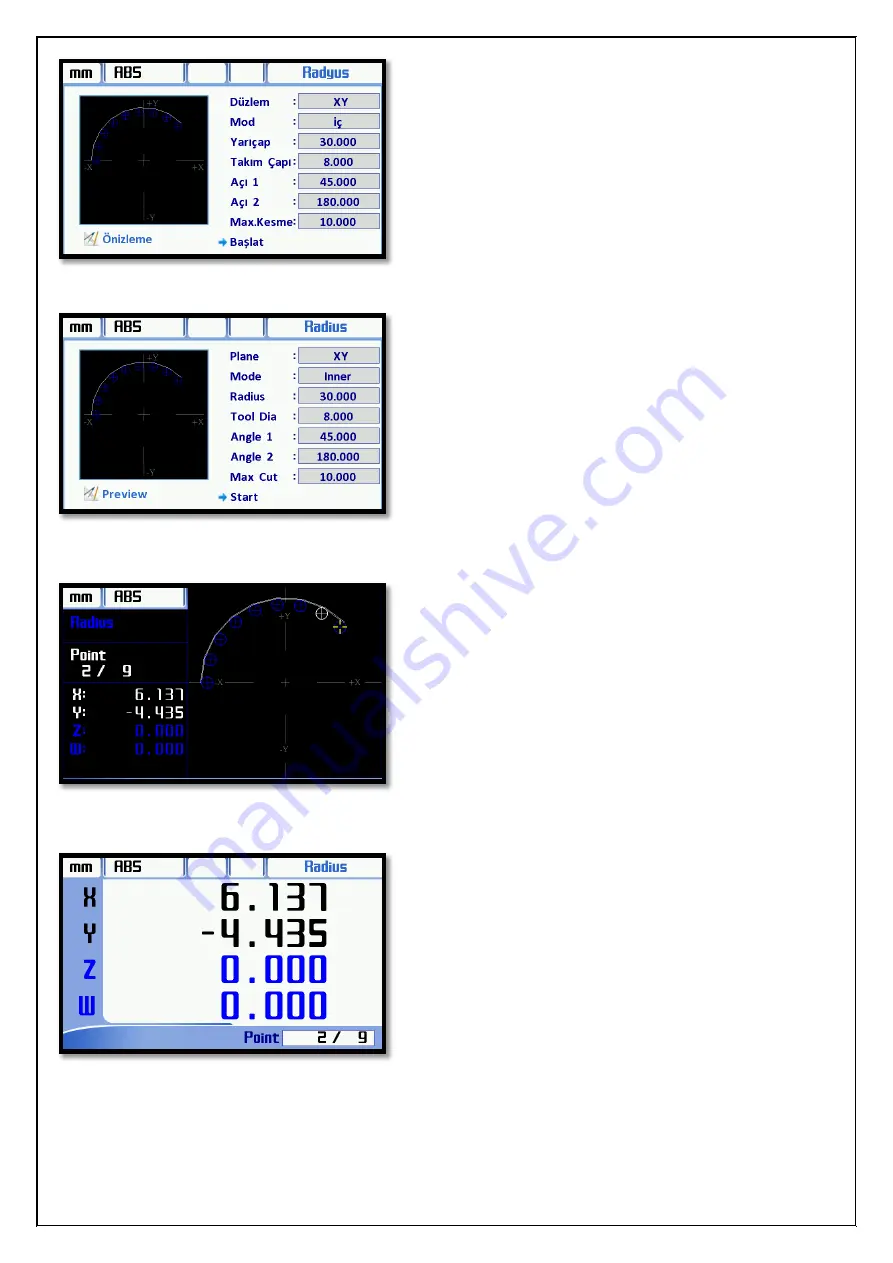
[34]
When all datums are entered, the preview image on
the left side will be update according to these datums.
Click “Start” icon then press "ENT" button to starts.
When the function startup the simulation screen will be
open like a the side. The current position is shown with
a yellow marker.The first point to be processed are
indicated with white. The value which to be process
axis is shown on left window. If these values are zero its
mean is reached the first point. The first point is applied
a process. The down arrow or “ENT” button is used to
pass to the next point Count of point and the total
number of points can be displayed on the left screen.
The first point can be processed and when press “ENT”
or down arrow button the second point is displayed on
the simulation screen as a white.
The new values are loaded to the axis. These axes are
moved again until when the values reach to zero. When
it is zero, reached the 2nd. Point. This point is
processed too and to pass the 3rd point, press "ENT" or
the down arrow button. All the points are processed in
the same way and the function is exited with "Esc"
button.
The “View” button can be used to pass the without
simulation image.The operated axis values indicated with
black, the none operated axis values indicated with blue
on the screen.
How many point and at the right bottom and the match
point when courting are displayed at right bottom. These
axes are moved again when the values reach to zero. And
When it is zero the operation is done to pass the next
point, press "ENT" or the down arrow button.the function
is exited with "Esc" button.




























