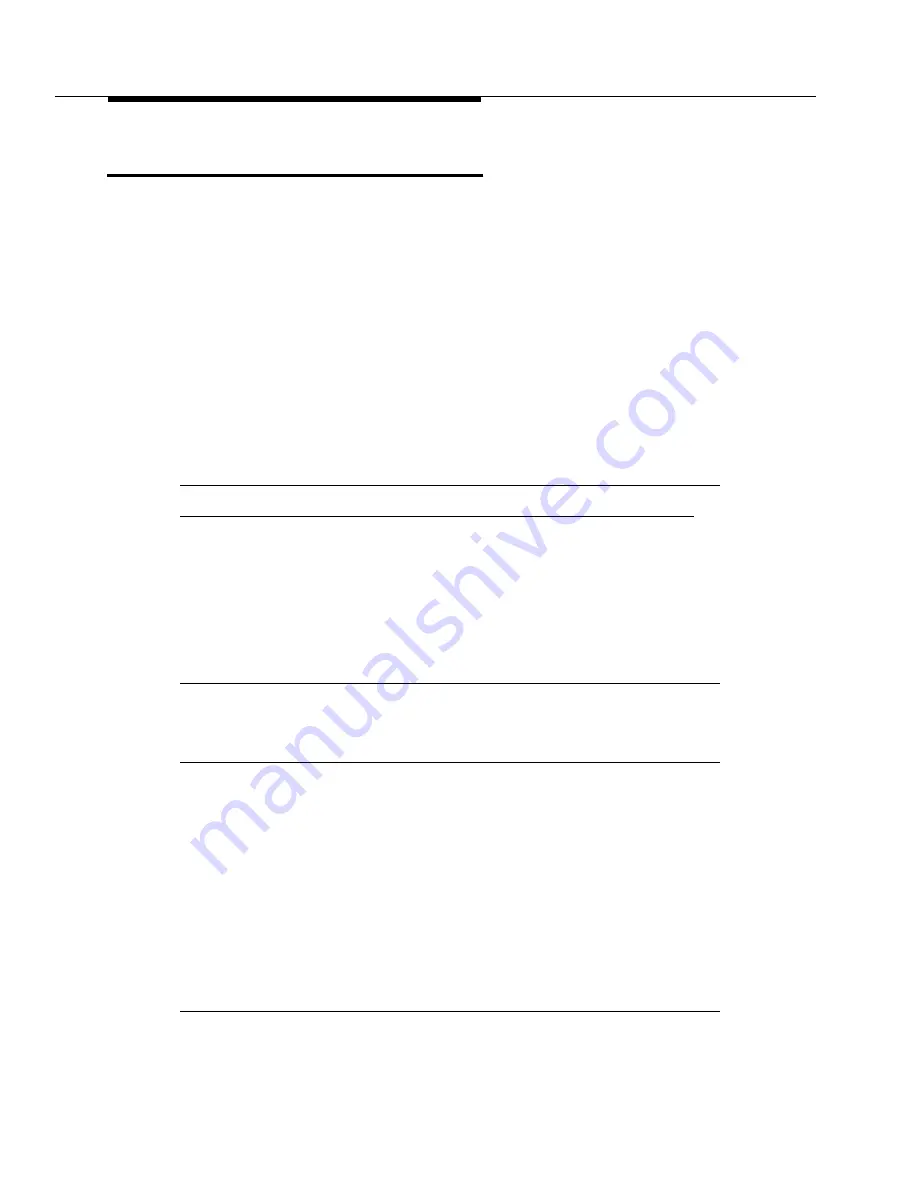
Customizing Fault Management
3-4
Issue 2 April 1996
Changing Colors
The Setup screen allows you to change the color settings for:
■
Alarm conditions
■
Circuit pack information on the configuration map
You can:
■
Select any color available to your monitor.
■
Specify a hexadecimal RGB color value.
■
Select a gray-scale instead of colors. This feature is designed for users
who are color-impaired or who have monochrome monitors.
Double click on a table icon for more information:
Table 3-2.
Color Fields on the Setup Screen
Field
Default Color
Default Grey Scale
Major Alarm Color
Red
0% Grey
Minor Alarm Color
Orange
55% Grey
Warning Alarm Color
Yellow
80% Grey
Circuit Pack Mismatch Color
Blue
0% Grey
Highlight Color
Green
0% Grey
Circuit Pack Select Color
Cyan
0% Grey
Table 3-3.
Procedure for Changing Colors
Use the following steps to change the default color settings:
1. Enter either the color name or the hexadecimal RGB color value in the
appropriate color field.
Hint: Enter the RGB color value in the #RRGGBB format.
(RR = red, GG = green, BB = blue)
Example: #FF0000 = red
See Table 3-2 for information about default color settings.
2. Click Apply to test your changes.
3. Select Options
à
Save to save your changes for future sessions.
Summary of Contents for OneVision DEFINITY G3 Fault Management and integration
Page 26: ...Introduction 1 14 Issue 2 April 1996 Figure 1 4 Trap Message for External Devices ...
Page 64: ...Port Information Issue 2 April 1996 4 21 Figure 4 6 Port Information Pooled Modem ...
Page 65: ...The Configuration Map 4 22 Issue 2 April 1996 Figure 4 7 Port Information Station ...
Page 66: ...Port Information Issue 2 April 1996 4 23 Figure 4 8 Port Information Data Module ...
Page 74: ...External Devices Issue 2 April 1996 4 31 Figure 4 10 External Devices View ...
Page 114: ...Report Builder 7 4 Issue 2 April 1996 Figure 7 1 Report Builder Screen ...
















































