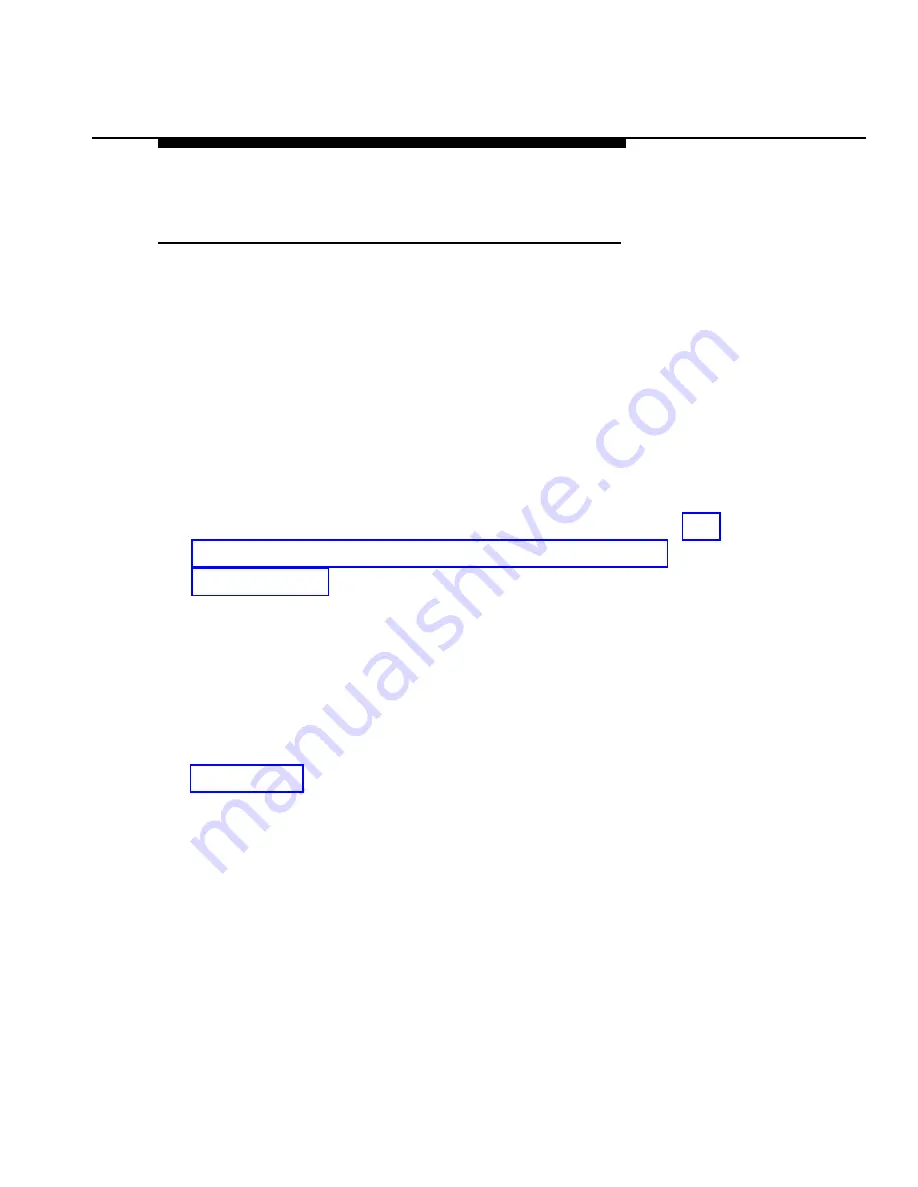
About Your Calling Group Supervisor
Telephones
Feature Button
The Feature button on your telephone is for using and
programming your telephone’s features, including calling
group features on all telephones.
On an MLX telephone, this button is an imprinted, dedicated
button.
NOTE:
You must program a Feature button on a line button in
order to use calling group features and other telephone
features on an analog multiline telephone. See "To
Program a Feature Button on Analog Multiline
Telephones" later in
this chapter.
Calling Group Feature Buttons
For more information on programming and using calling group
feature buttons for calling group supervisor activities, also see
Chapter
These buttons are defined as follows:
■
Agent. Use these buttons to monitor agent availability
(status) by looking at the lights beside the buttons on
your telephone, labeled
with
either the agent’s name or
extension. Each agent’s extension in the calling group
requires a button on your telephone or, if you have
one, on your DSS. (The DSS is an adjunct to the MLX
display telephones or is
built in to the MERLIN II
System Display Console. ) You can also use these
Buttons
2-17
Summary of Contents for Merlin Legend BIS22
Page 6: ...Contents A Calling Group Feature Codes A 1 B Programming Codes B 1 iv Contents ...
Page 19: ...About Your Calling Group Supervisor Telephones BIS 22D Telephone BIS 22D Telephone 2 3 ...
Page 20: ...About Your Calling Group Supervisor Telephones BIS 34D Telephone BISs 34D Telephone 2 4 ...
Page 22: ...About Your Calling Group Supervisor Telephones MLX 28D Telephone 2 6 MLX 28D Telephone ...
















































