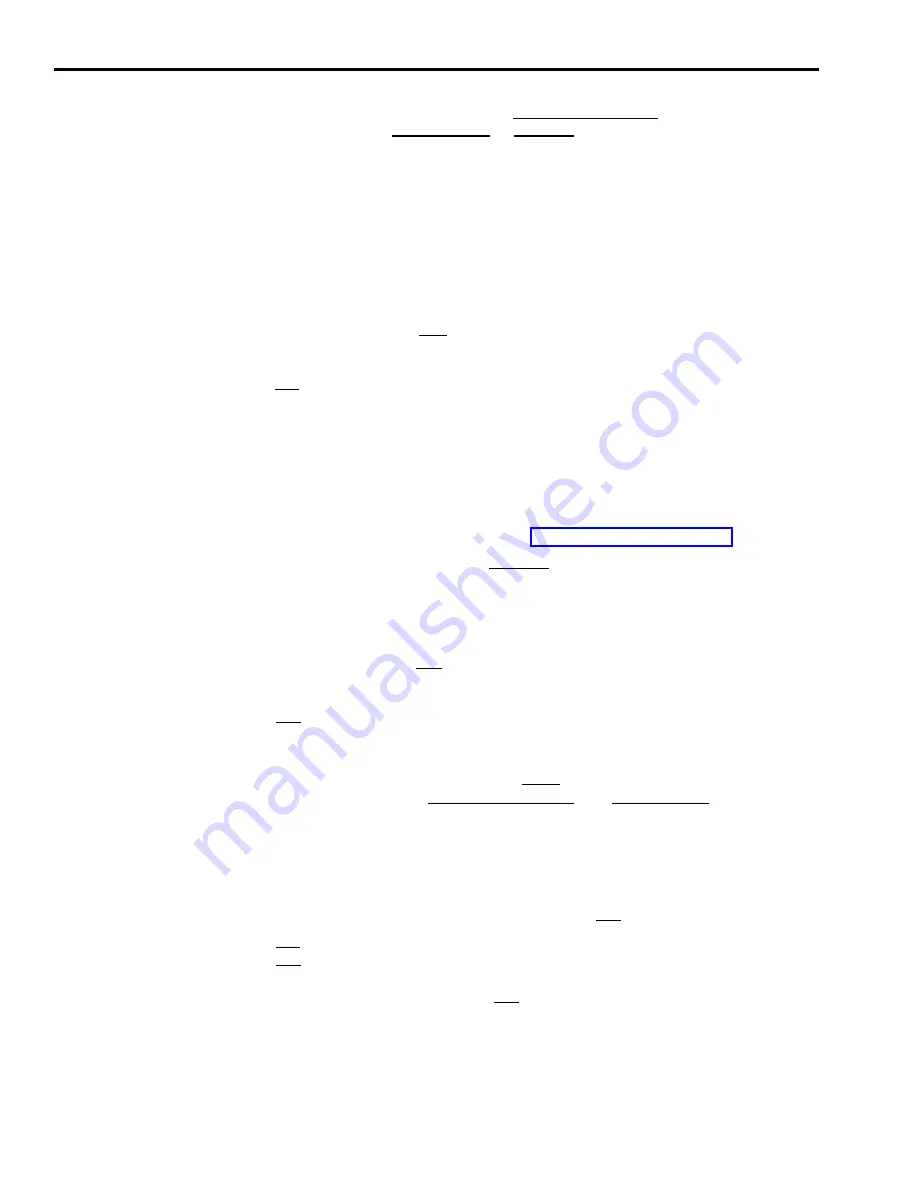
Prompt:
Add AGENT: Last Name:
First:
ID:
Action:
1
Make entries in these fields as follows:
Last name: up to 12 letters, numbers, or special characters such
as * o r #
First: up to 8 letters, numbers, or special characters
ID: up to 5 letters, numbers, or special characters
Remember, each ID must be unique. The IDs appear on the
screen in uppercase letters, even if you enter lowercase ones.
2
Press
[ F8 ]
(labeled “Enter Data”).
[ F2 ]
Remove Agent.
Use this function key to delete an agent
Directory. To help you avoid removing an agent by accident,
you to confirm your request.
If you have been managing calls and recording historical data
from the Agent
CMS prompts
for an agent,
removing the agent may delete the agent’s historical data. If you have any
historical reports that have not yet been printed, print them before you remove
the agent. Otherwise, you may lose the data for that agent. If you are
archiving the historical data, be sure to copy the system tables as well as the
data files. For more information, see Section 8, “Archiving Data.”
Prompt:
REMOVE AGENT: ID:
Action:
1
Enter the ID of the agent to be removed.
2
When the confirmation prompt appears, type
y
to confirm
your request or
n
to deny it.
3
Press
[ F8 ]
(labeled “Enter
[ F3 ]
Change Agt Info.
Use this function
or first name. (To change an agent’s ID,
agent with a different ID.)
Prompt:
CHANGE AGENT INFO: ID:
Data”).
key to change an agent’s last name
remove the agent and then add the
Last Name:
First:
Action:
1
2
3
[ F5 ]
Next/Prev
Enter an agent ID.
Move to the field(s) you want to change. Leaving either name
field blank means that information won’t be changed in the
Agent Directory.
When you finish editing, press
[ F8 ]
(labeled “Enter Data”).
Page.
If the Agent Directory contains more than 30 agents,
[ F5 ]
is labeled “Next Page”. Pressing this key allows you to look at the
second page of agent information. When the second page of agent
information is being displayed,
[ F5 ]
is labeled “Previous Page”, and pressing
it accesses the first page of the Agent Directory. This key appears only if
there are two pages (more than 30 agents) in the Agent Directory.
4-22 Assigning Agent IDs






























