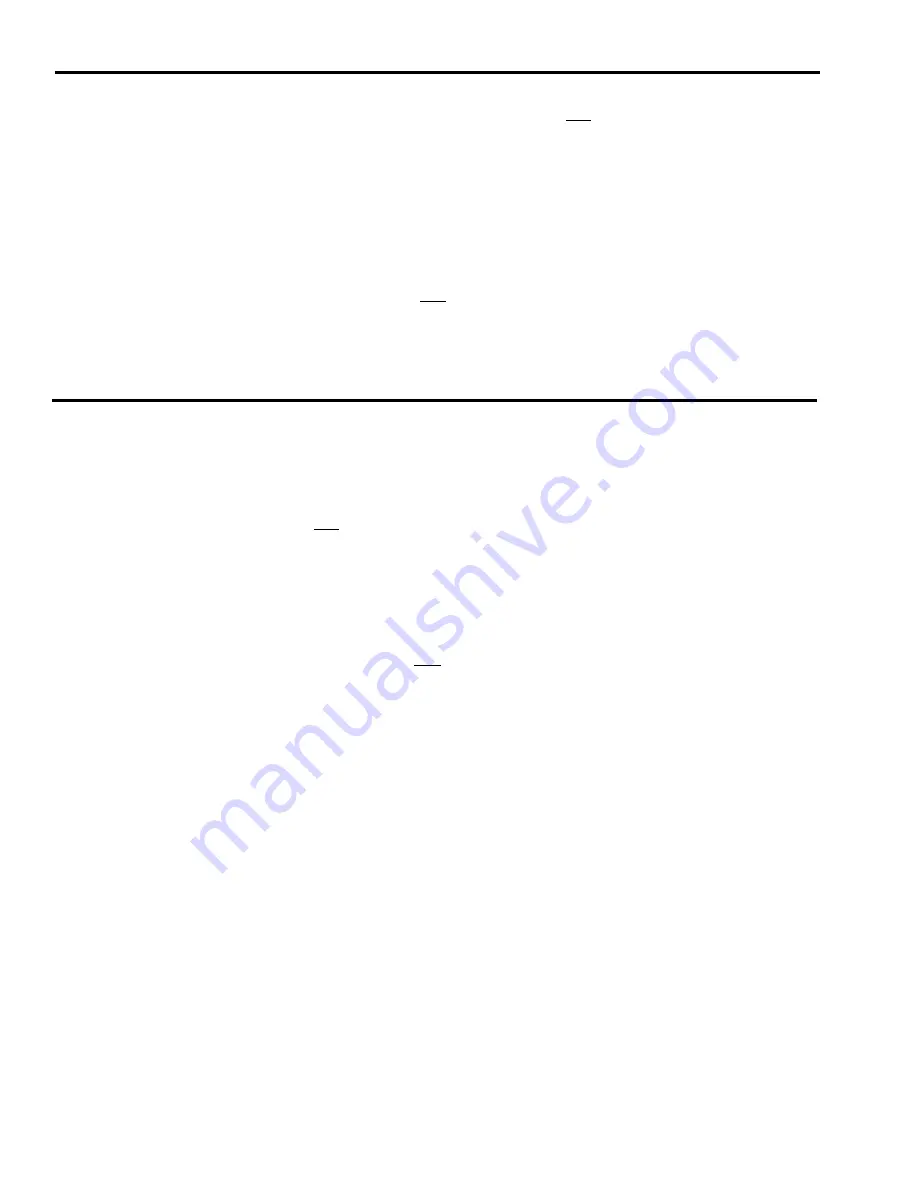
Renaming a Shift Configuration
To name or rename a configuration, press
[ F3 ]
(labeled “Rename Config”) on
the Stored Shift Configurations screen. Configuration names can contain as
many as 10 letters, numbers, or special characters. Spaces are not allowed, so
you may want to use underscores instead.
Prompt:
RENAME CONFIGURATION: Config #: _ New Name: _
Action:
1
Enter the configuration number (1 through 6)
2
Enter the new name (up to 10 letters, numbers, or special
characters).
3
Press
[ F8 ]
(labeled “Enter Data”).
Selecting a Startup Configuration
You can select one of the six shift configurations to be invoked automatically
during the CMS startup procedure. Don’t select a startup configuration,
however, if you want to choose a configuration each time you begin
managing calIs,
Press
[ F4 ]
(labeled “Choose Startup”) on the Stored Shift Configurations
screen to choose this activity.
Prompt:
CHOOSE STARTUP CONFIGURATION: (Enter ‘-’ for none) Config #: _
Action:
1
Enter the number of the configuration you want to use as the
startup configuration, or enter a hyphen if you do not want a
startup configuration.
2
Press
[ F8 ]
(labeled “Enter Data”). The words (startup default)
appear next to the configuration you selected.
4-20 Building or Editing Shift Configurations
















































