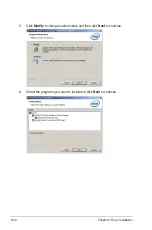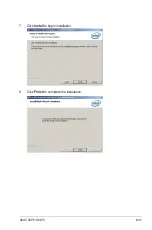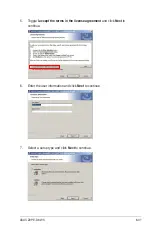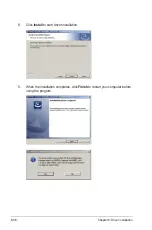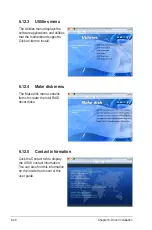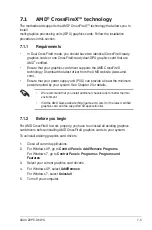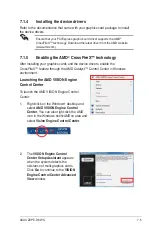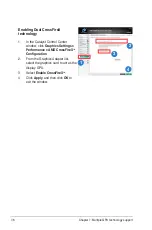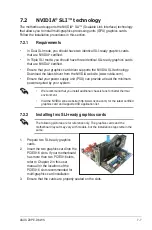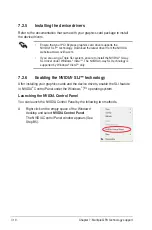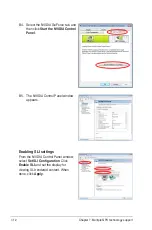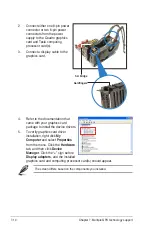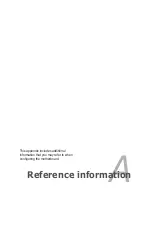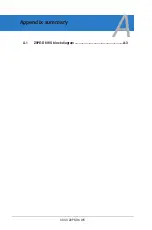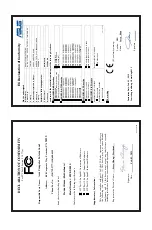7-8
Chapter 7: Multiple GPU technology support
4. Align and firmly insert the SLI bridge connector to the goldfingers on each
graphics card. Ensure that the connector is firmly in place.
5. Connect two independent auxiliary power sources from the power supply to
the two graphics cards separately.
6. Connect a VGA or a DVI cable to the graphics card.
Goldfingers
SLI bridge
7.2.3
Installing three SLI-ready graphics cards
3-Way SLI bridge
1. Prepare three SLI-ready graphics
cards.
2. Insert the three graphics card
into the PCIEX16 slots. If your
motherboard has more than two
PCIEX16 slots, refer to Chapter 2
in this user manual for the locations
of the PCIEX16 slots recommended
for multi-graphics card installation.
3. Ensure that the cards are properly
seated on the slots.
4. Align and firmly insert the 3-
Way SLI bridge connector to the
goldfingers on each graphics card.
Ensure that the connector is firmly
in place.
5. Connect three independent auxiliary
power sources from the power
supply to the three graphics cards
separately.
6. Connect a VGA or a DVI cable to
the graphics card.
Summary of Contents for Z9PE-D8 WS
Page 1: ...Motherboard Z9PE D8 WS ...
Page 22: ...1 8 Chapter 1 Product introduction ...
Page 27: ...ASUS Z9PE D8 WS 2 5 2 2 3 Motherboard layout Z9PE D8 WS ...
Page 51: ...ASUS Z9PE D8 WS 2 29 2 9 Connectors 2 9 1 Rear panel connectors ...
Page 64: ...2 42 Chapter 2 Hardware information ...
Page 195: ...ASUS Z9PE D8 WS 6 29 9 Click Finish to complete the installation ...
Page 222: ...Appendix summary A ASUS Z9PE D8 WS A 1 Z9PE D8 WS block diagram A 3 ...
Page 223: ...ASUS Z9PE D8 WS A 3 A 1 Z9PE D8 WS block diagram ...