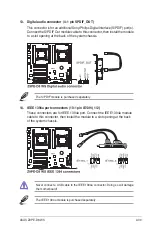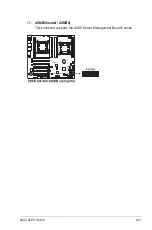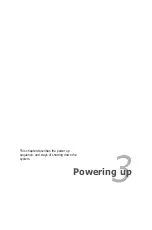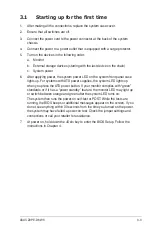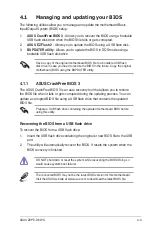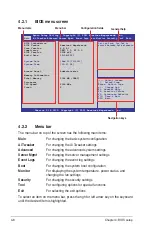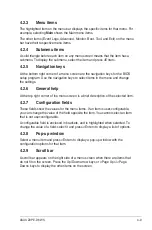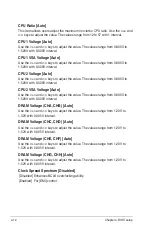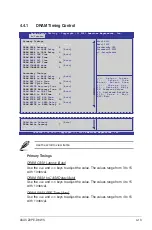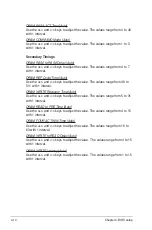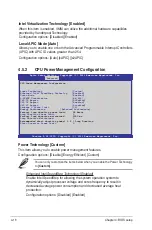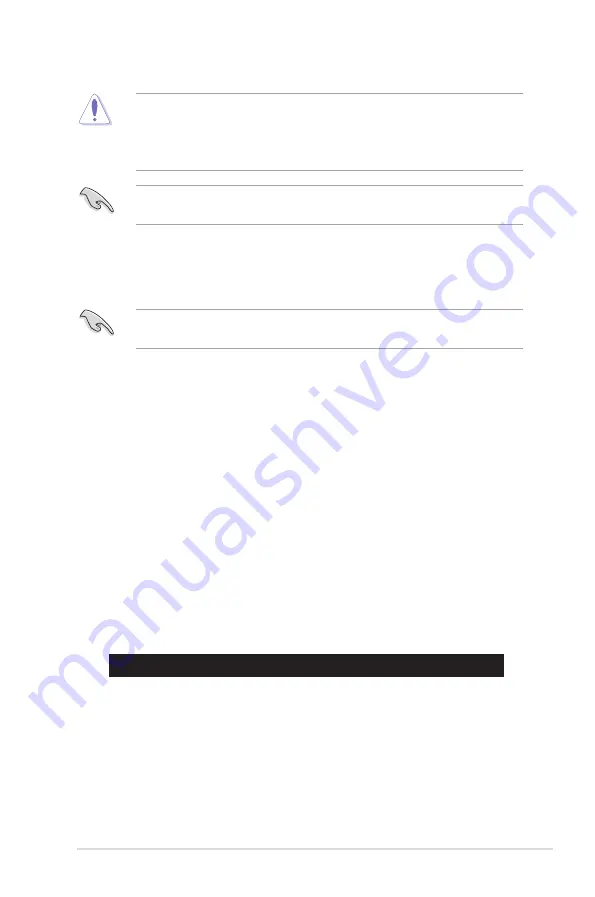
ASUS Z9PE-D8 WS
4-5
4.1.3
BUPDATER
The succeeding BIOS screens are for reference only. The actual BIOS screen
displays may not be the same as shown.
The BUPDATER utility allows you to update the BIOS file in DOS environment
using a bootable USB flash disk drive with the updated BIOS file.
Updating the BIOS file
To update the BIOS file using BUPDATER :
1. Visit the ASUS website at www.asus.com and download the latest BIOS file
for the motherboard. Save the BIOS file to a bootable USB flash disk drive.
2. Copy the BUPDATER utility (BUPDATER.exe) from the ASUS support
website at support.asus.com to the bootable USB flash disk drive you created
earlier.
3. Boot the system in DOS mode, then at the prompt, type:
BUPDATER /i[filename].ROM
where [filename] is the latest or the original BIOS file on the bootable USB
flash disk drive, then press <Enter>.
A:\>BUPDATER /i[file name].ROM
• This function can support devices such as a USB flash disk with FAT 32/16
format and single partition only.
• DO NOT shut down or reset the system while updating the BIOS to prevent
system boot failure!
Ensure to load the BIOS default settings to ensure system compatibility and
stability. Press <F5> and select
Yes
to load the BIOS default settings.
Summary of Contents for Z9PE-D8 WS
Page 1: ...Motherboard Z9PE D8 WS ...
Page 22: ...1 8 Chapter 1 Product introduction ...
Page 27: ...ASUS Z9PE D8 WS 2 5 2 2 3 Motherboard layout Z9PE D8 WS ...
Page 51: ...ASUS Z9PE D8 WS 2 29 2 9 Connectors 2 9 1 Rear panel connectors ...
Page 64: ...2 42 Chapter 2 Hardware information ...
Page 195: ...ASUS Z9PE D8 WS 6 29 9 Click Finish to complete the installation ...
Page 222: ...Appendix summary A ASUS Z9PE D8 WS A 1 Z9PE D8 WS block diagram A 3 ...
Page 223: ...ASUS Z9PE D8 WS A 3 A 1 Z9PE D8 WS block diagram ...