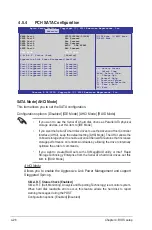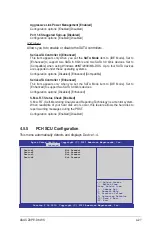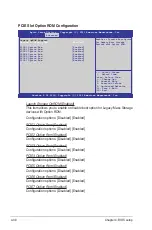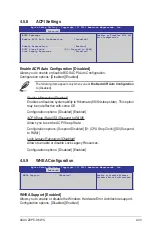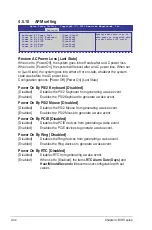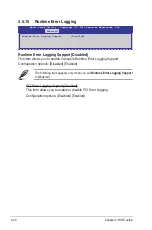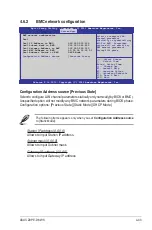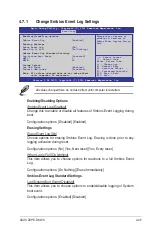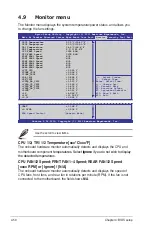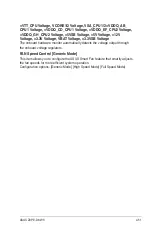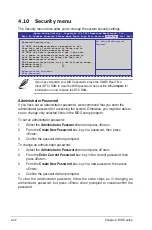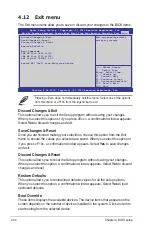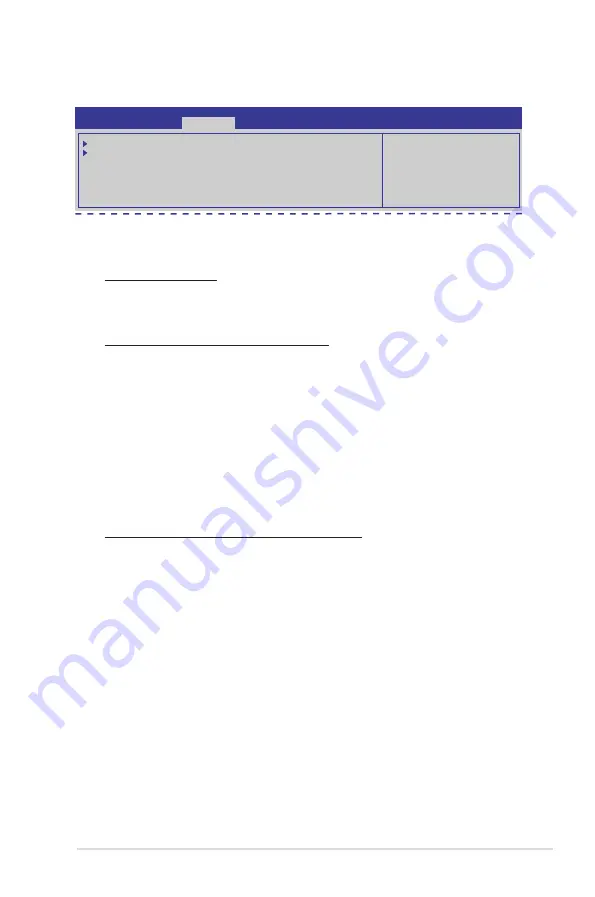
ASUS Z9PE-D8 WS
4-39
4.5.14 Onboard Devices Configuration
Serial Port 1 Configuration
Serial Port 2 Configuration
VIA 1394 Controller
[Enabled]
Asmedia USB 3.0 Controller
[Enabled]
Asmedia USB 3.0 Battery Charging S [Enabled]
Aptio Setup Utility - Copyright (C) 2011 American Megatrends, Inc.
Advanced
Set Parameters of serial
Port 1(COM1).
Serial Port1/2 Configuration
This item allows you to set parameters of serial ports 1 and 2.
Serial Port [Enabled]
This item allows you to enable or disable the Serial Port.
Configuration options: [Disabled] [Enabled]
Device Mode [Standard Serial Port Mode]
This item allows you to change the serial port mode.
Configuration options: [Standard Serial Port Mode]
VIA 1394 Controller [Enabled]
This item allows you to enable or disable VIA 1394.
Configuration options: [Disabled] [Enabled]
Asmedia USB 3.0 Controller [Enabled]
This item allows you to enable or disable Asmedia USB 3.0.
Configuration options: [Disabled] [Enabled]
Asmedia USB 3.0 Battery Charging S [Enabled]
This item allows you to enable or disable Asmedia USB 3.0 Battery Charging
S.
Configuration options: [Disabled] [Enabled]
Summary of Contents for Z9PE-D8 WS
Page 1: ...Motherboard Z9PE D8 WS ...
Page 22: ...1 8 Chapter 1 Product introduction ...
Page 27: ...ASUS Z9PE D8 WS 2 5 2 2 3 Motherboard layout Z9PE D8 WS ...
Page 51: ...ASUS Z9PE D8 WS 2 29 2 9 Connectors 2 9 1 Rear panel connectors ...
Page 64: ...2 42 Chapter 2 Hardware information ...
Page 195: ...ASUS Z9PE D8 WS 6 29 9 Click Finish to complete the installation ...
Page 222: ...Appendix summary A ASUS Z9PE D8 WS A 1 Z9PE D8 WS block diagram A 3 ...
Page 223: ...ASUS Z9PE D8 WS A 3 A 1 Z9PE D8 WS block diagram ...