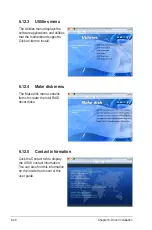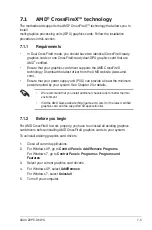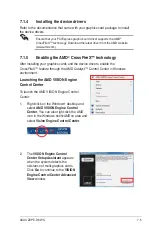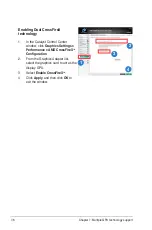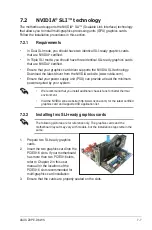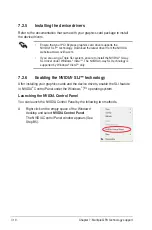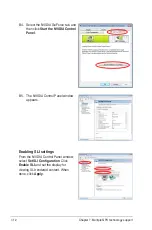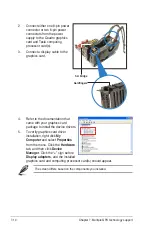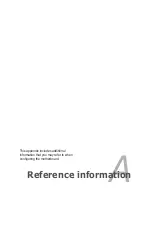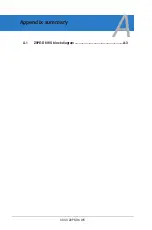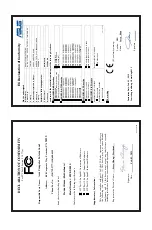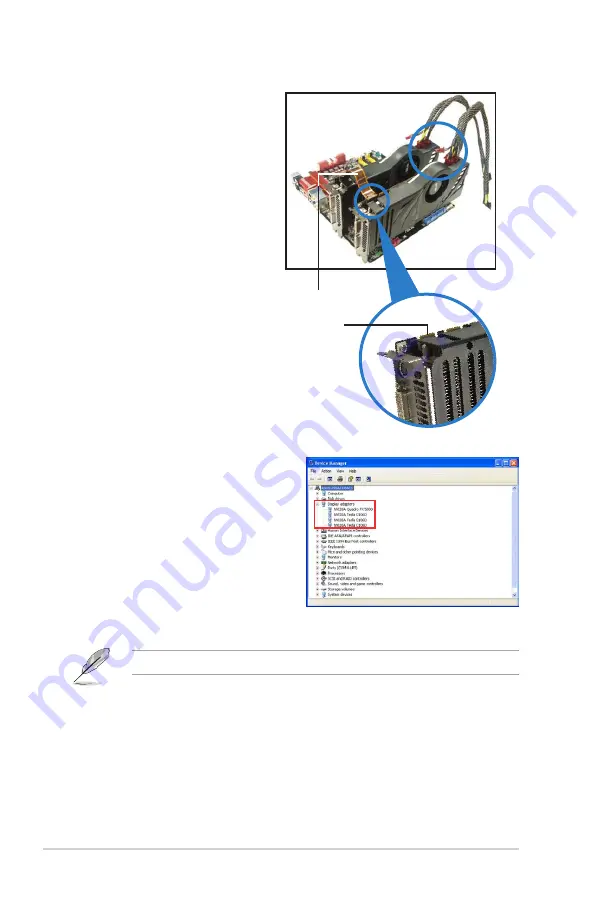
7-14
Chapter 7: Multiple GPU technology support
4. Refer to the documentation that
came with your graphics card
package to install the device drivers.
5. To verify graphics card driver
installation, right-click
My
Computer
and select
Properties
from the menu. Click the
Hardware
tab, and then click
Device
Manager
. Click the “+” sign before
Display adapters
, and the installed
graphics card and computing processor card(s) should appear.
The screen differs based on the components you installed.
2. Connect either one 8-pin power
connector or two 6-pin power
connectors from the power
supply to the Quadro graphics
card and Tesla computing
processor card(s).
3. Connect a display cable to the
graphics card.
Goldfingers
SLI bridge
Summary of Contents for Z9PE-D8 WS
Page 1: ...Motherboard Z9PE D8 WS ...
Page 22: ...1 8 Chapter 1 Product introduction ...
Page 27: ...ASUS Z9PE D8 WS 2 5 2 2 3 Motherboard layout Z9PE D8 WS ...
Page 51: ...ASUS Z9PE D8 WS 2 29 2 9 Connectors 2 9 1 Rear panel connectors ...
Page 64: ...2 42 Chapter 2 Hardware information ...
Page 195: ...ASUS Z9PE D8 WS 6 29 9 Click Finish to complete the installation ...
Page 222: ...Appendix summary A ASUS Z9PE D8 WS A 1 Z9PE D8 WS block diagram A 3 ...
Page 223: ...ASUS Z9PE D8 WS A 3 A 1 Z9PE D8 WS block diagram ...