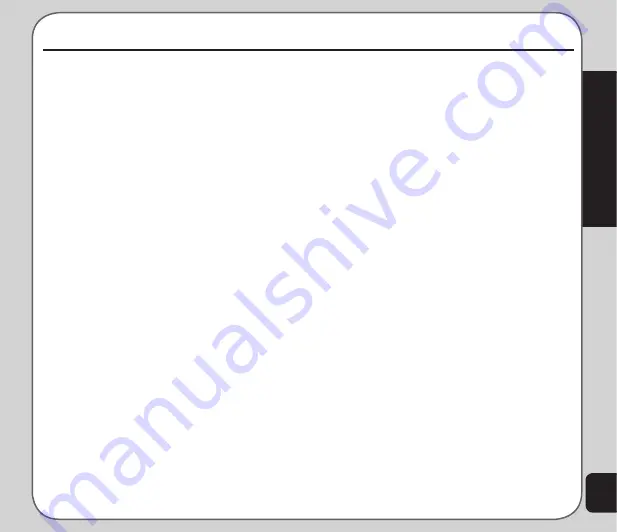
65
Handset Manager
Handset Manager
The Handset Manager is a powerful software
tool to link your mobile phone and your
computer. Use the Handset Manager to
send files from your computer to your phone,
including music, ringtones, pictures, and java
games. Stay organized by managing and
synchronizing your phone’s contacts and
calendar with your computer. Compose text and
multimedia messages quickly and comfortably
on your computer, then transfer them to your
phone to send.
This user guide gives an introduction to
basic functions of the Handset Manager. For
additional information, consult the online help
files included with the Handset Manager.
Installing the Handset Manager
Ensure that the following system requirements
are met:
Software:
• Microsoft
®
Windows
®
98 or above system
Hardware:
• USB 2.0 port
• CD-ROM driver
You can also edit voice mail details or connect
to a voice mail account here.
NOTE
:
Voice mail is a service provider feature. Contact your service
provider for voice mail numbers and settings or other voice mail
assistance.
To install the Handset Manager software:
1. Insert the software CD into your
computer to start installation.
2. On the start-up page, select the mobile
phone model and interface you wish to
install.
3. Turn on the phone and connect it to the
computer using the supplied USB cable.
When you turn on the phone, the phone
prompts you to select a type of USB
connection. Select COM Port.
4. Click OK on the phone keypad to
proceed.
5. Click Install Handset Manager.
NOTES
:
•
Make sure the mobile phone is switched on and correctly
connected with the USB data cable before installation.
•
Most systems already support USB. However, if your
system does not, install a USB driver before installing the
Handset Manager software.
•
To uninstall software, click the Add/Remove Programs icon
in the control panel. Select the Asus V75
USB-Handset Manager from the list. Click the Remove
button and follow the instructions on screen.
Starting the Handset Manager
To start the Handset Manager:
1. Connect your handset to a USB port on
your computer using the supplied USB
data cable, then turn on your handset.
2. A list of connection types appears in the
handset window. Select COM Port.
Summary of Contents for V75
Page 1: ...ASUS V75 User Manual ...
Page 78: ...74 ...










































