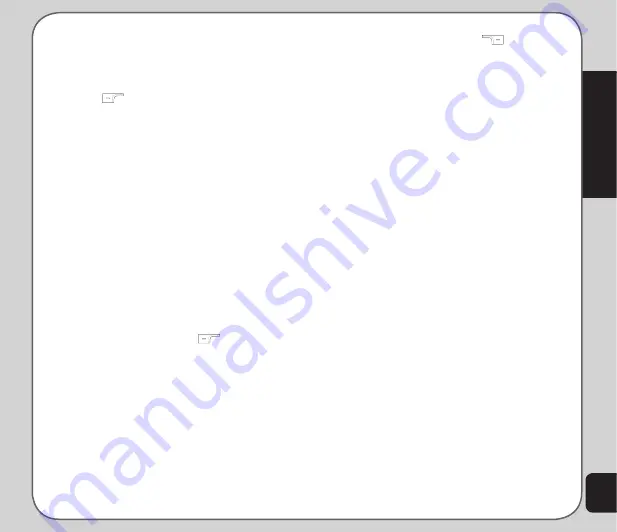
29
Messages
3. Use the joystick to highlight the
Add
Number
or
Add E-mail
option then press
the Enter
key to confirm.
You can either add an e-mail address or
number manually, or press the left soft
key
to search from the phonebook.
4. After you have entered the recipient(s),
select
OK
> Option
>
Done
.
5. Use the joystick to highlight and select
Cc
, and
Bcc
recipients. Enter recipients
in these fields in the same way as the
To
field.
6. Use the joystick to highlight the
Subject
field then press the enter
key to confirm.
7. Use the keypad to enter a subject.
To create a slide:
1. To create a slide, use the joystick to
highlight the
Edit Content
field then
press the enter
key to confirm.
You can enter text in the same way as
you would for an SMS message.
2. Press the left soft key
to display the
Option
menu.
3. Use the joystick to highlight an option
and press the enter key to confirm.
You can add an image, add an audio file,
attach a file, or change the input method.
4. When your message is complete,
highlight the
Done
option with the
joystick, then press the enter
key to
confirm.
You have just created one slide. Repeat
the process to add more slides.
To send the MMS message:
1. Press the right soft key
to display
the
Send
menu.
2. Use the joystick to highlight a Send
option, then press the enter
key to
confirm.
Viewing an MMS Message
Some MMS messages are longer than the
screen. To move up or down a page, press and
hold the up or down joystick key.
Using Templates
Stored on your phone are templates that
contain texts, images, and sounds. You
can create MMS messages based on these
templates. You can also edit any of the existing
templates.
To use a template:
1. From the main menu, select
Messages >
MMS > Templates.
A list of available templates appears.
2. Highlight a template, then select
Options.
Select
View
to preview the template.
Select
Properties
to view fields and the
size of the template.
Select
Write Message
to edit the
message.
3. Edit the
To
,
Cc
,
Bcc
, and
Subject
fields
as described in the previous procedure.
Summary of Contents for V75
Page 1: ...ASUS V75 User Manual ...
Page 78: ...74 ...
















































