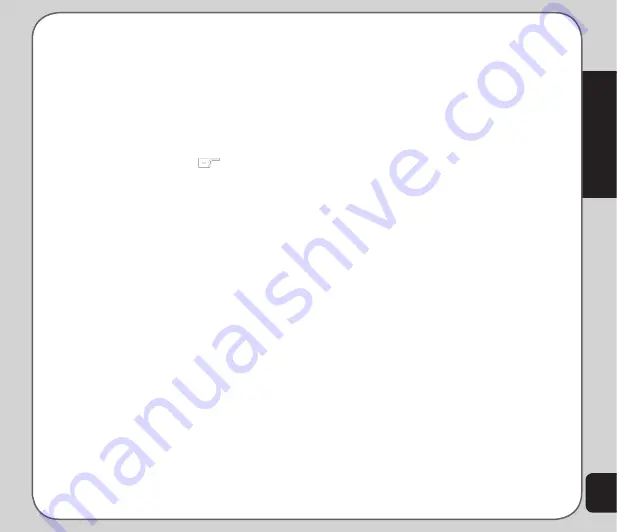
35
Settings
Shortcut
To edit the shortcut list:
1. From the main menu, select
Settings >
Phone Settings > Shortcut
.
A list of current shortcuts is displayed.
2. Use the joystick to highlight a number
corresponding to an item in the shortcut
list. You can replace this number with a
different menu item.
3. Press the left soft key
to select
Set
.
A list of available menu items is
displayed.
4. Highlight an item from the list using
the joystick and press the Enter key to
confirm.
The new item replaces the previous item
on the shortcut list.
Greeting Text
The
Settings > Phone Settings > Greeting
Text
option sets a short phrase that appears
each time the phone is turned on.
Set the status to On if you want the text to
appear, or to Off if you do not want it to appear.
Enter or edit the greeting text using the keypad.
Speed Dial
The
Settings > Phone Settings > Speed
Dial
option assigns single keys to numbers in
your phone book so that you can quickly and
conveniently dial those numbers.
Number keys 2~9 can be assigned one speed
dial number each. Pressing and holding a key
with an assigned speed dial number calls that
number.
Before using the speed dial function, set the
Enable Speed Dial item to On.
Auto Update of Date and Time
Auto update of date and time is a network
service that automatically updates the date and
time in your phone when you travel or if daylight
savings time is used in your area.
You can enable
Settings > Phone Settings
> Auto Date Time Update
of date and time
option to take advantage of this service, if
offered by your service provider.
To enable this option, highlight the Auto update
of date and time option and toggle between On
and Off using the up and down joystick keys.
Flight Mode
Setting the phone to flight mode disables all call
functions to save power consumption and avoid
call disruptions while playing media files. Go to
Settings > Phone Settings > Flight Mode
to
set your mode preference.
Firmware Version
This item displays the version of the firmware
currently installed on your phone.
Summary of Contents for V75
Page 1: ...ASUS V75 User Manual ...
Page 78: ...74 ...






























