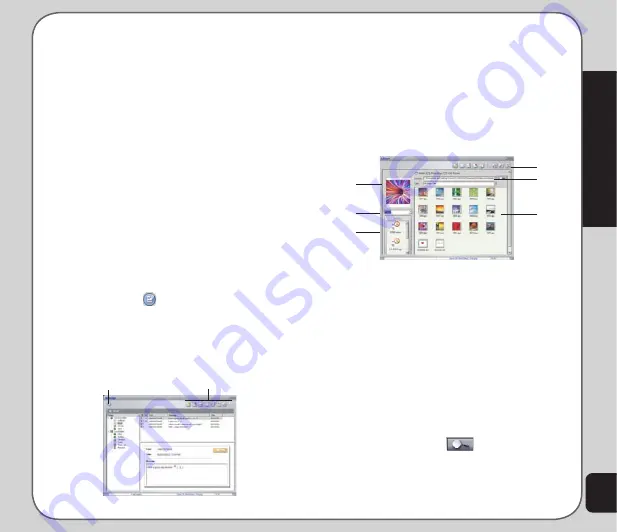
67
Handset Manager
computer. You can also set the computer
port, handset model, and interface type
manually here.
• Select Handset Version to see the model
name and firmware version of the phone,
when the phone is connected. Select
About Handset Manager to see the
version of Handset Manager installed in
your computer.
Navigating the Handset
Manager Tools
No matter which Handset Manager tool you
are working with, you can access functions and
commands in the following three ways. The
Messages window is shown as an example.
1. Right-click to bring up the pop-up menu
or click icons on the menu toolbar, OR
2. Click on the
File
button in the upper
left corner to choose from a drop-down
menu, OR
3. Click on the icons in the upper right of
the window.
Messages Window
File button
Icons for functions
When you move the mouse over an icon, a
pop-up window tells you the name of the button.
NOTE
: You must exit one tool before launching another.
Navigating Media Files
The interfaces for media tools—MMS, Sound,
or Album and Video —are quite similar. The
Album interface is shown here.
File path /
browse icon
Thumbnails
of computer
files
Phone files
Icons for
functions
Preview
pane
Album Window
Phonefile
location
• The left preview pane shows a preview
of the files you select. A drop-down menu
on the left lets you select the location of
phone files. Select Handset or Memory
Card.
• Thumbnails of files in the phone are
shown in the lower left pane.
• Icons in the upper right corner give
access to various functions, such as
copy, paste, and delete. Also in the upper
right, a frame shows the current file
path, next to the
browse icon. If
you want to choose another file location,
click this icon. The browse icon and
drop down menus give you access to
computer files only.
Summary of Contents for V75
Page 1: ...ASUS V75 User Manual ...
Page 78: ...74 ...








































