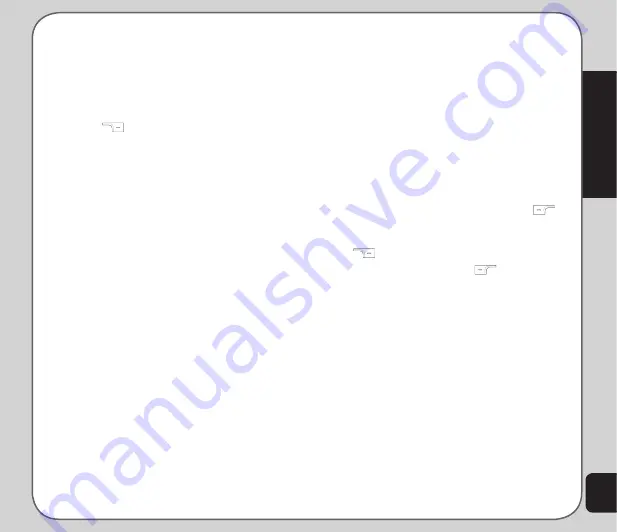
23
Phonebook
Deleting contacts
You can delete individual contacts using the
Delete
function. To delete individual contacts:
1. From the main menu, select
Phonebook.
OR
From the idle screen press the right soft
key
to open the phonebook.
The list of contacts in the phonebook
appears.
2 Select a contact to delete, then select
> Option > Delete > Delete
.
3. A confirmation message appears: “Delete
it?” Select
Yes
to confirm.
You can delete all contacts from the handset or
SIM using the
Delete All
function. To delete all
contacts:
1. From the main menu, select
Phonebook
> Option> Delete > Delete All
.
2. You are prompted to select a location.
Select
From SIM
to delete all contacts
stored on the SIM.
Select
From Handset
to delete all
contacts stored in the phone.
NOTE:
When you attempt to delete all the contacts from the
SIM or phone, you are asked for a password. The default
password is 1234. See the “Security Settings” section in the
Settings chapter for more information on passwords.
Caller Groups
You can separate contacts into groups to
identify them. There are five caller groups:
Friends, Family, VIP, Business, and Others.
You can change the name of any caller group.
You can add contacts from your phonebook to
a caller group and you can define ringtones,
pictures, etc.
To change the name of a caller group:
1. From the main menu, select
Phonebook
> Option > Setting > Caller Group
.
2. Use the joystick to highlight a caller
group, then press the Enter
key.
3. Press the enter
key to select the current
group name at the top of the list
Select Edit using the left soft key
to
enter a new name through the keypad.
To clear characters, use the right soft key
.
6. Press the left soft key
to select
Option > Done
when the new name
is complete. Press it a second time to
confirm. You can also change the input
method here.
To assign an incoming ring tone:
1. Follow steps 1 and 2 of the previous
procedure.
2. Scroll down to Incoming Ringtone
(second in the list), then use the left/right
joystick to choose from the available
options.
Each tone is played as it is displayed.
The chosen ringtone will sound when
someone from the current caller group
calls.
Summary of Contents for V75
Page 1: ...ASUS V75 User Manual ...
Page 78: ...74 ...
















































