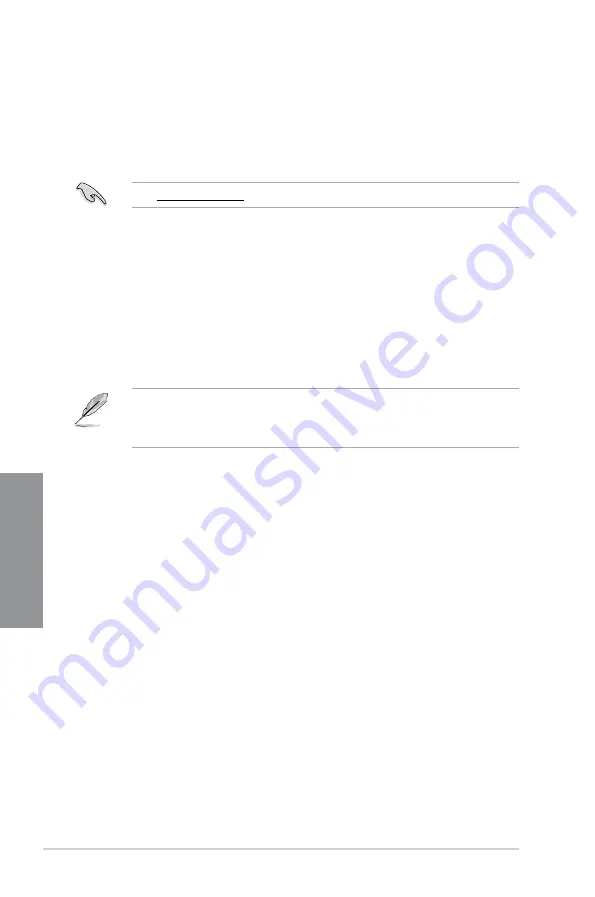
3-24
Chapter 3: BIOS Setup
Chapter 3
3.11
Updating BIOS
The ASUS website publishes the latest BIOS versions to provide enhancements on system
stability, compatibility,and performance. However, BIOS updating is potentially risky. If
there is no problem using the current version of BIOS, DO NOT manually update the BIOS.
Inappropriate BIOS updating may result to system’s failure to boot. Carefully follow the
instructions in this chapter to update your BIOS when necessary.
Visit http://www.asus.com to download the latest BIOS file for this motherboard.
The following utilities allow you to manage and update the motherboard BIOS setup program.
1.
EZ Update: Updates the BIOS in Windows
®
environment.
2.
ASUS EZ Flash 3: Updates the BIOS using a USB flash drive.
3.
ASUS CrashFree BIOS 3: Restores the BIOS using the motherboard support DVD or a
USB flash drive when the BIOS file fails or gets corrupted.
3.11.1
EZ Update
The EZ Update is a utility that allows you to update the motherboard BIOS in Windows
®
environment.
•
EZ Update requires an Internet connection either through a network or an ISP
(Internet Service Provider).
•
This utility is available in the support DVD that comes with the motherboard package.
Summary of Contents for TUF Z390-PRO GAMING
Page 1: ...Motherboard TUF Z390 PRO GAMING ...
Page 36: ...1 22 Chapter 1 Product Introduction Chapter 1 ...
Page 39: ...TUF Z390 PRO GAMING 2 3 Chapter 2 To install a CPU heatsink and fan assembly ...
Page 40: ...2 4 Chapter 2 Basic Installation Chapter 2 AIO_PUMP CPU_OPT CPU_FAN To install an AIO cooler ...
Page 42: ...2 6 Chapter 2 Basic Installation Chapter 2 2 1 4 DIMM installation To remove a DIMM ...
Page 44: ...2 8 Chapter 2 Basic Installation Chapter 2 2 1 6 SATA device connection OR OR ...
Page 80: ...3 28 Chapter 3 BIOS Setup Chapter 3 ...
Page 82: ...4 2 Chapter 4 RAID Support Chapter 4 ...
Page 88: ...A 6 Appendix Appendix ...












































