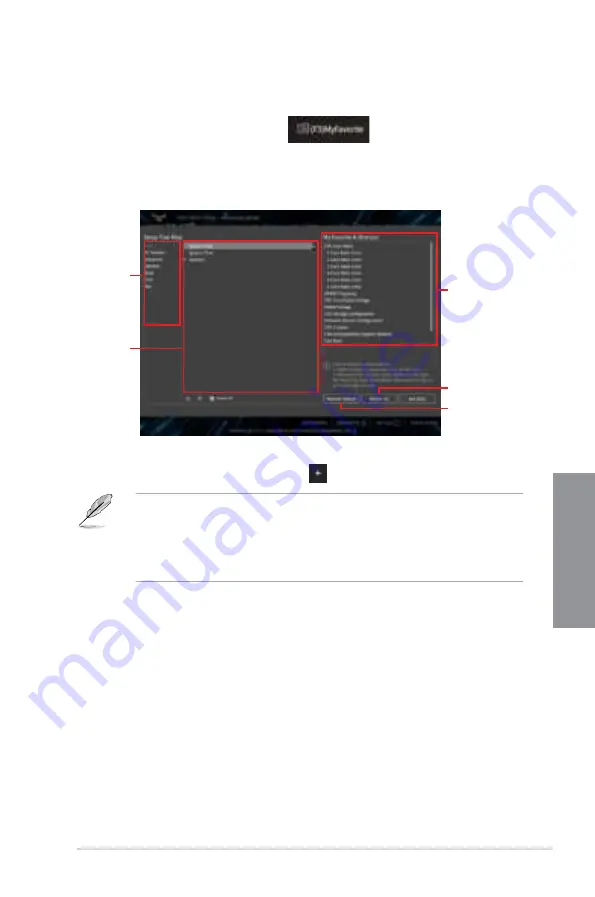
TUF Z390-PRO GAMING
3-13
Chapter 3
Adding items to My Favorites
To add BIOS items:
1.
Press <F3> on your keyboard or click
from the BIOS screen to open
Setup Tree Map screen.
2.
On the Setup Tree Map screen, select the BIOS items that you want to save in My
Favorites screen.
3.
Select an item from main menu panel, then click the submenu that you want to save as
favorite from the submenu panel and click
or press <Enter> on your keyboard.
You cannot add the following items to My Favorite items:
•
Items with submenu options
•
User-managed items such as language and boot order
•
Configuration items such as Memory SPD Information, system time and date.
4.
Click
Exit (ESC)
or press <Esc> key to close Setup Tree Map screen.
5.
Go to My Favorites menu to view the saved BIOS items.
Main menu panel
Submenu panel
Selected shortcut
items
Delete all favorite
items
Recover to default
favorite items
Summary of Contents for TUF Z390-PRO GAMING
Page 1: ...Motherboard TUF Z390 PRO GAMING ...
Page 36: ...1 22 Chapter 1 Product Introduction Chapter 1 ...
Page 39: ...TUF Z390 PRO GAMING 2 3 Chapter 2 To install a CPU heatsink and fan assembly ...
Page 40: ...2 4 Chapter 2 Basic Installation Chapter 2 AIO_PUMP CPU_OPT CPU_FAN To install an AIO cooler ...
Page 42: ...2 6 Chapter 2 Basic Installation Chapter 2 2 1 4 DIMM installation To remove a DIMM ...
Page 44: ...2 8 Chapter 2 Basic Installation Chapter 2 2 1 6 SATA device connection OR OR ...
Page 80: ...3 28 Chapter 3 BIOS Setup Chapter 3 ...
Page 82: ...4 2 Chapter 4 RAID Support Chapter 4 ...
Page 88: ...A 6 Appendix Appendix ...






























