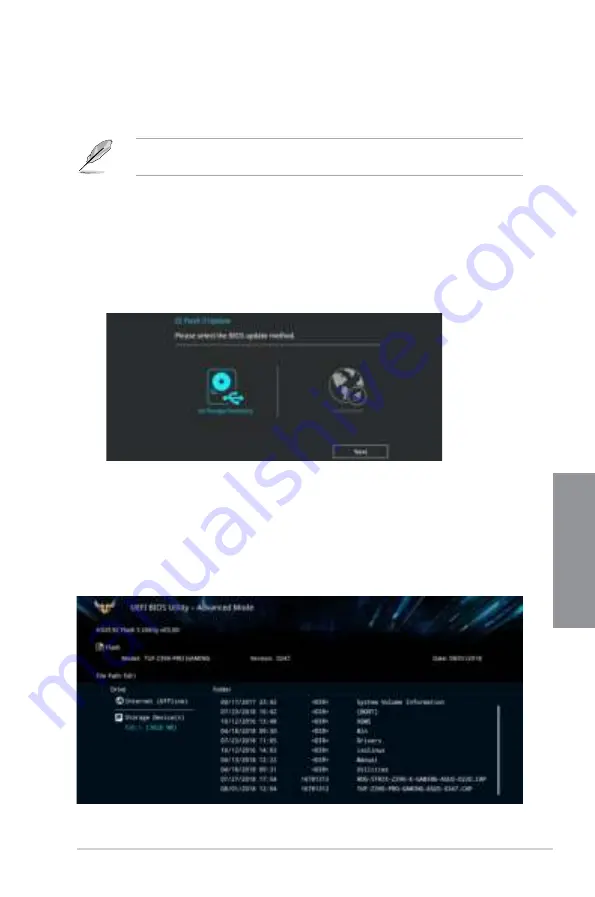
TUF Z390-PRO GAMING
3-25
Chapter 3
3.11.2
ASUS EZ Flash 3
ASUS EZ Flash 3 allows you to download and update to the latest BIOS through the Internet
without having to use a bootable floppy disk or an OS-based utility.
Updating through the Internet varies per region and Internet conditions. Check your local
Internet connection before updating through the Internet.
To update the BIOS by USB:
1.
Enter the Advanced Mode of the BIOS setup program. Go to the Tool menu to select
ASUS EZ Flash Utility
and press <Enter>.
2.
Insert the USB flash disk that contains the latest BIOS file to the USB port.
3.
Select
via Storage Device(s).
4.
Press <Tab> to switch to the Drive field.
5.
Press the Up/Down arrow keys to find the USB flash disk that contains the latest BIOS,
and then press <Enter>.
6.
Press <Tab> to switch to the Folder Info field.
7.
Press the Up/Down arrow keys to find the BIOS file, and then press <Enter> to perform
the BIOS update process. Reboot the system when the update process is done.
Summary of Contents for TUF Z390-PRO GAMING
Page 1: ...Motherboard TUF Z390 PRO GAMING ...
Page 36: ...1 22 Chapter 1 Product Introduction Chapter 1 ...
Page 39: ...TUF Z390 PRO GAMING 2 3 Chapter 2 To install a CPU heatsink and fan assembly ...
Page 40: ...2 4 Chapter 2 Basic Installation Chapter 2 AIO_PUMP CPU_OPT CPU_FAN To install an AIO cooler ...
Page 42: ...2 6 Chapter 2 Basic Installation Chapter 2 2 1 4 DIMM installation To remove a DIMM ...
Page 44: ...2 8 Chapter 2 Basic Installation Chapter 2 2 1 6 SATA device connection OR OR ...
Page 80: ...3 28 Chapter 3 BIOS Setup Chapter 3 ...
Page 82: ...4 2 Chapter 4 RAID Support Chapter 4 ...
Page 88: ...A 6 Appendix Appendix ...


























