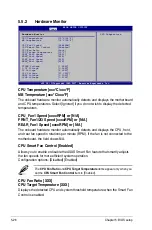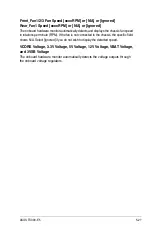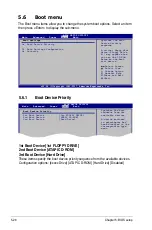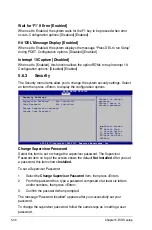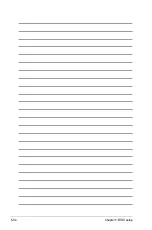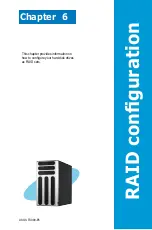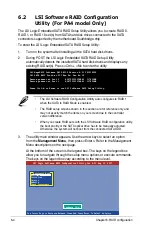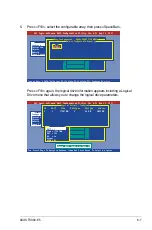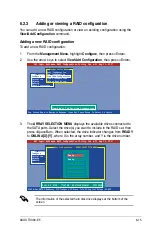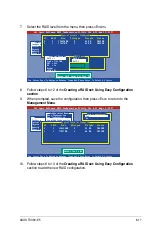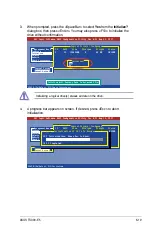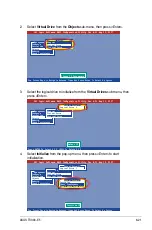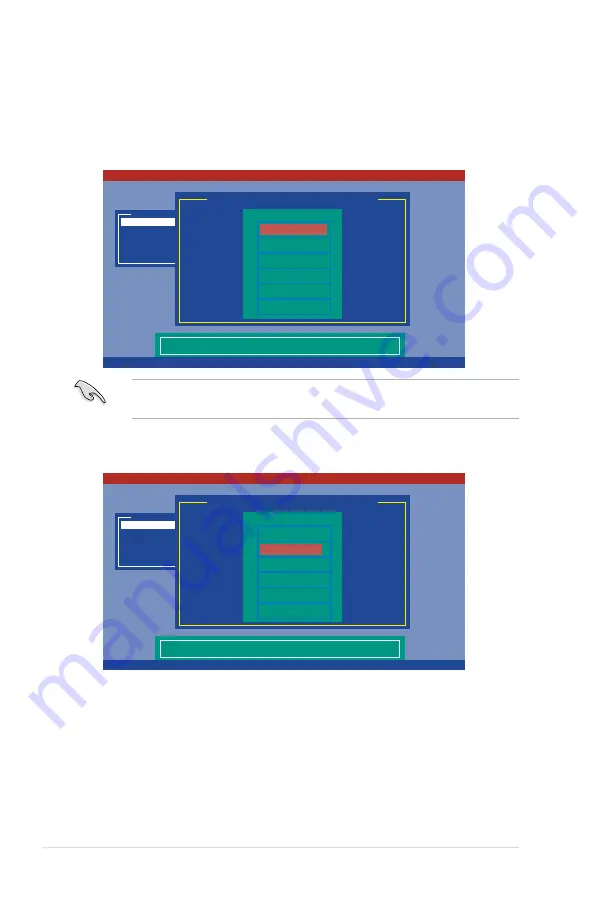
6-6
Chapter 6: RAID configuration
4. Select all the drives required for the RAID set, then press <Enter>.
The configurable array appears on screen.
3. The
ARRAY SELECTION MENU
displays the available drives connected to
the SATA ports. Select the drives you want to include in the RAID set, then
press <SpaceBar>. When selected, the drive indicator changes from
READY
to
ONLIN A[X]-[Y]
, where X is the array number, and Y is the drive number.
The information of the selected hard disk drive displays at the bottom of the
screen.
LSI Logic Software RAID Configuration Utility Ver A.51 Aug 13, 2007
SPACE-Sel,ENTER-EndArray,F10-Configure,F2-Drive Info,F3-Logical Drives,F4-HSP
Management Menu
Configure
Initialize
Objects
Rebuild
Check Consistency
Port # 0 DISK 77247MB HDS728080PLA380 PF20A60A
Easy Configuration - ARRAY SELECTION MENU
PORT #
0
1
Ready
Ready
LSI Logic Software RAID Configuration Utility Ver A.51 Aug 13, 2007
SPACE-Sel,ENTER-EndArray,F10-Configure,F2-Drive Info,F3-Logical Drives,F4-HSP
Management Menu
Configure
Initialize
Objects
Rebuild
Check Consistency
Port # 1 DISK 77247MB HDS728080PLA380 PF20A60A
Easy Configuration - ARRAY SELECTION MENU
PORT #
0
1
ONLIN A00-00
ONLIN A00-01
Summary of Contents for TS300-E5
Page 1: ...TS300 E5 Intel Xeon 3000 3200 Series LGA775 Pedestal 5U Server ...
Page 12: ...xii ...
Page 76: ...Chapter 3 Installation option 3 10 ...
Page 126: ...5 34 Chapter 5 BIOS setup ...
Page 186: ...6 60 Chapter 6 RAID configuration ...