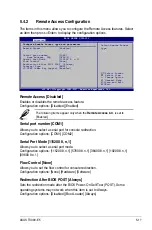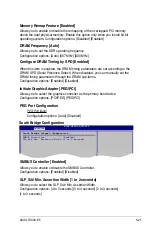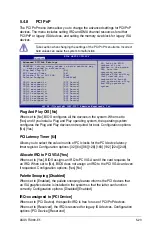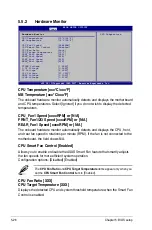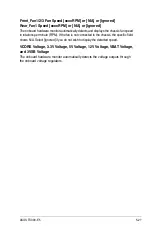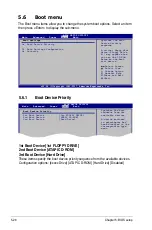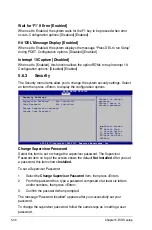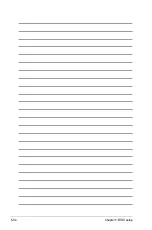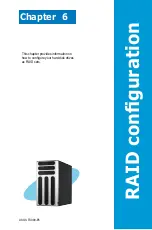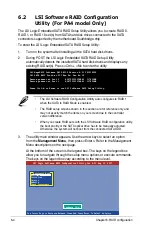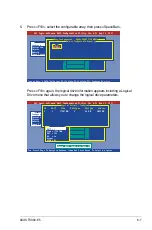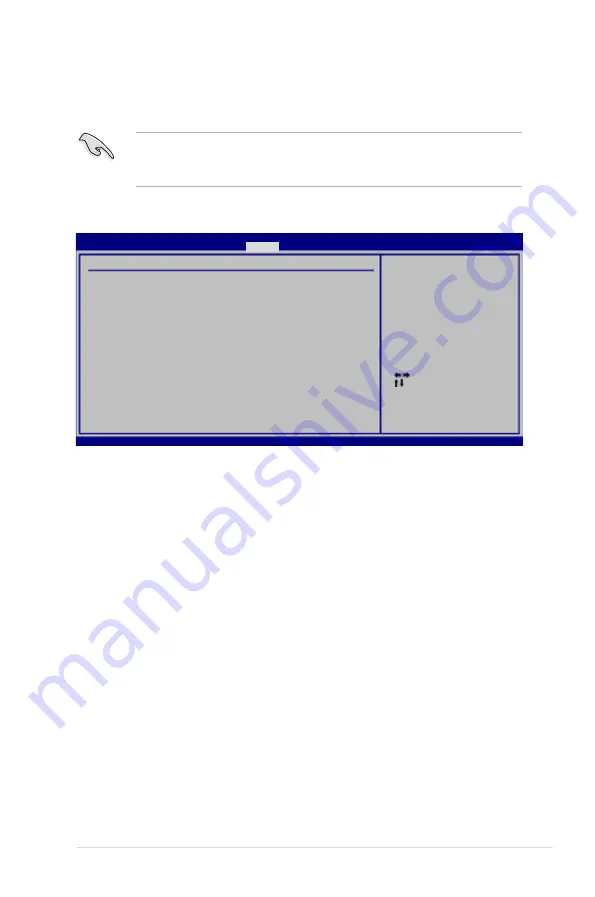
ASUS TS300-E5
5-31
If you forget your BIOS password, you can clear clear it by erasing the CMOS
Real Time Clock (RTC) RAM. See section
4.2 Jumpers
for information on how
to erase the RTC RAM.
To clear the supervisor password, select the
Change Supervisor Password
then
press <Enter>. The message “Password Uninstalled” appears.
After you have set a supervisor password, the other items appear to allow you to
change other security settings.
Select Screen
Select Item
+- Change Option
F1 General Help
F10 Save and Exit
ESC Exit
v02.58 (C)Copyright 1985-2007, American Megatrends, Inc.
BIOS SETUP UTILITY
Boot
<Enter> to change
password.
<Enter> again to
disable password.
Security Settings
Supervisor Password : Installed
User Password : Not Installed
Change Supervisor Password
User Access Level
[Full Access]
Change User Password
Clear User Password
Password Check
[Setup]
User Access Level [Full Access]
This item allows you to select the access restriction to the Setup items.
Configuration options: [No Access] [View Only] [Limited] [Full Access]
No Access
prevents user access to the Setup utility.
View Only
allows access but does not allow change to any field.
Limited
allows changes only to selected fields, such as Date and Time.
Full Access
allows viewing and changing all the fields in the Setup utility.
Change User Password
Select this item to set or change the user password. The User Password item on
top of the screen shows the default
Not Installed
. After you set a password, this
item shows
Installed
.
To set a User Password:
1. Select the
Change User Password
item and press <Enter>.
Summary of Contents for TS300-E5
Page 1: ...TS300 E5 Intel Xeon 3000 3200 Series LGA775 Pedestal 5U Server ...
Page 12: ...xii ...
Page 76: ...Chapter 3 Installation option 3 10 ...
Page 126: ...5 34 Chapter 5 BIOS setup ...
Page 186: ...6 60 Chapter 6 RAID configuration ...