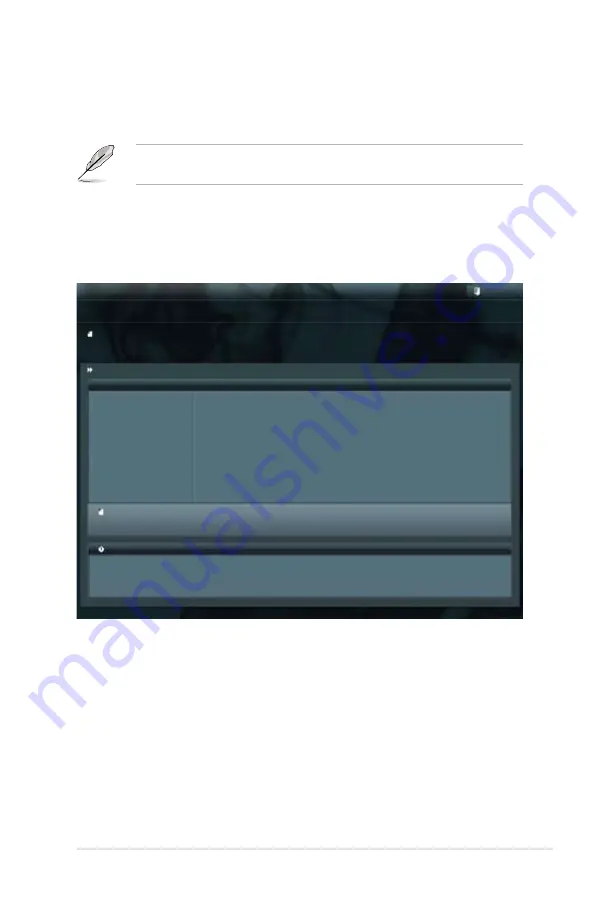
ASUS RS700-E7/RS8
5-3
3. Press <Tab> to switch to the
Drive
field.
4. Press the Up/Down arrow keys to find the USB flash disk that contains the
latest BIOS, and then press <Enter>.
5. Press <Tab> to switch to the
Folder Info
field.
6. Press the Up/Down arrow keys to find the BIOS file, and then press <Enter>
to perform the BIOS update process. Reboot the system when the update
process is done.
5.1.2
ASUS EZ Flash 2 Utility
The ASUS EZ Flash 2 Utility feature allows you to update the BIOS without having
to use a DOS-based utility.
Before you start using this utility, download the latest BIOS from the ASUS
website at www.asus.com.
To update the BIOS using EZ Flash 2 Utility
1. Insert the USB flash disk that contains the latest BIOS file to the USB port.
2. Enter the BIOS setup program. Go to the
Tool
menu to select
ASUS
EZ
Flash 2 Utility
and press <Enter> to enable it.
Flash Info
MODEL: Z9PP-D24
VER: 0208
DATE: 10/18/2011
Exit
[Enter] Select or Load [Tab] Switch [Up/Down/PageUp/PageDown/Home/End] Move [Esc] Exit [F2] Backup
fs0:\
Drive
Folder Info
fs0:\
12/09/10 10:23p
4194304
Z9PE-D16.ROM
fs1:\
ASUSTek EZ Flash 2 Utility V01.04
File Infor
MODEL:
VER:
DATE:
Help Info
Summary of Contents for RS700-E7/RS8
Page 1: ...1U Rackmount Server RS700 E7 RS8 User Guide ...
Page 10: ... ...
Page 50: ...4 2 Chapter 4 Motherboard information 4 1 Motherboard layouts ...
Page 64: ...4 16 Chapter 4 Motherboard information ...
Page 154: ...6 40 Chapter 6 RAID configuration ...
Page 188: ...A 2 Appendix A Reference information Z9PP D24 block diagram ...
















































