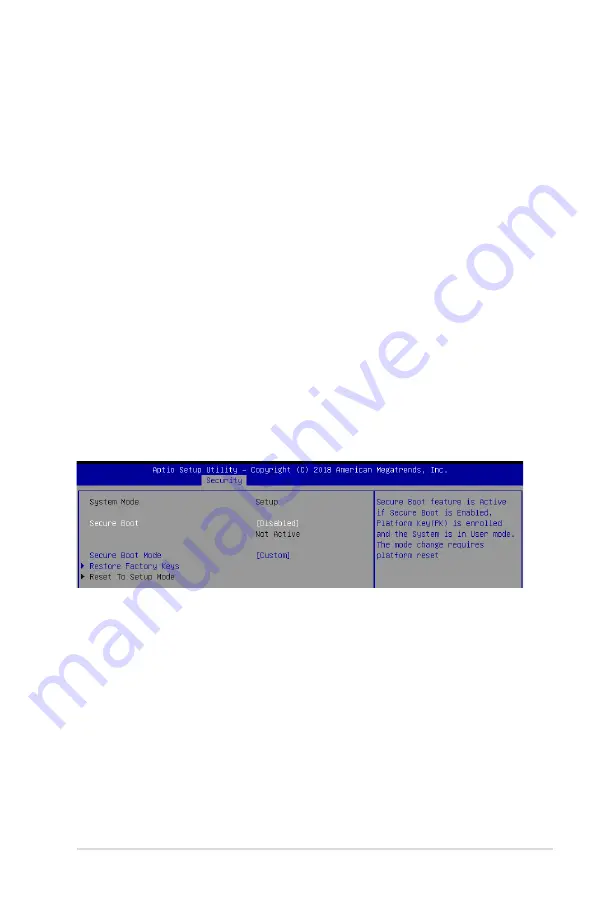
5-33
ASUS RS300-E10 Series
User Password
To set a user password:
1. Select the User Password item and press <Enter>.
2. From the Create New Password box, key in a password, then press <Enter>.
3. Confirm the password when prompted.
To change a user password:
1. Select the User Password item and press <Enter>.
2. From the Enter Current Password box, key in the current password, then press <Enter>.
3. From the Create New Password box, key in a new password, then press <Enter>.
4. Confirm the password when prompted.
To clear a user password:
1. Select the Clear User Password item and press <Enter>.
2. Select Yes from the Warning message window then press <Enter>.
Secure Boot
This item allows you to customize the Secure Boot settings.
Secure Boot [Disabled]
Secure Boot can be enabled if the system is running in User mode with enrolled platform Key
(EPK) or if the CSM function is disabled.
Configuration options: [Disabled] [Enabled]
Secure Boot Mode [Custom]
Allows you to set the Secure Boot selector.
Configuration options: [Custom] [Standard]
Summary of Contents for RS300-E10 Series
Page 1: ...1U Rackmount Server RS300 E10 PS4 RS300 E10 RS4 User Guide ...
Page 10: ...x ...
Page 55: ...3 5 ASUS RS300 E10 Series 3 2 Rail kit dimensions 589mm 43 6mm 900mm 43 6mm ...
Page 56: ...Chapter 3 Installation Options 3 6 ...
Page 58: ...Chapter 4 Motherboard Information 4 2 4 1 Motherboard layout ...
Page 80: ...Chapter 4 Motherboard Information 4 24 ...
Page 126: ...5 46 Chapter 5 BIOS Setup ...
Page 144: ...6 18 Chapter 6 RAID Configuration ...
Page 151: ...ASUS RS300 E10 Series 7 7 5 Follow the onscreen instructions to complete the installation ...
Page 152: ...7 8 Chapter 7 Driver Installation ...






























