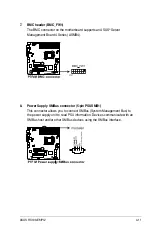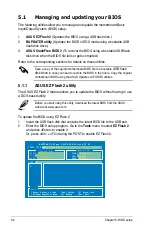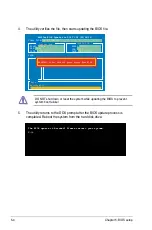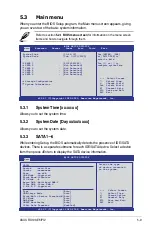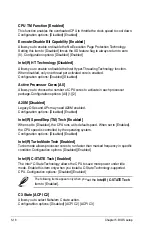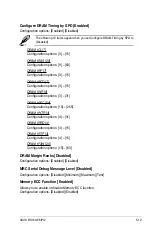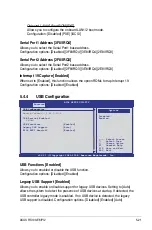5-6
Chapter 5: BIOS setup
5.2
BIOS setup program
This motherboard supports a programmable firmware chip that you can update
using the provided utility described in section
5.1 Managing and updating your
BIOS
.
Use the BIOS Setup program when you are installing a motherboard, reconfiguring
your system, or prompted to “Run Setup.” This section explains how to configure
your system using this utility.
Even if you are not prompted to use the Setup program, you can change the
configuration of your computer in the future. For example, you can enable the
security password feature or change the power management settings. This
requires you to reconfigure your system using the BIOS Setup program so that the
computer can recognize these changes and record them in the CMOS RAM of the
firmware chip.
The firmware chip on the motherboard stores the Setup utility. When you start up
the computer, the system provides you with the opportunity to run this program.
Press <Del> during the Power-On Self-Test (POST) to enter the Setup utility;
otherwise, POST continues with its test routines.
If you wish to enter Setup after POST, restart the system by pressing
<Ctrl+Alt+Delete>, or by pressing the reset button on the system chassis. You can
also restart by turning the system off and then back on. Do this last option only if
the first two failed.
The Setup program is designed to make it as easy to use as possible. Being a
menu-driven program, it lets you scroll through the various sub-menus and make
your selections from the available options using the navigation keys.
• The default BIOS settings for this motherboard apply for most conditions
to ensure optimum performance. If the system becomes unstable after
changing any BIOS settings, load the default settings to ensure system
compatibility and stability. Select the
Load Default Settings
item under the
Exit Menu. See section
5.9 Exit Menu
.
• The BIOS setup screens shown in this section are for reference purposes
only, and may not exactly match what you see on your screen.
• Visit the ASUS website at www.asus.com to download the latest BIOS file
for this motherboard.
Summary of Contents for RS100-E6 PI2
Page 1: ...1U Rackmount Server RS100 E6 PI2 User Guide ...
Page 18: ...Chapter 1 Product introduction 1 8 ...
Page 22: ...Chapter 2 Hardware setup 2 4 3 Secure the cover with three screws ...
Page 48: ...Chapter 4 Motherboard information 4 2 4 1 Motherboard layout ...
Page 130: ...6 34 Chapter 6 RAID configuration ...