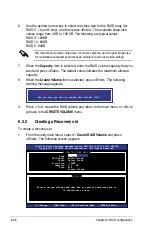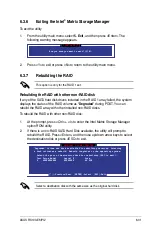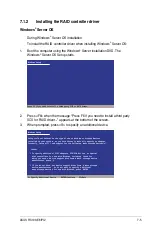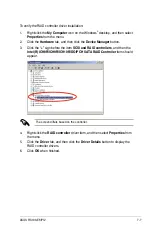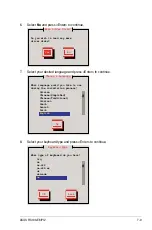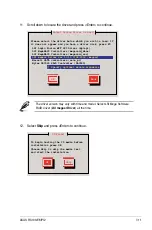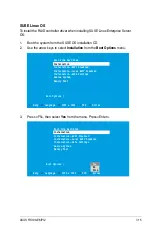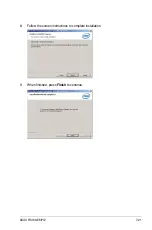7-6
Chapter 7: Driver installation
4. Insert the RAID driver disk you created earlier to the floppy disk drive, then
press <Enter>.
5. Select the RAID controller driver you need from the list, then press <Enter>.
6. The Windows
®
Setup loads the RAID controller drivers from the RAID driver
disk. When prompted, press <Enter> to continue installation.
7. Setup then proceeds with the OS installation. Follow screen instructions to
continue.
To an existing Windows
®
Server OS
To install the RAID controller driver on an existing Windows
®
Server OS
1. Restart the computer, and then log in with
Administrator
privileges.
2. Windows
®
automatically detects the RAID controller and displays a
New
Hardware Found
window. Click
Cancel
.
3. Right-click the
My Computer
icon on the Windows
®
desktop, and then select
Properties
from the menu.
4. Click the
Hardware
tab, and then click the
Device Manager
button to display
the list of devices installed in the system.
5. Right-click the
RAID controller
item, then select
Properties
.
6. Click the
Driver
tab, and then click the
Update Driver
button.
7. The
Upgrade Device Driver Wizard
window appears. Click
Next
.
8. Insert the RAID driver disk you created earlier to the floppy disk drive.
9. Select the option
Install the software automatically (Recommended)
, and
then click
Next
.
10. The wizard searches the RAID controller drivers. When found, click
Next
to
install the drivers.
11. Click
Finish
after the driver installation is done.
ENTER=Continue ESC=Cancel F3=Exit
Windows Setup
Please insert the disk labeled
Manufacturer-supplied hardware support disk
into Drive A:
* Press ENTER when ready.
Summary of Contents for RS100-E6 PI2
Page 1: ...1U Rackmount Server RS100 E6 PI2 User Guide ...
Page 18: ...Chapter 1 Product introduction 1 8 ...
Page 22: ...Chapter 2 Hardware setup 2 4 3 Secure the cover with three screws ...
Page 48: ...Chapter 4 Motherboard information 4 2 4 1 Motherboard layout ...
Page 130: ...6 34 Chapter 6 RAID configuration ...