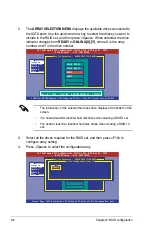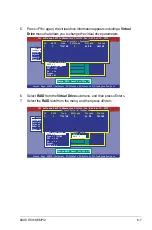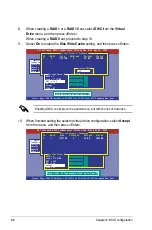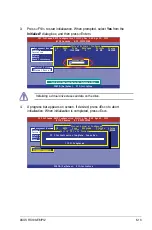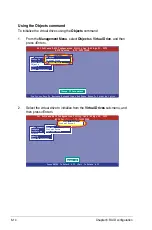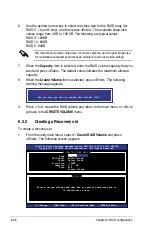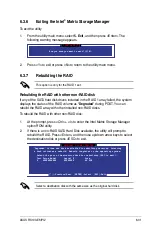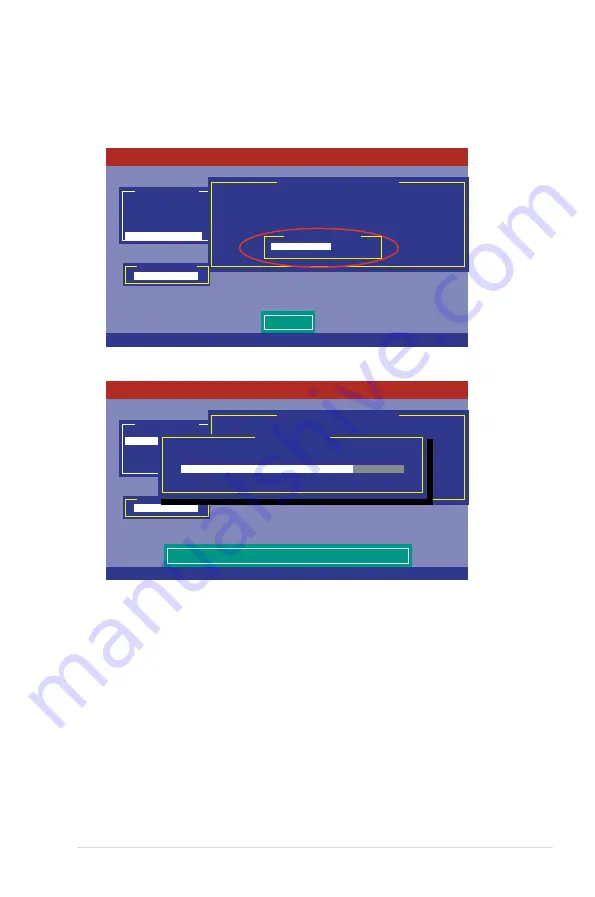
ASUS RS100-E6/PI2
6-19
3. When prompted, use the arrow keys to select
Yes
from the
Consistency
Check?
dialog box, and then press <Enter>.
A progress bar appears on screen.
4. While checking the disk consistency, press <Esc> to display the following
options.
• Stop
- Stops the consistency check. The utility stores the
percentage of disk checked, and when you restart checking,
it continues from the last percentage completed rather than
from zero percent.
• Continue
- Continues the consistency check.
• Abort
- Aborts the consistency check. When you restart checking, it
continues from zero percent.
5. When checking is complete, press any key to continue.
Management Menu
Configure
Initialize
Objects
Rebuild
Check Consistency
Virtual Drive(s) Configured
LD RAID Size #Stripes StripSz Status
0 10 154494MB 4 64 KB ONLINE
Virtual Drives
Virtual Drive 0
Consistency Check?
Yes
No
Select VD
LSI Software RAID Configuration Utility Ver A.62 Apr 29, 2009
BIOS Version A.09.04300936R
SPACE-(De)Select, F10-Check Consistency
Management Menu
Configure
Initialize
Objects
Rebuild
Check Consistency
Virtual Drive(s) Configured
LD RAID Size #Stripes StripSz Status
0 10 154494MB 4 64 KB ONLINE
Virtual Drives
Virtual Drive 0
CC Under Process
VD 0 Consistency Check. Press Esc to Abort.
¦
85 % Completed
The Data On The Drives Is Inconsistency. Repair Done!
LSI Software RAID Configuration Utility Ver A.62 Apr 29, 2009
BIOS Version A.09.04300936R
SPACE-(De)Select, F10-Check Consistency
Summary of Contents for RS100-E6 PI2
Page 1: ...1U Rackmount Server RS100 E6 PI2 User Guide ...
Page 18: ...Chapter 1 Product introduction 1 8 ...
Page 22: ...Chapter 2 Hardware setup 2 4 3 Secure the cover with three screws ...
Page 48: ...Chapter 4 Motherboard information 4 2 4 1 Motherboard layout ...
Page 130: ...6 34 Chapter 6 RAID configuration ...