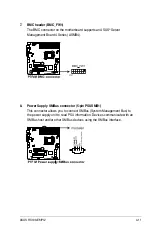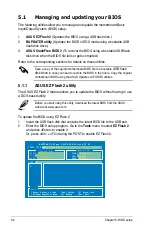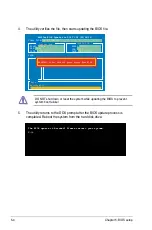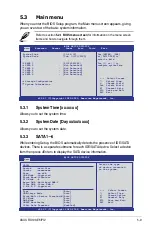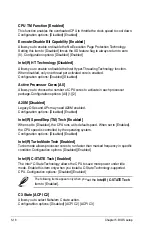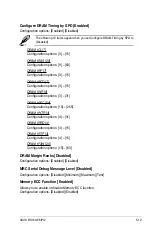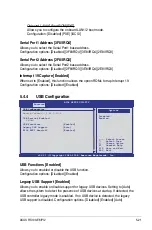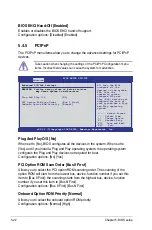5-8
Chapter 5: BIOS setup
5.2.4
Menu items
The highlighted item on the menu bar displays the specific items for that menu; for
example, selecting Main shows the Main menu items.
The other items (Advanced, Power, Boot, and Exit) on the menu bar have their
respective menu items.
5.2.5
Sub-menu items
A solid triangle before each item on any menu screen means that the item has a
sub-menu. To display the sub-menu, select the item and press <Enter>.
5.2.6
Configuration fields
These fields show the values for the menu items. If an item is user-configurable,
you can change the value of the field opposite the item. You cannot select an item
that is not user-configurable.
A configurable field is enclosed in brackets, and is highlighted when selected.
To change the value of a field, select it then press <Enter> to display available
options. Refer to
5.2.7 Pop-up window
.
5.2.7
Pop-up window
Select a menu item and press <Enter> to display a pop-up window with the
configuration options for that item.
5.2.8
Scroll bar
A scroll bar appears on the right side of a
menu screen when there are items that do
not fit on the screen. Press the Up/Down
arrow keys or <Page Up> /<Page Down>
keys to display the other items on the
screen.
5.2.9
General help
At the top right corner of the menu screen is a brief description of the selected
item.
Scroll bar
Pop-up window
Summary of Contents for RS100-E6 PI2
Page 1: ...1U Rackmount Server RS100 E6 PI2 User Guide ...
Page 18: ...Chapter 1 Product introduction 1 8 ...
Page 22: ...Chapter 2 Hardware setup 2 4 3 Secure the cover with three screws ...
Page 48: ...Chapter 4 Motherboard information 4 2 4 1 Motherboard layout ...
Page 130: ...6 34 Chapter 6 RAID configuration ...