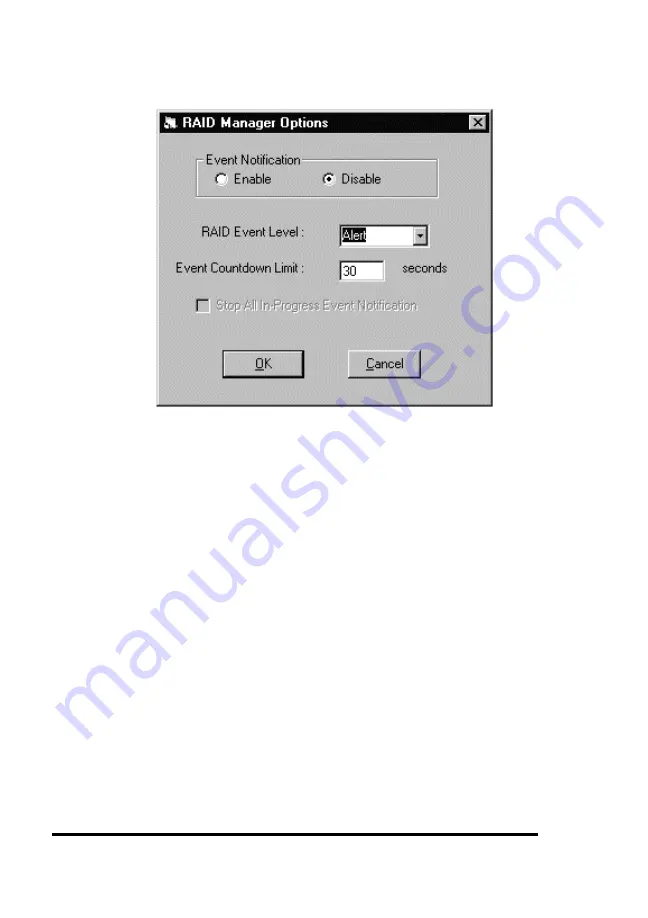
ASUS GUI RAID Manager: Notification Configuration
5-12
5.4 Configuring Notification Options
2. To enable the notification function of the GUI RAID
Manager, select the Enable option button in the Event
Notification field. To disable, select the Disable option
button.
3. From the RAID Event Level drop-down list box, select the
notification level. To select, click on the down-arrow button
at the right of this box, then select the option you want. The
All Events option includes Levels 1, 2, and 3 events;
Warning covers Levels 2 and 3 events; Alert covers Level 3
events. Default notification level is Alert.
4. In the Event Countdown Limit text box, type in the latency
time you need. This determines how long to wait after the
occurrence of the event before actually sending the
configured notification.
5. To stop all on-going pager notifications, check the Stop All
In-Progress Event Notification check box. Since the pager
notification function repeatedly sends the notification at a
Summary of Contents for PCI-DA2200
Page 8: ...1 8 ASUS PCI DA2100 PCI DA2200 User s Manual This page is left intentionally blank ...
Page 40: ...3 40 ASUS PCI DA2100 PCI DA2200 User s Manual Drive E now has a capacity just under 1800MB ...
Page 58: ...6 58 ASUS PCI DA2100 PCI DA2200 User s Manual This page is left intentionally blank ...
Page 138: ...9 138 ASUS PCI DA2100 PCI DA2200 User s Manual This page is left intentionally blank ...
Page 184: ...Appendix B 184 ASUS PCI DA2100 PCI DA2200 User s Manual This page is left intentionally blank ...
Page 188: ...Appendix D 188 ASUS PCI DA2100 PCI DA2200 User s Manual This page is left intentionally blank ...
Page 208: ...Index ASUS PCI DA2100 PCI DA2200 User s Manual 208 This page is left intentionally blank ...
Page 209: ...GUI RAID Manager For ASUS Disk Array Controllers User s Guide Revision 1 5 ...
Page 226: ...ASUS GUI RAID Manager Introduction 1 3 Feature Highlights 1 11 ...






























