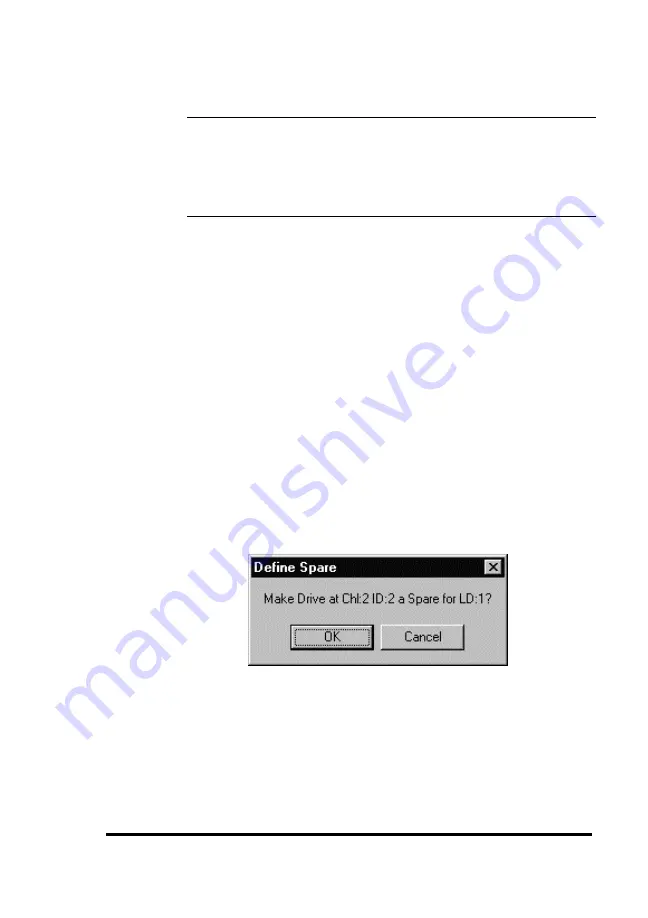
ASUS GUI RAID Manager: Array Management
4.9 Assigning Spare Drives
4-23
NOTE: Adding a spare drive can be done automatically by
selecting the 1+Spare, 3+Spare or 5+Spare option from the
Logical Drive Selection dialog box when creating a logical
drive. These options however only apply to RAID 1, RAID
3, and RAID 5 levels respectively.
4
4
Assigning a spare drive
1. Display the Physical Drives and Logical Drives windows.
To display the former, click on the Physical Drives
command button or select the Physical Drives command
from the Open menu. To display the Logical Drives
window, click on the Logical Drives command button or
select the Logical Drives command from the same menu.
2. From the Physical Drives window, position the mouse
pointer on the icon of the drive you wish to be the spare
drive and press and hold the left mouse button.
3. Drag the drive icon over to the destination logical drive and
then release the mouse button. The following message will
appear on the screen:
4. Click OK.
Summary of Contents for PCI-DA2200
Page 8: ...1 8 ASUS PCI DA2100 PCI DA2200 User s Manual This page is left intentionally blank ...
Page 40: ...3 40 ASUS PCI DA2100 PCI DA2200 User s Manual Drive E now has a capacity just under 1800MB ...
Page 58: ...6 58 ASUS PCI DA2100 PCI DA2200 User s Manual This page is left intentionally blank ...
Page 138: ...9 138 ASUS PCI DA2100 PCI DA2200 User s Manual This page is left intentionally blank ...
Page 184: ...Appendix B 184 ASUS PCI DA2100 PCI DA2200 User s Manual This page is left intentionally blank ...
Page 188: ...Appendix D 188 ASUS PCI DA2100 PCI DA2200 User s Manual This page is left intentionally blank ...
Page 208: ...Index ASUS PCI DA2100 PCI DA2200 User s Manual 208 This page is left intentionally blank ...
Page 209: ...GUI RAID Manager For ASUS Disk Array Controllers User s Guide Revision 1 5 ...
Page 226: ...ASUS GUI RAID Manager Introduction 1 3 Feature Highlights 1 11 ...






























