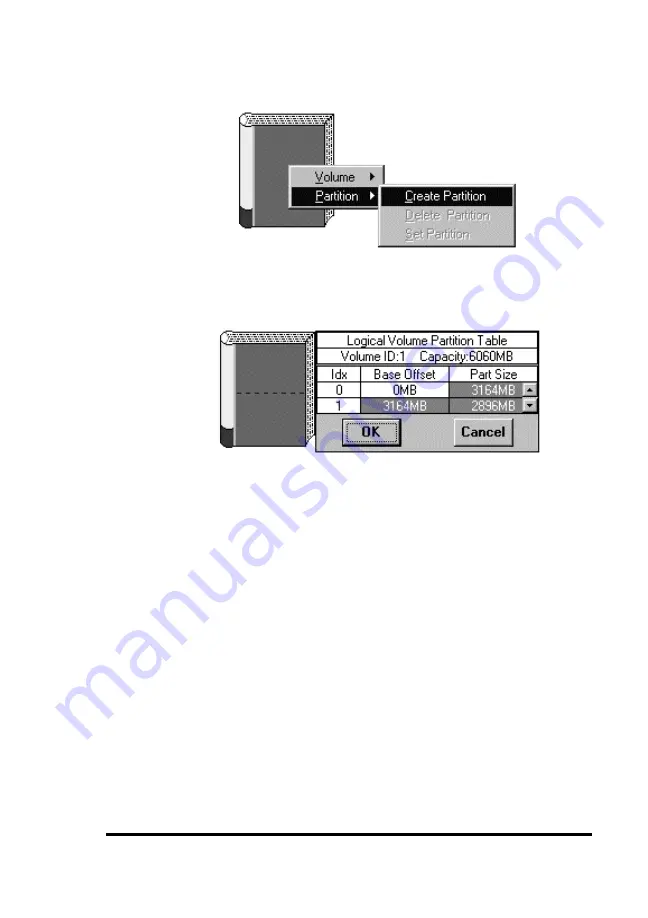
ASUS GUI RAID Manager: Array Management
4.12 Creating and Deleting Partitions
4-29
4. Select Create Partition. A table similar to the following
will appear displaying the current partition layout:
5. Adjust the partition size using the vertical scroll bar on the
displayed table. Click OK when the desired size is achieved.
You can also adjust the partition size by placing the mouse
pointer on the logical volume icon and then moving the
displayed dotted line. As you move the line, the partition
size changes accordingly. The table reflects the changes on
the size of the affected partition. Click the mouse button
when the desired size is reached or move the mouse pointer
over to the vertical scroll bar for micro adjustment then click
OK.
6. If you wish to create a subpartition for an already existing
partition, double-click the right mouse button anywhere
within its area. Then, repeat steps 3 ~ 5.
You can create up to eight partitions per logical volume.
Summary of Contents for PCI-DA2200
Page 8: ...1 8 ASUS PCI DA2100 PCI DA2200 User s Manual This page is left intentionally blank ...
Page 40: ...3 40 ASUS PCI DA2100 PCI DA2200 User s Manual Drive E now has a capacity just under 1800MB ...
Page 58: ...6 58 ASUS PCI DA2100 PCI DA2200 User s Manual This page is left intentionally blank ...
Page 138: ...9 138 ASUS PCI DA2100 PCI DA2200 User s Manual This page is left intentionally blank ...
Page 184: ...Appendix B 184 ASUS PCI DA2100 PCI DA2200 User s Manual This page is left intentionally blank ...
Page 188: ...Appendix D 188 ASUS PCI DA2100 PCI DA2200 User s Manual This page is left intentionally blank ...
Page 208: ...Index ASUS PCI DA2100 PCI DA2200 User s Manual 208 This page is left intentionally blank ...
Page 209: ...GUI RAID Manager For ASUS Disk Array Controllers User s Guide Revision 1 5 ...
Page 226: ...ASUS GUI RAID Manager Introduction 1 3 Feature Highlights 1 11 ...






























