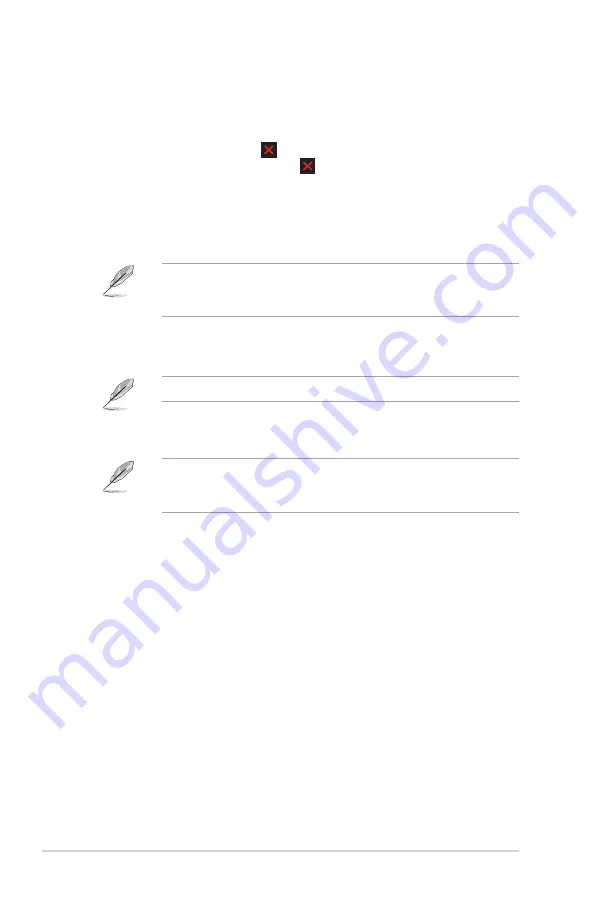
3-12
Chapter 3: General Instruction
•
Screen Sync
: If enabled, the system will keep the current settings after
the device wakes up from standby or sleeping mode (via DP or Type-C
connection).
•
Key Lock
: Selects “On” to disable all function keys. To cancel the Key
Lock function, press the Close button for more than five seconds. See
for the location of the Close button.
•
Power Indicator
: Turns the power LED indicator on/off.
•
Ambient Effect
: Configures the ambient effect settings.
»
Light Effect: Adjusts the brightness level adaptively.
»
Adaptive Color: Adjusts the color temperature adaptively.
This function will be disabled if the HDR function is enabled and the
ProArt Preset setting is set to HDR_PQ DCI, HDR_PQ Rec2020,
HDR_HLG BT2100, HDR_HLG DCI, or HDR_DolbyVision.
•
Proximity Sensor
: If the function is enabled and the system does not
detect the presence of object within 30cm-1.5m over the preset time, the
system will automatically decrease brightness periodically.
Recovery time should be within 2 seconds.
•
Screen Protection
: Ensure the life cycle of panel by decreasing brightness
gradually.
This function will be disabled if the ProArt Preset setting is set to
HDR_PQ DCI, HDR_PQ Rec2020, HDR_HLG BT2100, HDR_HLG DCI,
or HDR_DolbyVision.
•
Information
: Shows the monitor information.
•
All Reset
: Selects “Yes” to revert all settings to the factory default mode.
Summary of Contents for PA32DC
Page 1: ...PA32DC OLED Monitor User Guide ...
Page 8: ...viii ...
Page 21: ...2 5 ASUS PA32DC OLED Monitor Figure 1 Figure 2 Figure 4 Figure 3 ...
Page 42: ...3 16 Chapter 3 General Instruction 3 3 Outline dimensions Monitor ...
Page 43: ...3 17 ASUS PA32DC OLED Monitor Monitor with mini stands ...
Page 44: ...3 18 Chapter 3 General Instruction Monitor with stand ...










































