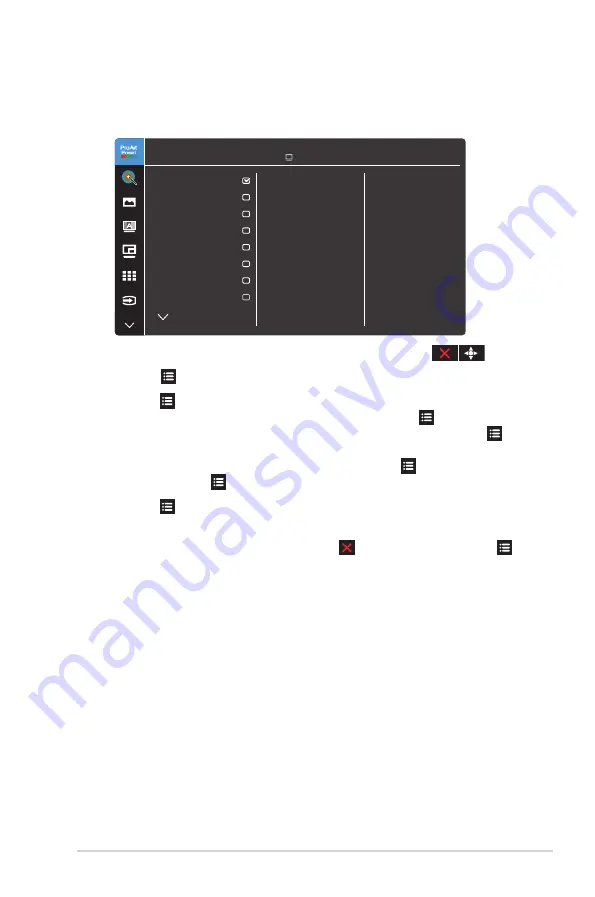
3-1
ASUS PA32DC OLED Monitor
Chapter 3:
General instructions
3.1 OSD (On-Screen Display) menu
3.1.1
How to reconfigure
ProArt Preset
Standard Mode
sRGB Mode
Adobe RGB Mode
Rec. 2020 Mode
DCI-P3 Mode
DICOM Mode
Rec. 709 Mode
HDR_PQ DCI
ASUS PA32DC
60Hz
3840x2160@
HDMI-1
Standard Mode
1. Press the Menu (5-way) button to activate the OSD menu.
2.
Move the Menu (5-way) button up/down/left/right to navigate through
the functions. Highlight the desired function and press the Menu (5-way)
button to activate it. If the function selected has a sub-menu, move the
Menu (5-way) button up/down to navigate through the sub-menu functions.
Highlight the desired sub-menu function and press the Menu (5-way)
button or move the Menu (5-way) button to activate it.
3. Move the Menu (5-way) button up/down to change the settings of the
selected function.
4. To exit and save the OSD menu, press the Close button or move the
Menu (5-way) left repeatedly until the OSD menu disappears.
To adjust other functions, repeat steps 1-3.
Summary of Contents for PA32DC
Page 1: ...PA32DC OLED Monitor User Guide ...
Page 8: ...viii ...
Page 21: ...2 5 ASUS PA32DC OLED Monitor Figure 1 Figure 2 Figure 4 Figure 3 ...
Page 42: ...3 16 Chapter 3 General Instruction 3 3 Outline dimensions Monitor ...
Page 43: ...3 17 ASUS PA32DC OLED Monitor Monitor with mini stands ...
Page 44: ...3 18 Chapter 3 General Instruction Monitor with stand ...






























