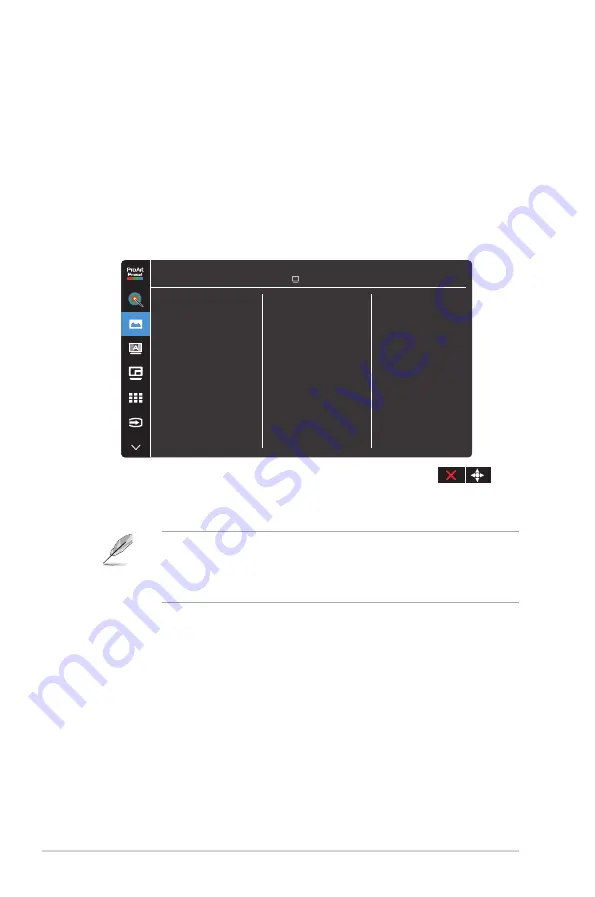
3-6
Chapter 3: General Instruction
•
Color Reset
: Resets the color related settings.
»
Current mode color reset:
Resets the color settings of the current color mode to the factory
default value.
»
All modes color reset:
Resets the color settings of all color modes to the factory default
value.
3. Image
Set the image related setting from this menu.
Image
Sharpness
Aspect Control
Input Range
Blue Light Filter
ASUS PA32DC
60Hz
3840x2160@
HDMI-1
Standard Mode
•
Sharpness
: The adjusting range is from 0 to 100.
•
Aspect Control
: Adjusts the aspect ratio to Full, 4:3, 1:1, or OverScan.
• To activate this function, you need to do the following: turn off the
PBP mode.
• 4:3 is only available when input source is in 4:3 format. OverScan is
only available for the HDMI input source.
•
Input Range
: Adjusts the input range to Auto, Full, Limited 16-235, or
Limited 16-254.
•
Blue Light Filter
: Adjusts the blue light filter level.
»
Level 0: No change.
»
Level 1~4: The higher the level, the less blue light is scattered.
When Blue Light Filter is activated, the default settings of Standard
Mode will be automatically imported. Between Level 1 to Level 3,
the Brightness function is user-configurable. Level 4 is optimized
setting. It is compliance with TUV Low Blue Light Certification. The
Brightness function is not user-configurable.
Summary of Contents for PA32DC
Page 1: ...PA32DC OLED Monitor User Guide ...
Page 8: ...viii ...
Page 21: ...2 5 ASUS PA32DC OLED Monitor Figure 1 Figure 2 Figure 4 Figure 3 ...
Page 42: ...3 16 Chapter 3 General Instruction 3 3 Outline dimensions Monitor ...
Page 43: ...3 17 ASUS PA32DC OLED Monitor Monitor with mini stands ...
Page 44: ...3 18 Chapter 3 General Instruction Monitor with stand ...
















































