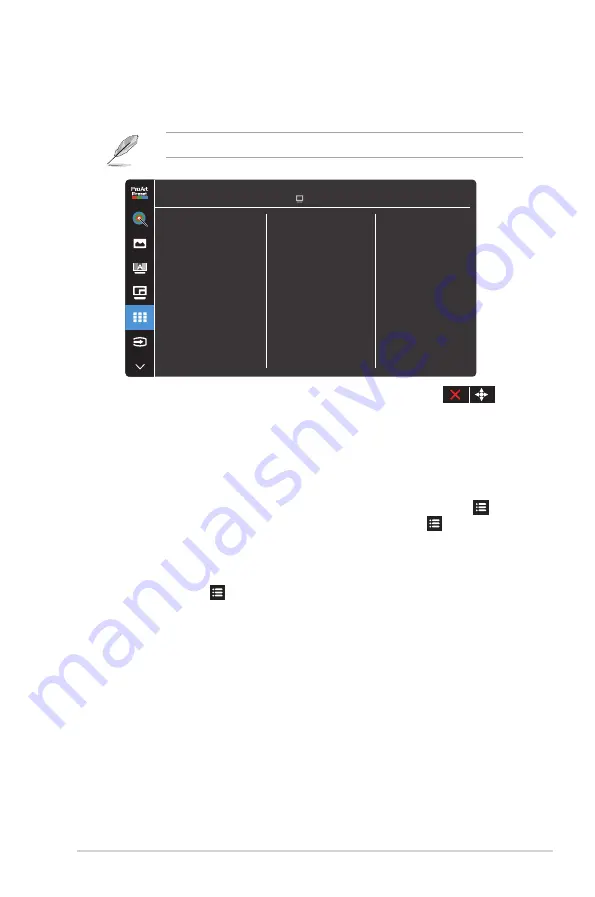
3-9
ASUS PA32DC OLED Monitor
6. QuickFit Plus
Allows users to have a preview of the document or photo layout directly on
the screen without printing the test copies.
To activate this function, you need to disable the PIP/PBP mode.
QuickFit Plus
Safe Area
Center Marker
Customization
Ruler
ASUS PA32DC
60Hz
3840x2160@
HDMI-1
Standard Mode
•
Safe Area
: Facilitates designers and users to organize content and layout
on one page and achieve a consistent look and feel.The selections are:
1:1, Action Safe, Title Safe, or 3 x 3.
•
Center Marker
: Selects the center marker type. The selections are: Type
1, Type 2, or Type 3.
•
Customization
: You can decide the frame size by moving the
Menu
(5-way) button up/down/left/right. You can press the Menu (5-way)
button for longer than 3 seconds to switch the measurements between
millimeter and inch.
•
Ruler
: This pattern presents physical ruler on the top and left sides. You
can press the Menu (5-way) button for longer than 3 seconds to switch
the measurements between metric and imperial.
Summary of Contents for PA32DC
Page 1: ...PA32DC OLED Monitor User Guide ...
Page 8: ...viii ...
Page 21: ...2 5 ASUS PA32DC OLED Monitor Figure 1 Figure 2 Figure 4 Figure 3 ...
Page 42: ...3 16 Chapter 3 General Instruction 3 3 Outline dimensions Monitor ...
Page 43: ...3 17 ASUS PA32DC OLED Monitor Monitor with mini stands ...
Page 44: ...3 18 Chapter 3 General Instruction Monitor with stand ...













































