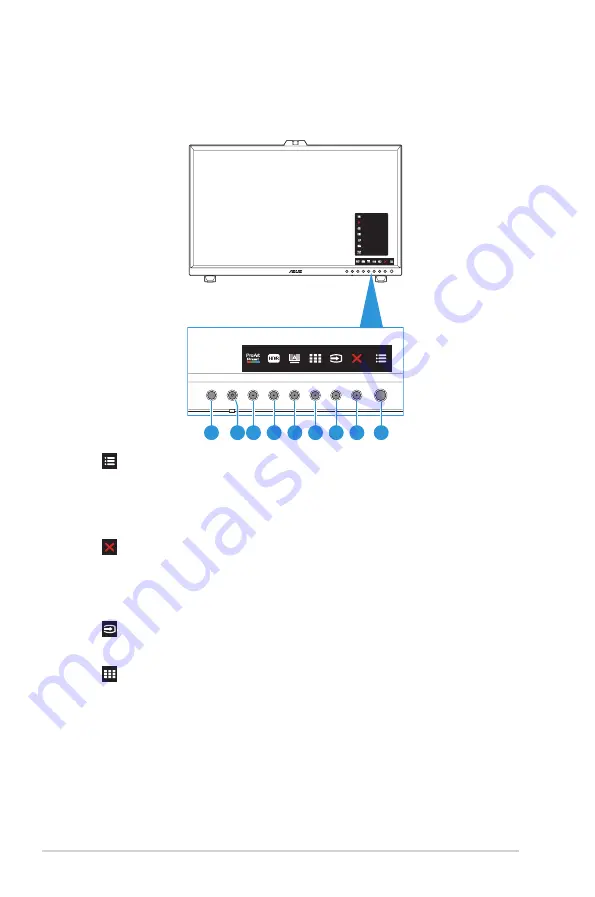
1-2
Chapter 1: Product Introduction
1.3 Monitor introduction
1.3.1
Front view
Close
Input Select
QuickFit
Menu
Self Calibration
HDR
ProArt Preset
5
6
4 3 2 1
8 7
9
1.
Menu (5-way) button:
•
Enter the OSD menu.
•
Enact the selected OSD menu items.
•
Increase/Decrease values or move your selection up/down/left/right.
2.
Close button:
•
Exit the OSD menu.
•
Toggle the Key Lock function between on and off with a long press for
5 seconds.
3.
Input Select button:
•
Smart switch to the next existed input source.
4.
QuickFit Plus Button:
•
This is a hotkey to activate the QuickFit Plus function designed for
alignment.
•
The QuickFit Plus function contains 4 types of alignment patterns.
Summary of Contents for PA32DC
Page 1: ...PA32DC OLED Monitor User Guide ...
Page 8: ...viii ...
Page 21: ...2 5 ASUS PA32DC OLED Monitor Figure 1 Figure 2 Figure 4 Figure 3 ...
Page 42: ...3 16 Chapter 3 General Instruction 3 3 Outline dimensions Monitor ...
Page 43: ...3 17 ASUS PA32DC OLED Monitor Monitor with mini stands ...
Page 44: ...3 18 Chapter 3 General Instruction Monitor with stand ...

























