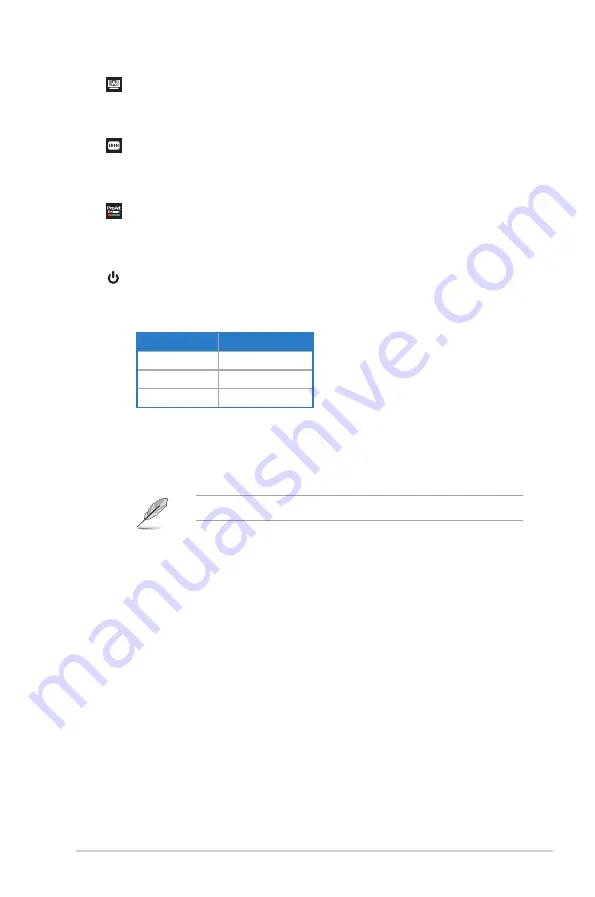
1-3
ASUS PA32DC OLED Monitor
5.
Self Calibration Button:
•
Perform standalone calibration to ensure color accuracy every working
period.
6.
Shortcut 1
•
Default: HDR hotkey
•
To change the hotkey function, go to the Shortcut > Shortcut 1 menu.
7.
Shortcut 2
•
Default: ProArt Preset hotkey
•
To change the hotkey function, go to the Shortcut > Shortcut 2 menu.
8.
Power Button/Power Indicator:
•
Turn the monitor on/off.
•
The color definition of the power indicator is as the below table.
Status
Description
White
ON
Amber
Standby mode
OFF
OFF
9. Proximity sensor
•
If the function is enabled and the system does not detect the presence of
object within 30cm~1.5m over the preset time, the system will automatically
decrease brightness periodically.
Recovery time would be within 2 seconds.
•
To configure the setting, go to the System Setup > Proximity Sensor menu
.
Summary of Contents for PA32DC
Page 1: ...PA32DC OLED Monitor User Guide ...
Page 8: ...viii ...
Page 21: ...2 5 ASUS PA32DC OLED Monitor Figure 1 Figure 2 Figure 4 Figure 3 ...
Page 42: ...3 16 Chapter 3 General Instruction 3 3 Outline dimensions Monitor ...
Page 43: ...3 17 ASUS PA32DC OLED Monitor Monitor with mini stands ...
Page 44: ...3 18 Chapter 3 General Instruction Monitor with stand ...


























