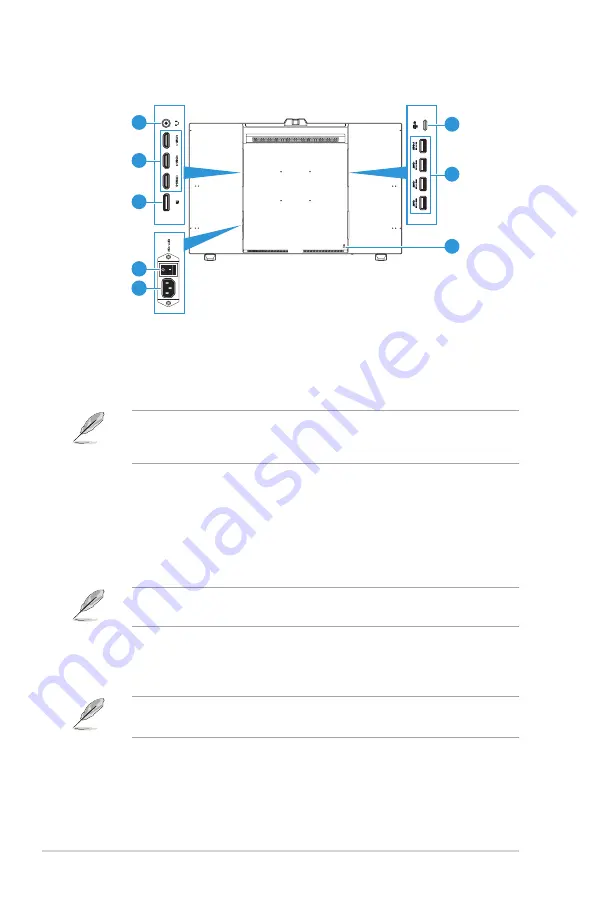
1-4
Chapter 1: Product Introduction
1.3.2
Back view
1
3
74
75
6
8
2
7
1.
Earphone jack
: This port connects to an earphone.
2.
HDMI ports
: These ports are for connection with an HDMI compatible device.
3.
DisplayPort in
: This port is for connection with a DisplayPort compatible
device.
The default setting of DisplayPort Stream in the OSD menu is DisplayPort
1.4. You can change it to DisplayPort 1.1 when your device output signal is
DisplayPort 1.1.
4.
Power switch
: Press the switch to turn on/off power.
5.
AC-IN port
: This port connects the power cord.
6.
USB 3.2 Type-C
: This port is for connection with a DisplayPort/USB Type-C
compatible device. This port is also for connection with a USB upstream
cable, which supports USB power and data delivery.
This monitor is Super-Speed USB 3.2 Gen 2 compatible (10 Gbps). The port
offers 5V/3A, 9V/3A, 12V/3A, 15V/3A, and 20V/3.25A power delivery.
7.
USB 3.2 Gen 2 Type-A (SuperSpeed USB 10Gbps)
: These ports are for
connection with USB devices, such as USB keyboard/mouse, USB flash
drive, etc.
•
The top USB port supports BC 1.2.
• The bottom USB port supports FW upgrade.
8.
Kensington lock slot
: This port connects a lock-and-cable apparatus for
security purposes.
Summary of Contents for PA32DC
Page 1: ...PA32DC OLED Monitor User Guide ...
Page 8: ...viii ...
Page 21: ...2 5 ASUS PA32DC OLED Monitor Figure 1 Figure 2 Figure 4 Figure 3 ...
Page 42: ...3 16 Chapter 3 General Instruction 3 3 Outline dimensions Monitor ...
Page 43: ...3 17 ASUS PA32DC OLED Monitor Monitor with mini stands ...
Page 44: ...3 18 Chapter 3 General Instruction Monitor with stand ...













































