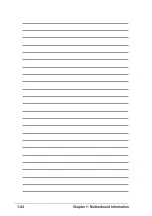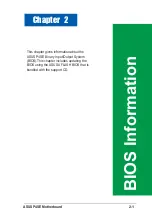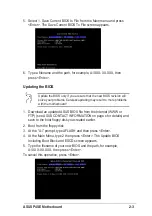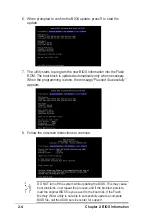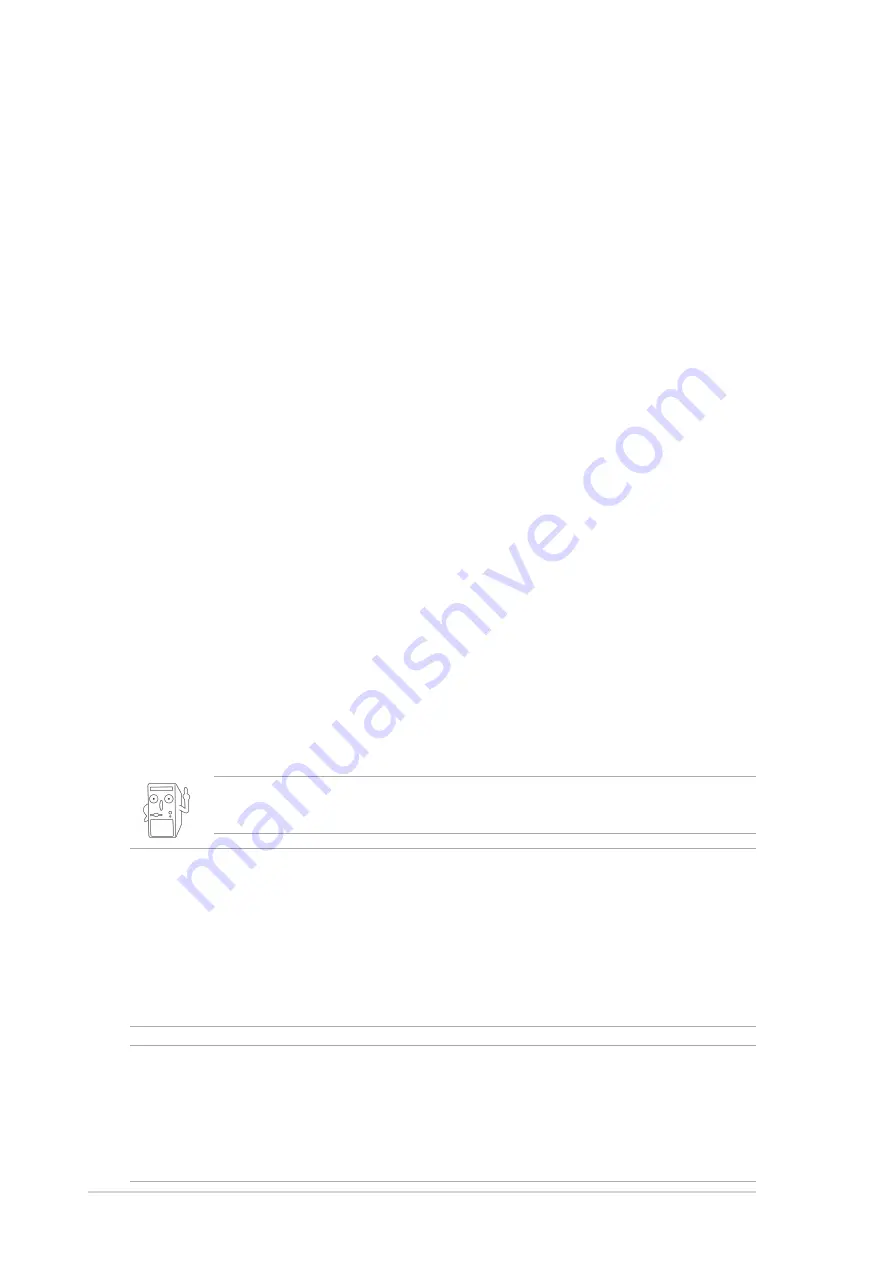
2-8
Chapter 2: BIOS Information
System Date [XX/XX/XXXX]
Sets the system to the date that you specify (usually the current date). The
format is month, day, year. Valid values for month, day, and year are
Month: (1 to 12), Day: (1 to 31), Year: (up to 2099). Use the <Tab> or
<Shift> + <Tab> keys to move between the month, day, and year fields.
Legacy Diskette A [1.44M, 3.5 in.]
Sets the type of floppy drive installed. Configuration options: [None] [360K,
5.25 in.] [1.2M , 5.25 in.] [720K , 3.5 in.] [1.44M, 3.5 in.] [2.88M, 3.5 in.]
Floppy 3 Mode Support [Disabled]
This is required to support older Japanese floppy drives. The Floppy 3 Mode
feature allows reading and writing of 1.2MB (as opposed to 1.44MB) on a
3.5-inch diskette. Configuration options: [Disabled] [Enabled]
Language [English]
This field displays the BIOS language version.
Supervisor Password [Disabled] / User Password [Disabled]
These fields allow you to set passwords. To set a password, highlight the
appropriate field and press <Enter>. Type in a password then press
<Enter>. You can type up to eight alphanumeric characters. Symbols and
other characters are ignored. To confirm the password, type the password
again and press <Enter>. The password is now set to [Enabled]. This
password allows full access to the BIOS Setup menus. To clear the
password, highlight this field and press <Enter>. The same dialog box as
above appears. Press <Enter>. The password is set to [Disabled].
Make a copy of the original BIOS on a bootable floppy disk before
setting passwords. Label it as CMOS Backup copy.
A note about passwords
The BIOS Setup program allows you to specify passwords in the Main menu. The passwords
control access to the BIOS during system startup. Passwords are not case sensitive, meaning,
passwords typed in either uppercase or lowercase letters are accepted. The BIOS Setup program
allows you to specify two different passwords: a Supervisor password and a User password. If
you did not set a Supervisor password, anyone can access the BIOS Setup program. If you
did, the Supervisor password is required to enter the BIOS Setup program and to gain full
access to the configuration fields.
Forgot the password?
If you forget your password, you can clear it by erasing the CMOS Real Time Clock (RTC)
RAM. The RAM data containing the password information is powered by the onboard button
cell battery. If you need to erase the CMOS RAM, unplug the all the power cables and remove
the button cell battery. Re-install the battery after about 2 seconds, then power up the system.
Refer to section “2.1 Managing and updating your BIOS” on how to update the BIOS.
Summary of Contents for P4SE
Page 1: ...Motherboard P4SE User Guide ...
Page 34: ...1 24 Chapter 1 Motherboard Information ...
Page 60: ...2 26 Chapter 2 BIOS Information ...
Page 70: ...3 10 Chapter 3 Starting Up ...