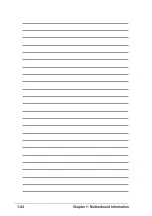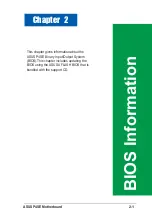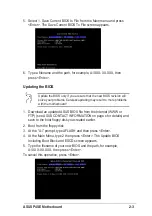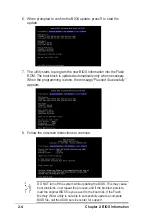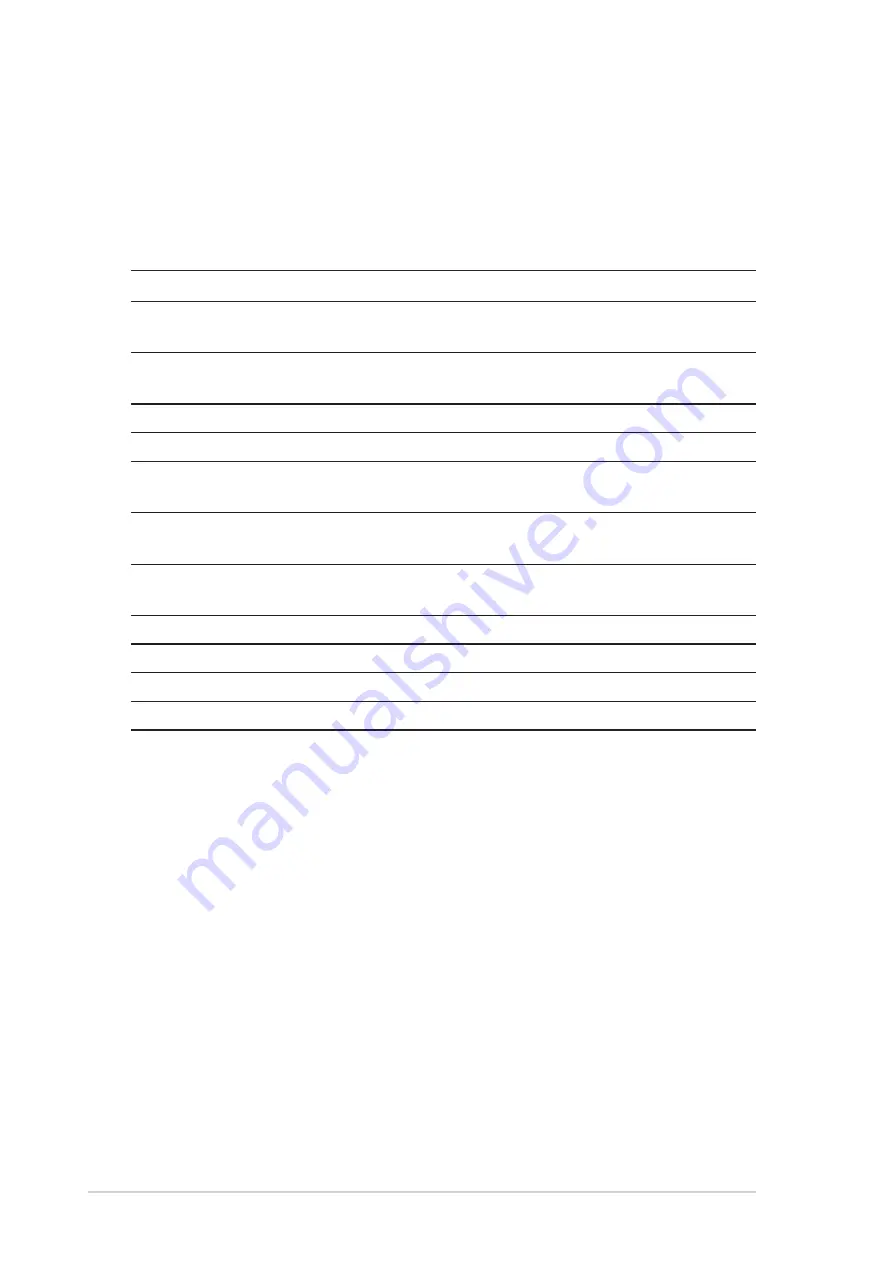
2-6
Chapter 2: BIOS Information
2.2.2 Legend bar
At the bottom of the Setup screen is a legend bar. The keys in the legend bar
allow you to navigate through the various setup menus. The following table
lists the keys found in the legend bar with their corresponding functions.
Navigation Key(s)
Function Description
<F1> or <Alt + H>
Displays the General Help screen from any-
where in the BIOS Setup
<Esc>
Jumps to the Exit menu or returns to the main
menu from a sub-menu
Left or Right arrow
Selects the menu item to the left or right
Up or Down arrow
Moves the highlight up or down between fields
- (minus key)
Scrolls backward through the values for the
highlighted field
+ (plus key) or spacebar
Scrolls forward through the values for the high-
lighted field
<Enter>
Brings up a selection menu for the highlighted
field
<Home> or <PgUp>
Moves the cursor to the first field
<End> or <PgDn>
Moves the cursor to the last field
<F5>
Resets the current screen to its Setup Defaults
<F10>
Saves changes and exits Setup
General help
In addition to the Item Specific Help window, the BIOS setup program also
provides a General Help screen. You may launch this screen from any menu
by simply pressing <F1> or the <Alt> + <H> combination. The General Help
screen lists the legend keys and their corresponding functions.
Saving changes and exiting the Setup program
See “2.7 Exit Menu” for detailed information on saving changes and exiting
the setup program.
When a scroll bar appears to the right of a help window, it indicates that
there is more information to be displayed that will not fit in the window. Use
<PgUp> and <PgDn> or the up and down arrow keys to scroll through the
entire help document. Press <Home> to display the first page, press <End>
to go to the last page. To exit the help window, press <Enter> or <Esc>.
Summary of Contents for P4SE
Page 1: ...Motherboard P4SE User Guide ...
Page 34: ...1 24 Chapter 1 Motherboard Information ...
Page 60: ...2 26 Chapter 2 BIOS Information ...
Page 70: ...3 10 Chapter 3 Starting Up ...