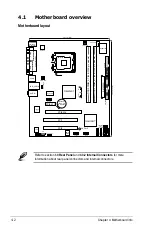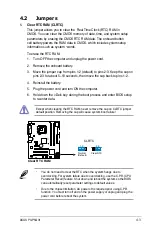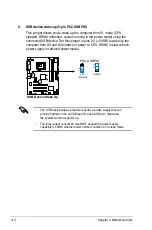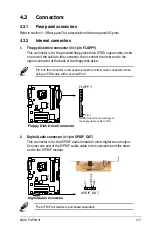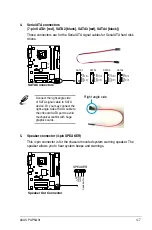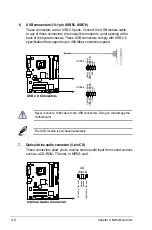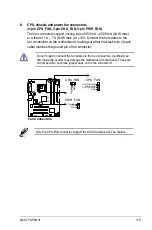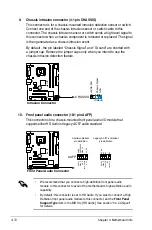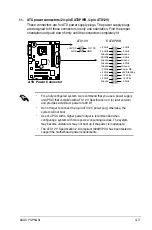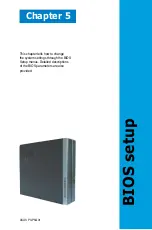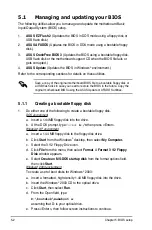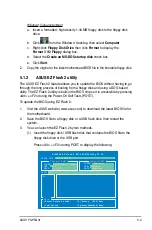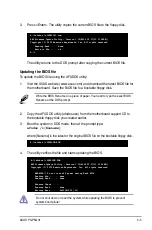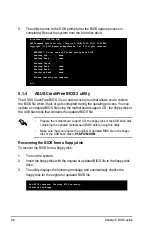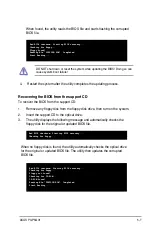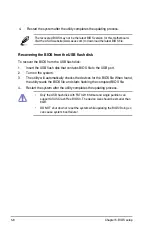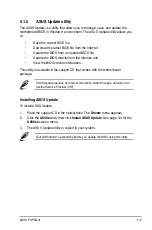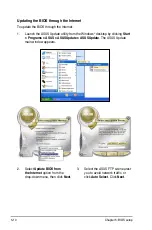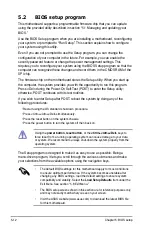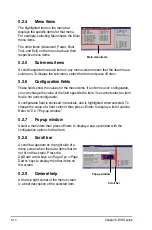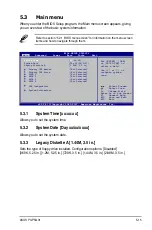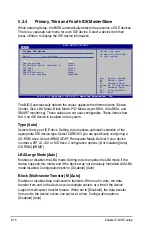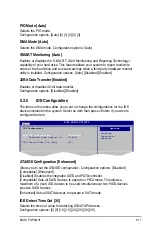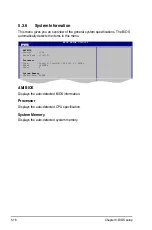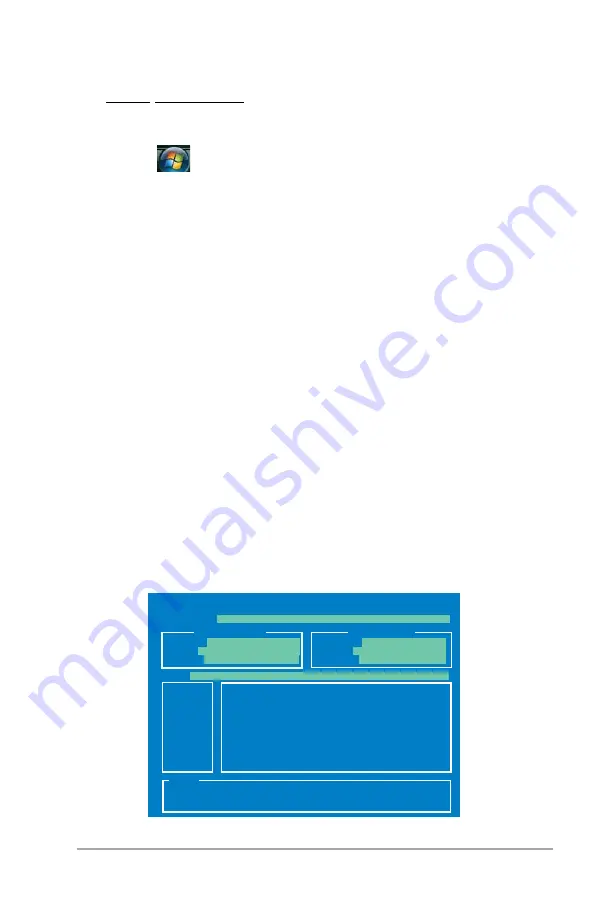
ASUS P3-P5G31
5-3
Windows
®
Vista environment
a. Insert a formatted, high density 1.44 MB floppy disk to the floppy disk
drive.
b. Click
from the Windows
®
desktop, then select
Computer
.
c. Right-click
Floppy Disk Drive
then click
Format
to display the
Format 3 1/2 Floppy
dialog box.
d. Select the
Create an MS-DOS startup disk
check box.
e. Click
Start
.
2. Copy the original or the latest motherboard BIOS file to the bootable floppy disk.
To update the BIOS using EZ Flash 2:
1. Visit the ASUS website (www.asus.com) to download the latest BIOS file for
the motherboard.
2. Save the BIOS file to a floppy disk or a USB flash disk, then restart the
system.
5.1.2
ASUS EZ Flash 2 utility
The ASUS EZ Flash 2 feature allows you to update the BIOS without having to go
through the long process of booting from a floppy disk and using a DOS-based
utility. The EZ Flash 2 utility is built-in the BIOS chip so it is accessible by pressing
<Alt> + <F2> during the Power-On Self Tests (POST).
3. You can launch the EZ Flash 2 by two methods.
(1)
Insert the floppy disk / USB flash disk that contains the BIOS file to the
floppy disk drive or the USB port.
Press <Alt> + <F2> during POST to display the following.
ASUSTek EZ Flash 2 BIOS ROM Utility V3.06
Current ROM
Update ROM
A:
Note
[Enter] Select or Load [B] Backup [ESC] Exit
[Tab] Switch [Up/Down/Home/End] Move
FLASH TYPE:
MXIC 25L8005
PATH:
A:\
BOARD:
P5KPL-VM P3-P5G31
VER:
0108
DATE:
11/20/07
BOARD:
Unknown
VER:
Unknown
DATE:
Unknown
Summary of Contents for P3-P5G31
Page 52: ...3 Chapter 3 Getting started ...