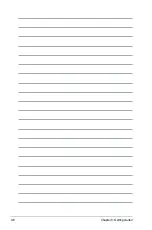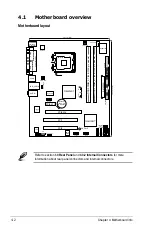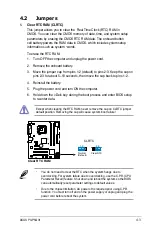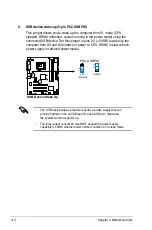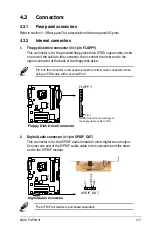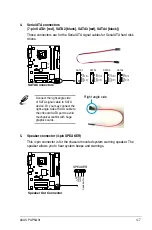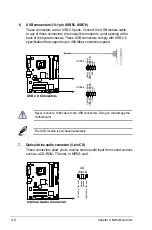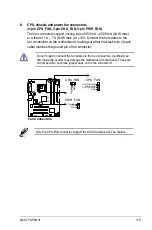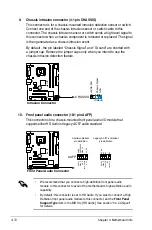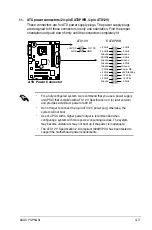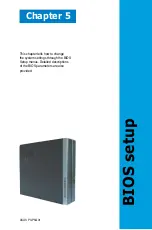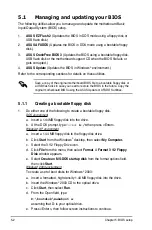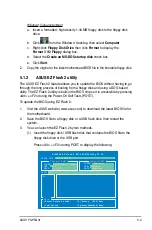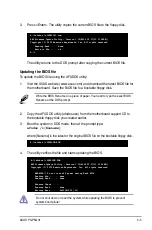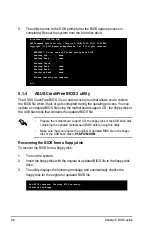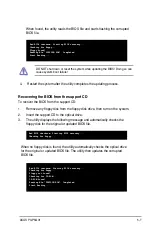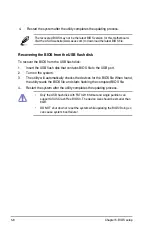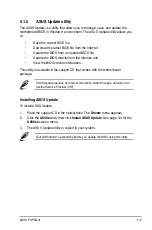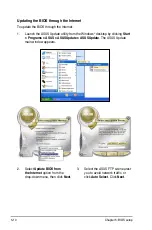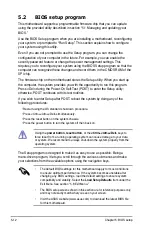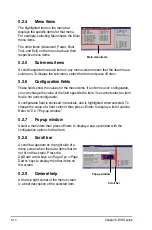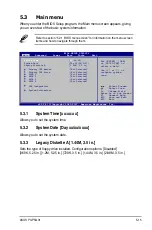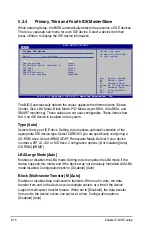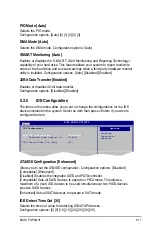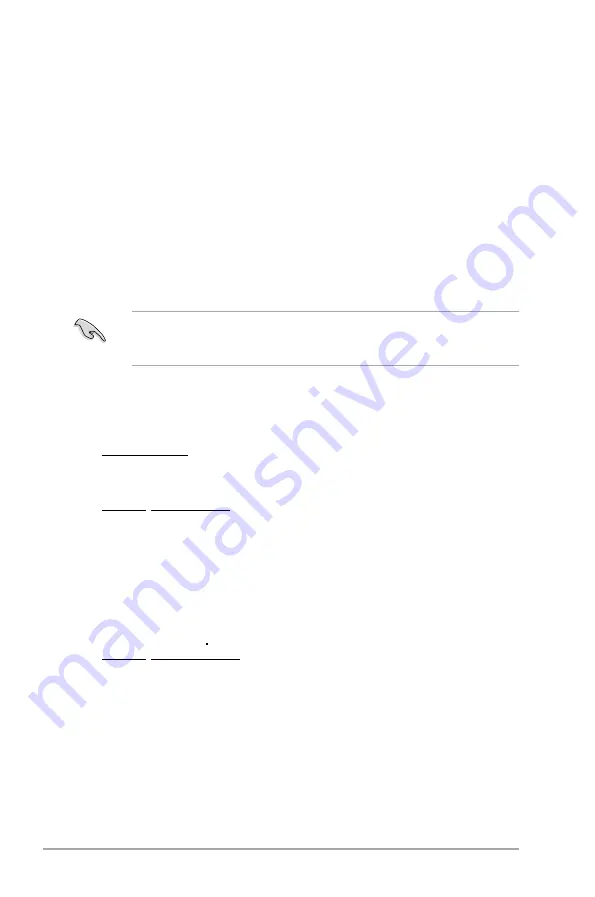
5-2
Chapter 5: BIOS setup
5.1
Managing and updating your BIOS
The following utilities allow you to manage and update the motherboard Basic
Input/Output System (BIOS) setup.
1.
ASUS EZ Flash 2
(Updates the BIOS in DOS mode using a floppy disk or
USB flash disk.)
2.
ASUS AFUDOS
(Updates the BIOS in DOS mode using a bootable floppy
disk.)
3.
ASUS CrashFree BIOS 3
(Updates the BIOS using a bootable floppy disk,
USB flash disk or the motherboard support CD when the BIOS file fails or
gets corrupted.)
4.
ASUS Update
(Updates the BIOS in Windows
®
environment.)
Refer to the corresponding sections for details on these utilities.
5.1.1
Creating a bootable floppy disk
1. Do either one of the following to create a bootable floppy disk.
DOS environment
a. Insert a 1.44MB floppy disk into the drive.
b. At the DOS prompt, type
format
A:/S
then press <Enter>.
Windows
®
XP environment
a. Insert a 1.44 MB floppy disk to the floppy disk drive.
b. Click
Start
from the Windows
®
desktop, then select
My Computer.
c. Select the 3 1/2 Floppy Drive icon.
d. Click
File
from the menu, then select
Format
. A
Format 3 1/2 Floppy
Disk
window appears.
e. Select
Create an MS-DOS startup disk
from the format options field,
then click
Start
.
Windows
®
2003 environment
To create a set of boot disks for Windows
®
2003:
a. Insert a formatted, high density 1.44 MB floppy disk into the drive.
b. Insert the Windows
®
2003 CD to the optical drive.
c. Click
Start
, then select
Run
.
d. From the Open field, type
D:\bootdisk\makeboot a:
assuming that D: is your optical drive.
e. Press <Enter>, then follow screen instructions to continue.
Save a copy of the original motherboard BIOS file to a bootable floppy disk or
a USB flash disk in case you need to restore the BIOS in the future. Copy the
original motherboard BIOS using the ASUS Update or AFUDOS utilities.
Summary of Contents for P3-P5G31
Page 52: ...3 Chapter 3 Getting started ...